In this Power BI tutorial, we will learn how to work with Power BI percent of total and also we will see how we can achieve the percentage total by Power Bi measure with various examples in Power BI.
Moreover, we will also cover the below topics:
- Power BI percent of total calculation
- Power BI percent of total count
- Power BI percent of total in the matrix
- Power BI percent of total with filter
- Power BI percent of total decimal places
Power BI percent of total
Let us see how we can display the percent of the total value in the Power Bi report,
In this example, we will use the financials data table, which you can download and use in the Power Bi report. Here, we will calculate the Total sales Percent in Power BI.
- Log in to the Power Bi desktop and use the get data option to load data, once the data has been loaded click on the new measure under the modeling tab and use the below formula to find the total sales value.
Total Sales = SUM(financials[ Sales]) Where,
- Total Sales = Measure Name
- financials = Table Name
- Sales = Column Name
In the same way, click on another new measure and use the below formula to calculate the total sales percent value.
Sales % =
VAR Totalsales = [Total Sales]
VAR AllProducts =
CALCULATE (
[Total Sales],
ALL (financials[Product])
)
VAR Result = DIVIDE ( Totalsales, AllProducts )
RETURN ResultWhere,
- Sales % = Measure Name
- Total sales, All Products, Result = Variable Names
- Total Sales = Existing measure
- financials = Table Name
- Product = Column Name
Select the table visual from the visualization and drag-drop the created measure value and product name field from the field pane to display the total sales value as below:
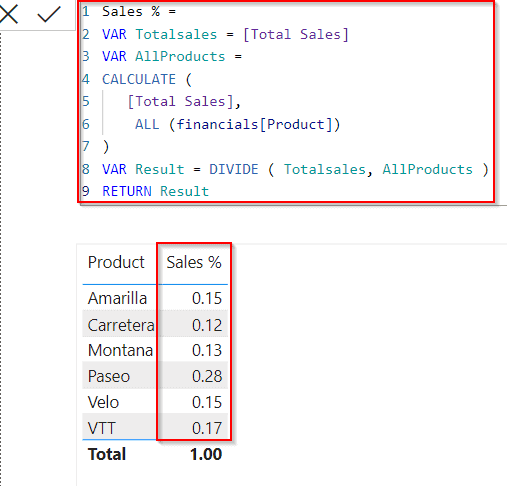
- Now expand the sales % field and select Show value as ->Percent of grant total as highlighted below:
- The screenshot below displays the sales percentage value based on the product.
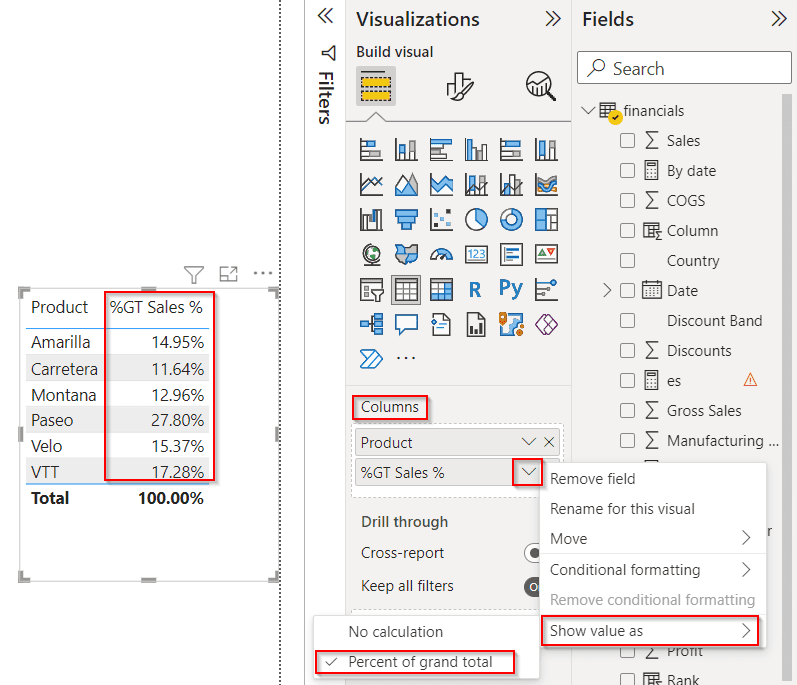
This is how to display the percent of the total value in the Power Bi report.
Power BI percent of total by measure
Here we will see how we can calculate the percent of the total using Power Bi measure in Power Bi.
In this example, we will calculate the Profit percentage of the product using the Power Bi measure Power bi.
Open the Power Bi desktop and use the get data option to load data, once the data has been loaded click on the new measure under the modeling tab and use the below formula to find the total profit value.
Total Profit = SUM(financials[Profit])Where,
- Total Profit = Measure Name
- financials = Table Name
- Profit = Column Name
In the same way, click on another measure and use the below formula to calculate the total profit value for all functions using the Power Bi calculate function.
For all Product = CALCULATE([Total Profit],ALL(financials[Product]))Where,
- For all Product = Measure Name
- Total Profit = Existing measure
- financials = Table Name
- Product = Column Name
To find the Profit percentage value of the products click on the new measure and apply the below formula:
Profit % = DIVIDE([Total Profit],[For all Product],0)Where,
- Profit % = Measure Name
- DIVIDE = Function Name
- Total Profit, For all Product= Existing measures
- Now select the table visual from the visualization and drag-drop the product field and the created profit % measure field from the field pane to display the profit percent value as below:
- To show Percentages change the format to a percentage as highlighted below:
- You can see that the screenshot below, displays the Profit percentage value based on the Product.
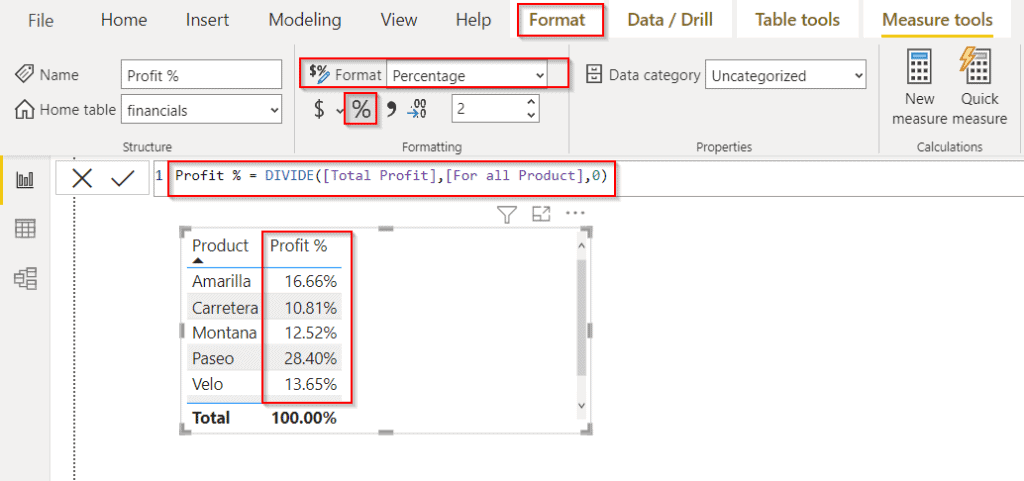
This is how to calculate the percent of the total using Power Bi measure in Power Bi.
Read Power BI Percentage of Total by Month
Power BI percent of total calculation
Here we will see how we can calculate a total percentage value in Power BI,
In this example, we will calculate the sales percentage value based on the country using the Power Bi Dax calculate function in Power bi.
Open the desktop, load data into it using the get data option, once data loaded select the measure option under the modeling tab, and use the below measure formula :
Total Sales = SUM(financials[ Sales]) Where,
- Total Sales = Measure Name
- financials = Table Name
- Sales = Column Name
In the same way, create another new measure and use the below formula to calculate the total sales percent value.
For all Country = CALCULATE([Total Sales],ALL(financials[Country]))Where,
- For all Country = Measure Name
- Total Sales = Existing measure
- financials = Table Name
- Country = Column Name
To find the Sales percentage value based on the click on the new measure and apply the below DAX formula:
Sales % of All Countries = DIVIDE([Total Sales],[For all Country],0)- Now select the table visual from the visualization and drag-drop the Country field, Sales field, and the created Sales % of All Countries measure the field from the field pane to display the profit percent value as below:
- To Change the format to percentage, Under Measure tools -> Percentage as highlighted below:
- In the below screenshot, you can see that the table visually displays the sales percent value based on the country in the percent:
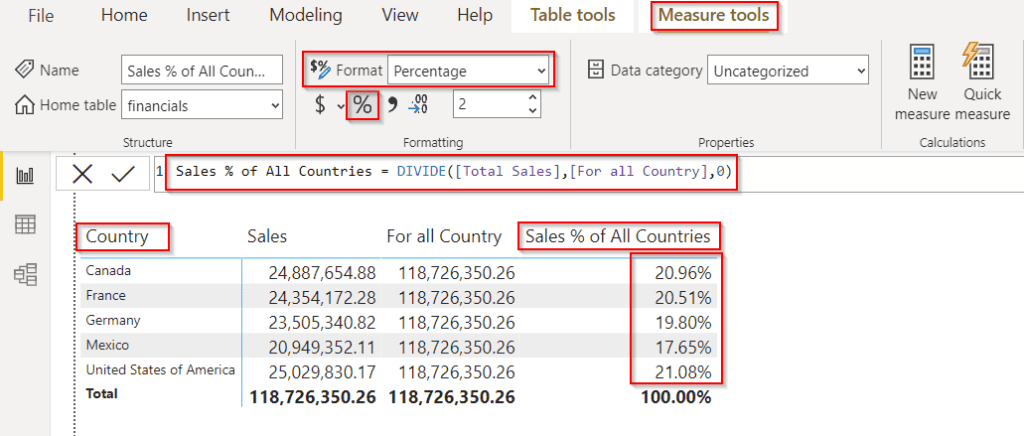
This is how to calculate a total percentage value in Power BI.
Power BI percent of total count
Let us see how to display the percentage grand total from a count of distinct in Power BI.
In this example, we will count the sales percentage value based on the Product using the Power Bi Distinct count function in Power BI.
Log in to the Power Bi desktop and use the get data option to load the data. Once the data has been loaded, select a new measure and apply the below formula:
Sales Count Percentage = var SalesCount = SUMMARIZE(ALL(financials),financials[Product],"count",DISTINCTCOUNT(financials[ Sales]))
return
DIVIDE(CALCULATE(DISTINCTCOUNT(financials[ Sales]),ALLEXCEPT(financials,financials[Product])),SUMX(SalesCount,[count]))Where,
- Sales Count Percentage = Measure Name
- SalesCount = Variable Name
- financials = Table Name
- Product = Column Name
- DISTINCT COUNT, DIVIDE = Function Names
- Now select the table visual from the visualization and drag-drop the Product field, Sales field, and the Sales Percentage Count measure the field from the field pane to display the Sales Count Percentage as below:
- Select Measure tools -> Percentage to Change the format to a percentage as highlighted below:
- The screenshot below displays the Sales Count Percentage value using the count function in Power BI.
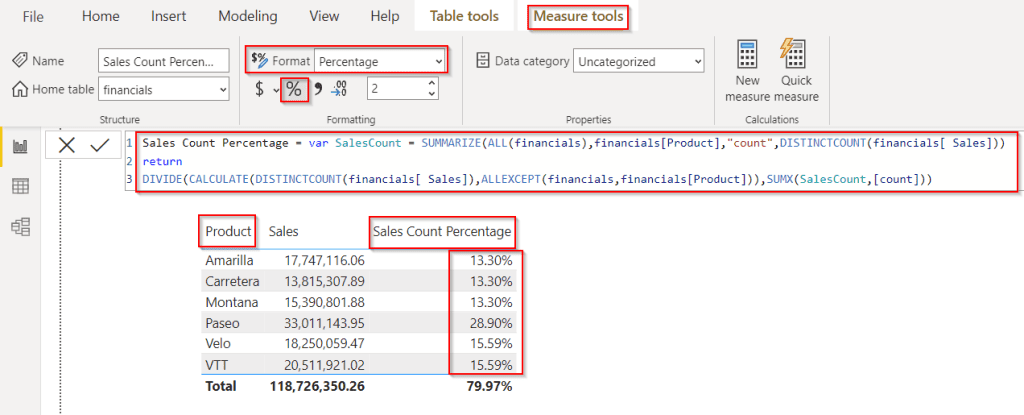
This is how to display the percentage grand total from a count of distinct in Power BI.
Read How to Calculate Percentage of Two Columns in Power BI
Power BI percent of total in the matrix
Let us see how to add and display a percent of the total in the matrix visual in Power BI
In this example, we will see the profit percentage based on the segment and display the percent value in the Power BI matrix visual.
Open the Power Bi desktop and use the get data option to load data, once the data has been loaded click on the new measure under the modeling tab and use the below formula to find the total profit value.
Total Profit = SUM(financials[Profit])Where,
- Total Profit = Measure Name
- financials = Table Name
- Profit = Column Name
In the same way, click on another measure and use the below formula to calculate the total profit value for all segments presented in the table.
For all Segments = CALCULATE([Total Profit],ALL(financials[Segment]))Where,
- For all Segments = Measure Name
- Total Profit = Existing measure
- financials = Table Name
- Segment = Column Name
To find the Profit percentage value based on the segments click on the new measure and apply the below formula:
Segment Profit % = DIVIDE([Total Profit],[For all Segments],0)Where,
- Segment Profit % = Measure Name
- DIVIDE = Function Name
- Total Profit, For all Segments = Existing measures
- Now select the Matrix visual from the visualization and drag-drop the segments field in the row section.
- In the values section, drag and drop the measure values as shown below:
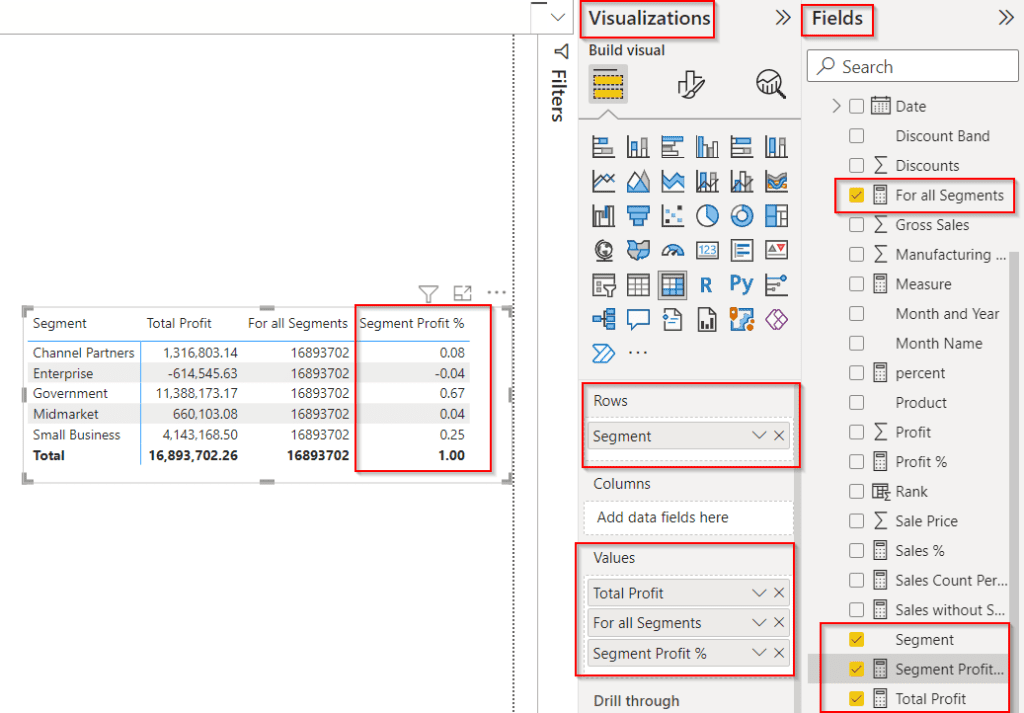
- To show Percentages change the format to a percentage by selecting Measure tool -> Percentage as highlighted below:
- In the below screenshot, you can see that the matrix visual displays the profit percentage based on the segment in Power BI.
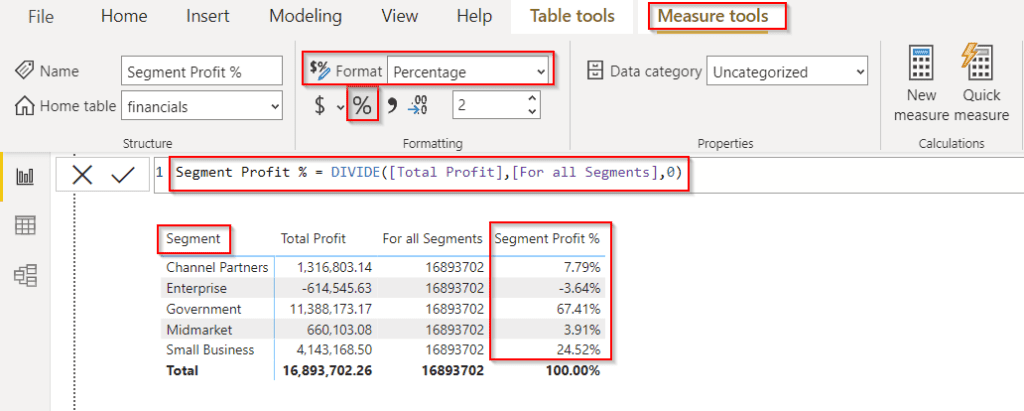
This is how to add and display a percent of the total in the matrix visual in Power BI.
Power BI percent of total with filter
Here we will see how we can display the percent of the total with a filter in Power BI,
In this example, we will see how to display the percentage of the Gross sales based on the product in Power Bi.
Load data to the Power Bi desktop, select the new measure under the modeling tab then use the below formula to find the gross sale percentage based on the product.
GrossSale % =
DIVIDE (
CALCULATE (
SUM ( financials[Gross Sales] ),
ALLSELECTED (financials[Product] )
),
CALCULATE ( SUM ( financials[Gross Sales] ) )
)Where,
- GrossSale % = Measure Name
- financials = Table Name
- Product = Column Name
Now select the Pie chart visual from the visualization and drag-drop the Product field in the legend section. In the Value section, drag and drop the Grosssales% field in it.
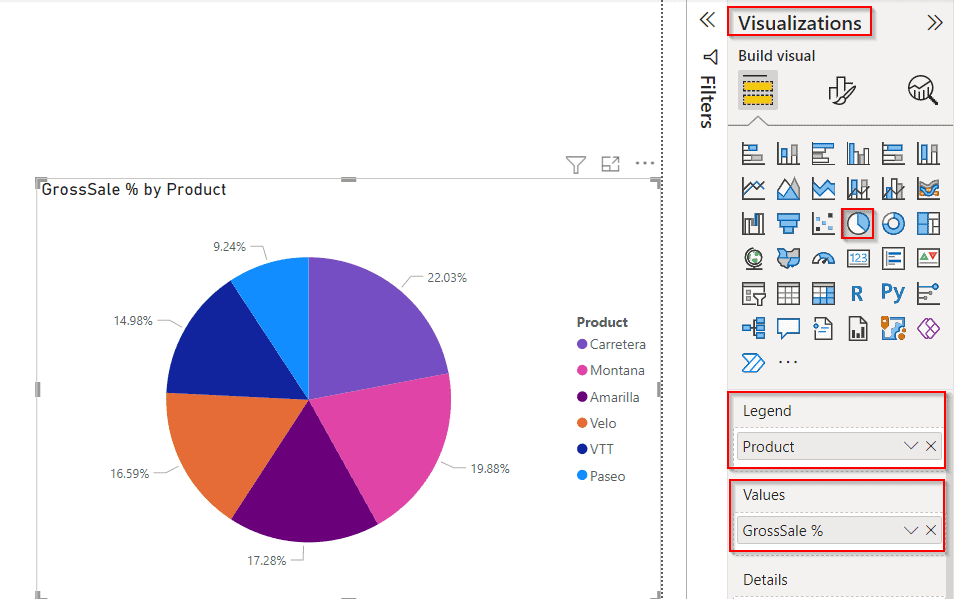
To show the Percentage value, select the pie chart visual and choose format visual expand the details pane under the label contents and select Percent of the total.
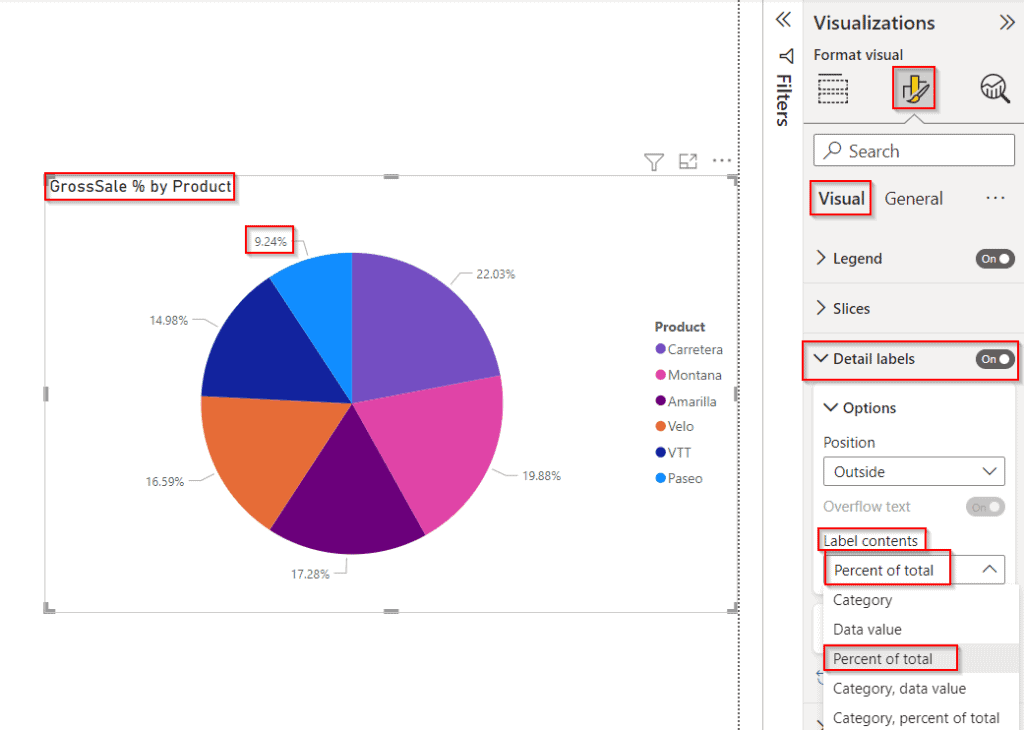
In the below screenshot, you can see that the below screenshot displays the gross sale percent by product.
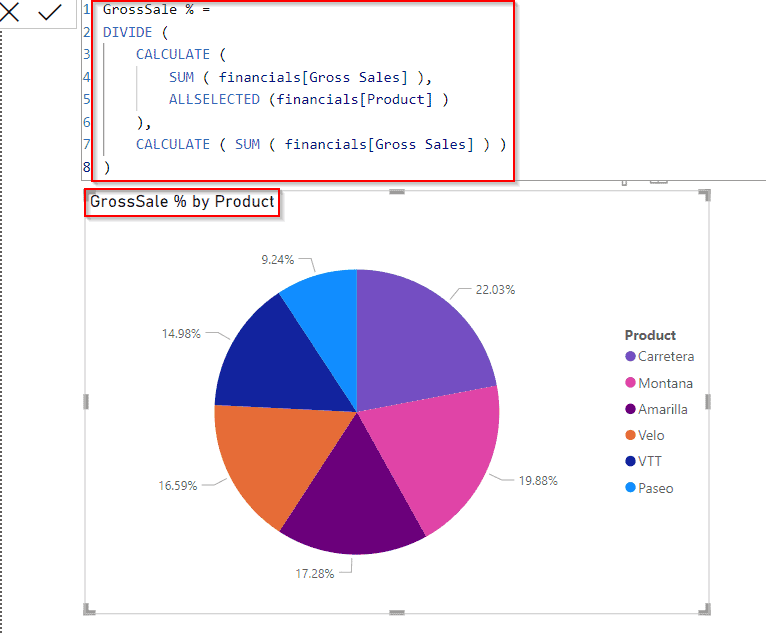
This is how to display the percent of the total with a filter in Power BI.
Read Power BI Percentage of Total by Category
Power BI percent of total decimal places
Here we will use how we can display the percent of total decimal places in Power BI
To edit the decimal point on show value as Percent of Column Total, follow the below steps:
- Select the created percent of the total measured value, In this example, I have selected the sale percent measure value as below:
- By default, it displays the 2 places decimal points as highlighted below:
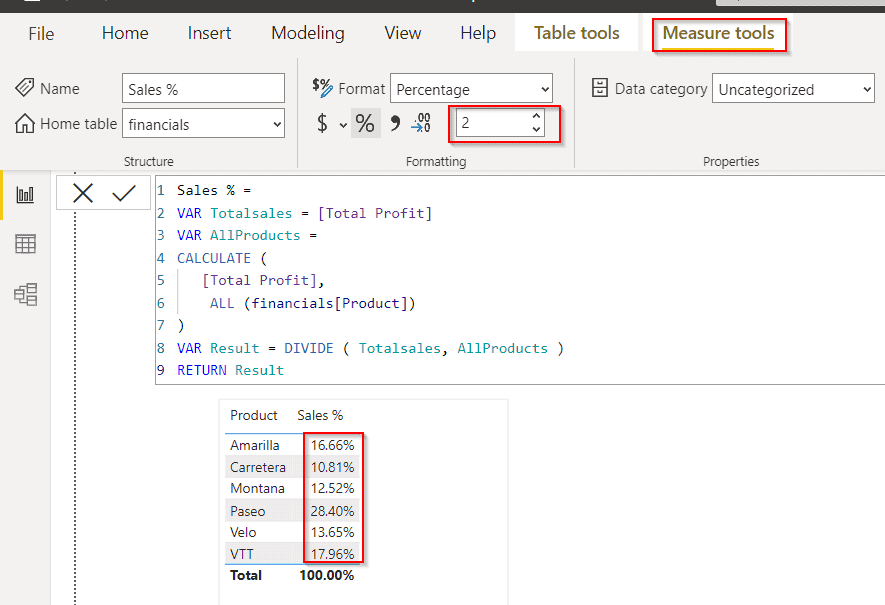
- To increase or decrease the decimal place, select the measure tools -> and change the decimal places in the formatting section as below:
- In the below screenshot, you can see that the sales percentage of the total displays the decimal place value as 3.
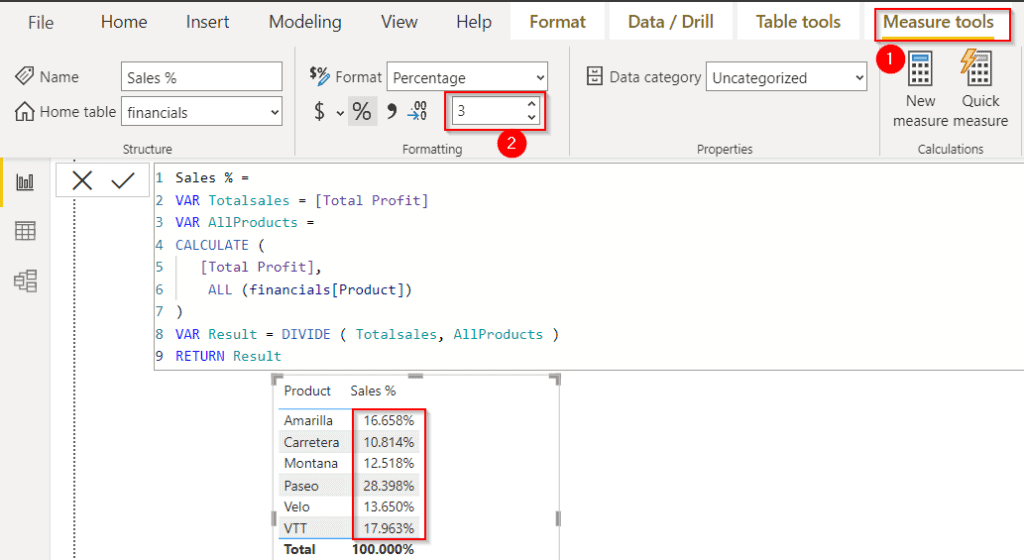
In the same way, if we want to display the sales percentage of the total display the decimal place value as 4. Simply, we can increase the decimal place count in the formatting section.
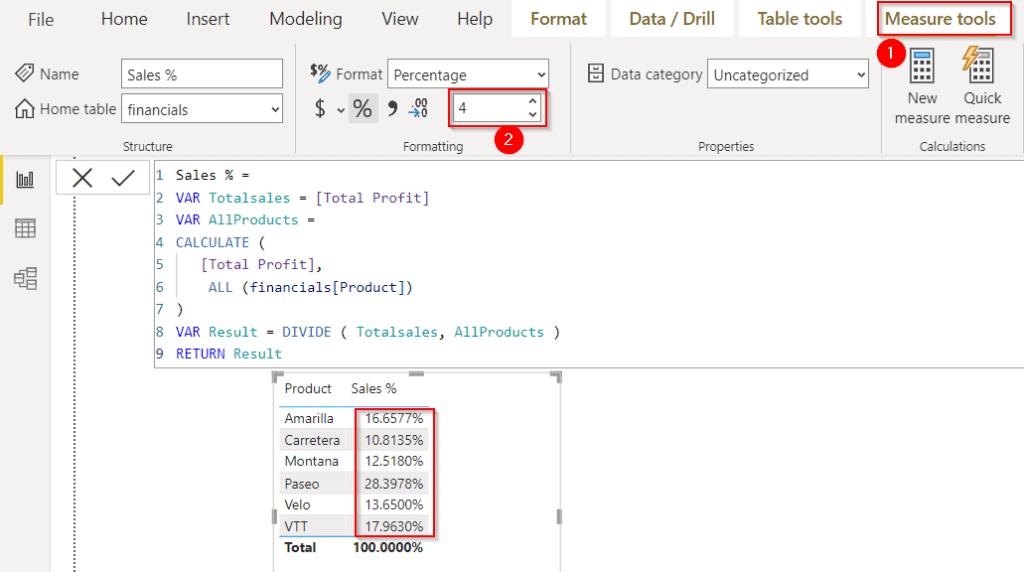
This is how to display the percent of total decimal places in Power BI.
This Power BI tutorial illustrated how to work with Power BI percent of total and also we learned how to achieve the percentage total by Power Bi measure with various examples in Power BI. Also, we covered the below topics:
- Power BI percent of total calculation
- Power BI percent of total count
- Power BI percent of total column
- Power BI percent of total in the matrix
- Power BI percent of total with filter
- Power BI percent of total decimal places
You may like the following Power BI tutorials:
- How to Concatenate Text and Number in Power BI
- Power BI Zip Code Starting With 0
- How to Remove Leading Zeros in Power BI
- Power BI Add Leading Zero to Month
I am Bijay a Microsoft MVP (10 times – My MVP Profile) in SharePoint and have more than 17 years of expertise in SharePoint Online Office 365, SharePoint subscription edition, and SharePoint 2019/2016/2013. Currently working in my own venture TSInfo Technologies a SharePoint development, consulting, and training company. I also run the popular SharePoint website EnjoySharePoint.com