When you want to change the organization name in Microsoft 365, you must be a global administrator. In this Microsoft tutorial, I will explain how to change the organization name in Microsoft 365 using 3 different ways. Such as:
- Change the Organization Name in Microsoft 365
- How to Change Organization Name in Entra ID
- How to Change Organization Name in Azure AD
How to Change Organization Name in Microsoft 365
As a global administrator, you can modify your organization’s profile details, including the organization name, address, phone number, etc.
To change the organization name in Microsoft 365, follow the below-mentioned steps. Such as:
1. Open Microsoft admin center [https://admin.microsoft.com/] and click on the Org settings option under the Settings options.
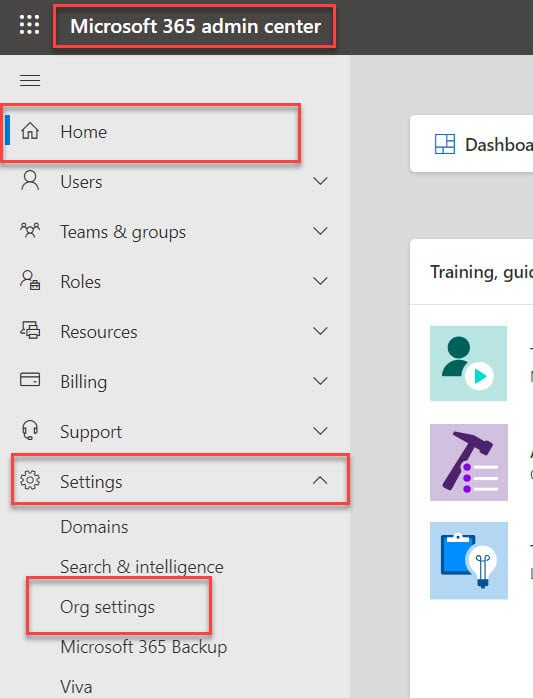
2. Now, on the Org settings page, click on the Organization Profile tab and click on the Organization information.
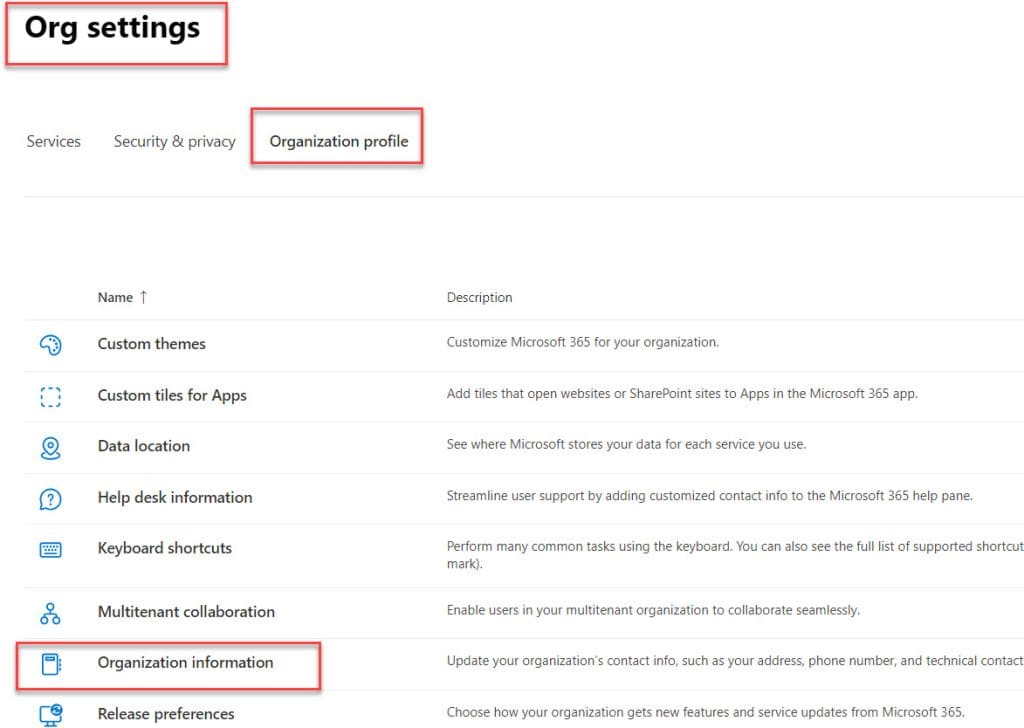
3. Finally, you will get the Organization information, such as Name, Street address, Apartment or suite, etc.
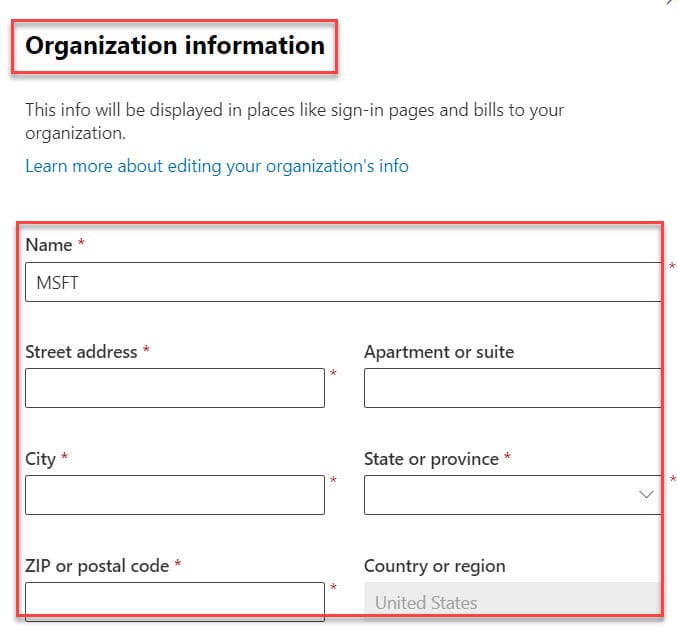
4. Now, change the Name of the organization, including all the information, and click on the Save button, as in the screenshot below.
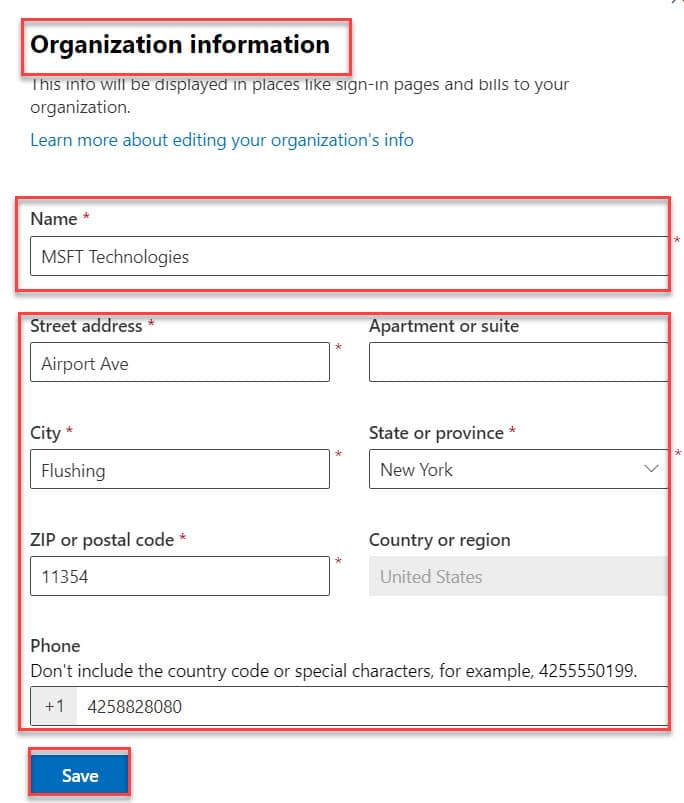
5. Once it is done, you will get the confirmation message [Saved], as shown below.
Output:
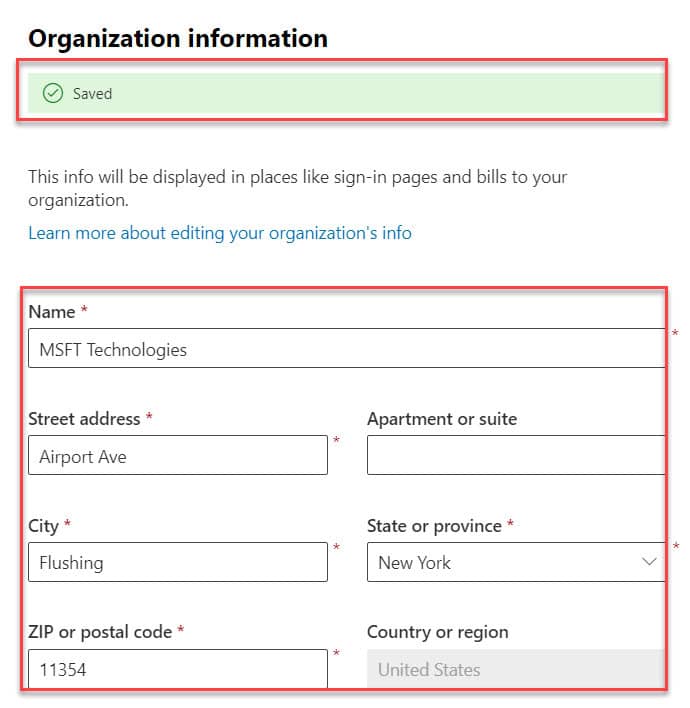
This is how we can change the organization name in Microsoft 365.
How to Change Organization Name in Entra ID
Next, I will show you how to change the organization name in Entra ID. In this case, follow the below steps. Such as:
1. On the Microsoft 365 admin center page, select the All admin centers option and click on the Microsoft Entra option.
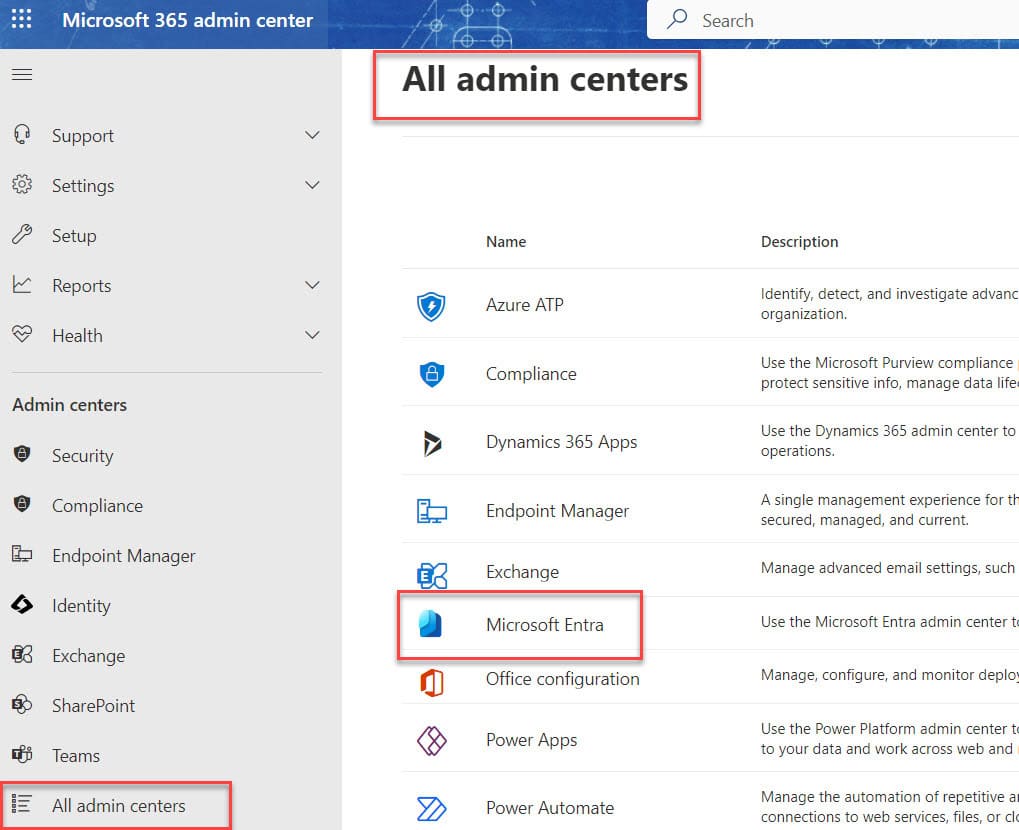
2. Now, on the Microsoft Entra admin center page, Click on the Overview option and select the Properties section. Here, you will find the organization details, as shown below.
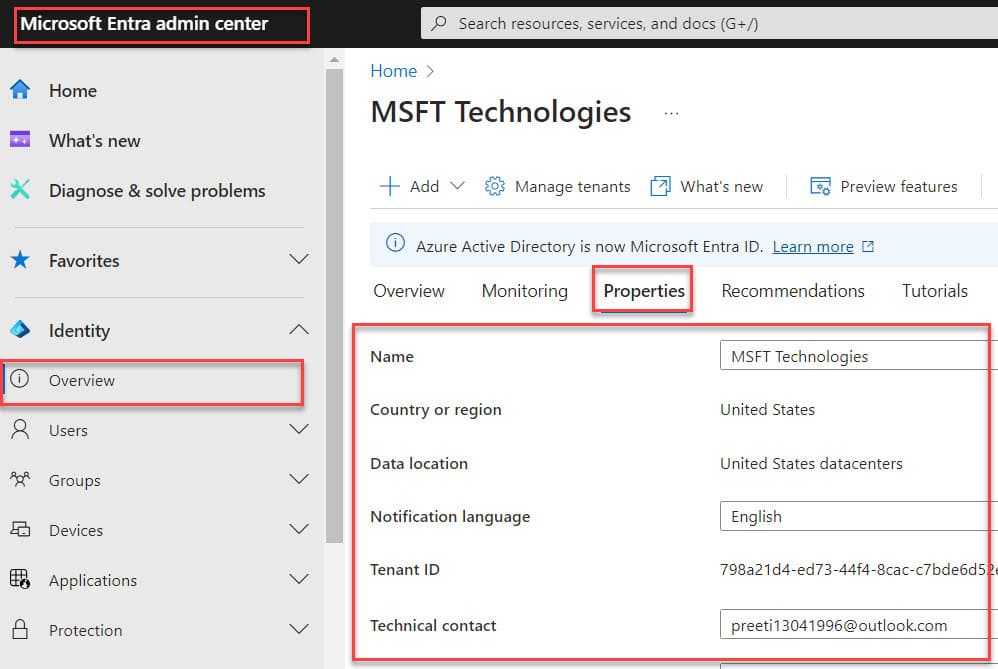
3. Finally, change the organization name and select the Save button.
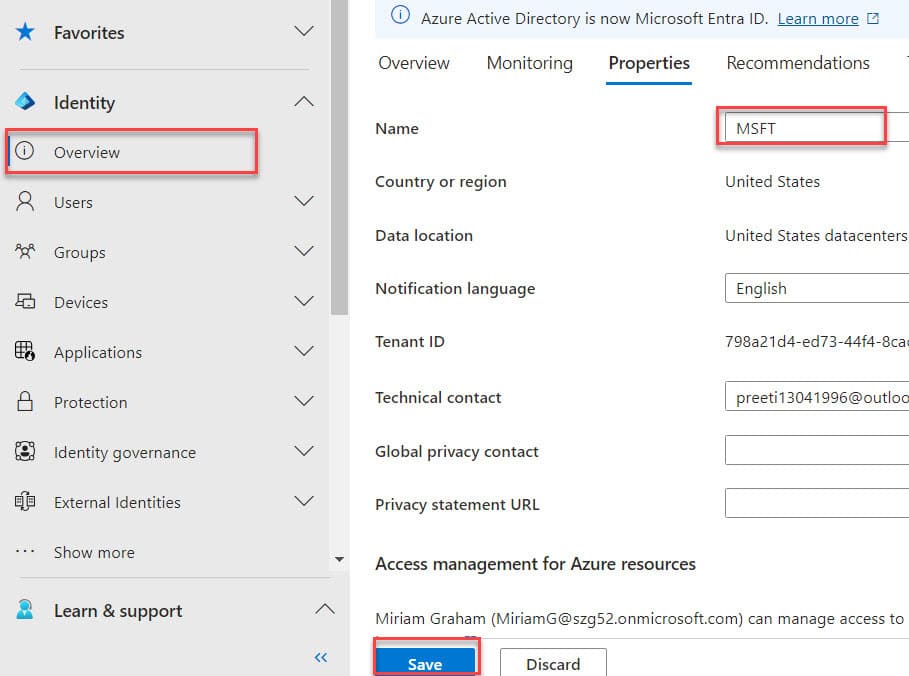
4. Have a look at the below screenshot for the output.
Output:
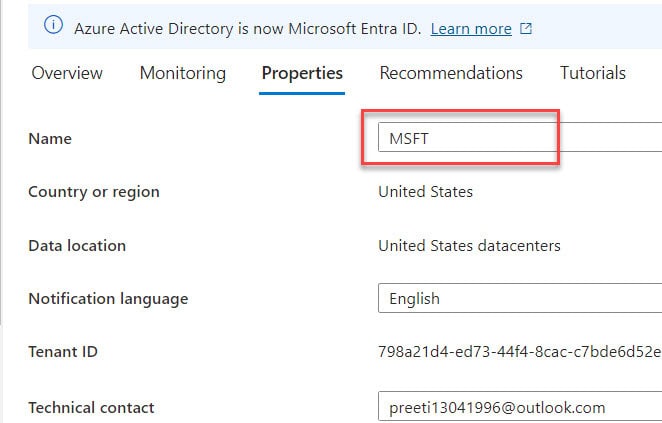
This is how we can work with how to change the organization name in Enter ID.
How to Change Organization Name in Azure AD
Finally, I will also show you how to change the organization name in Azure AD. To work around this, follow the below steps.
1. Open the Microsoft Azure portal [https://portal.azure.com/], select left navigation, and click on the MIcrosoft Entra ID option, as shown below.
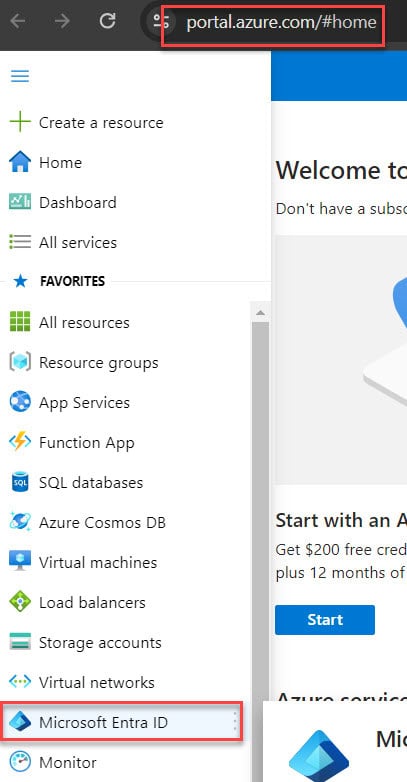
2. Now, on the Microsoft Entra admin center page, Click on the Overview option and select the Properties section to change the organization name, as shown below.
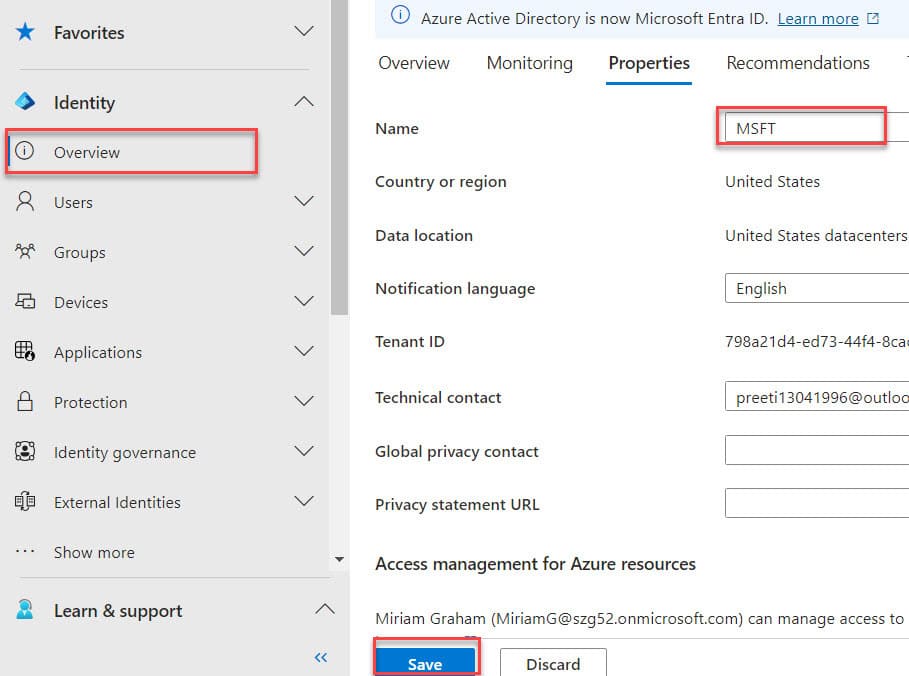
This way, you can change the organization name in Azure AD.
I trust this Microsoft tutorial is helpful. If you need to change the organization name in Microsoft 365, follow the above three different ways to achieve it.
You may also like the following tutorials:
- How to Disable a Microsoft 365 Account?
- Get users from Office 365 Group in PowerApps
- we couldn’t find the microsoft 365 group connected to this site
- Microsoft sync framework runtime v1.0 sp1 (x64) download error SharePoint
Hello Everyone!! I am Bhawana a SharePoint MVP and having about 10+ years of SharePoint experience as well as in .Net technologies. I have worked in all the versions of SharePoint from wss to Office 365. I have good exposure in Customization and Migration using Nintex, Metalogix tools. Now exploring more in SharePoint 2016 🙂 Hope here I can contribute and share my knowledge to the fullest. As I believe “There is no wealth like knowledge and no poverty like ignorance”