This SharePoint tutorial explains how to resolve the error “Cannot import spreadsheet into SharePoint. This feature requires a browser that supports ActiveX controls” which comes in SharePoint.
The error “Cannot import spreadsheet into SharePoint” comes in both Internet Explorer (IE 11) and Google Chrome browser.
Cannot import Excel spreadsheet into Sharepoint Online
I have also uploaded a video tutorial on “Cannot import Excel spreadsheet into Sharepoint Online error”. Have a look, and if you like our videos, Subscribe to our YouTube channel.
Import Spreadsheet is a very useful template provided by Microsoft, by using which we can create a list from an Excel spreadsheet. If you have Excel with a certain number of columns and data, the list can be generated simply by importing the spreadsheet. This way, we can create a list without the default Title column. This will create the columns that were presented inside the spreadsheet.
Import Spreadsheet features rely on ActiveX. So, the browser that you are trying should have ActiveX. Recently I was trying with Chrome browser, and it gave me an error like “Cannot import spreadsheet into SharePoint. this feature requires a browser that supports ActiveX controls” SharePoint chrome.
All the modern browsers do not support ActiveX; the below browsers do not support ActiveX:
- Google Chrome
- Mozilla Firefox
- Microsoft Edge
The browser that supports ActiveX:
- Internet Explorer
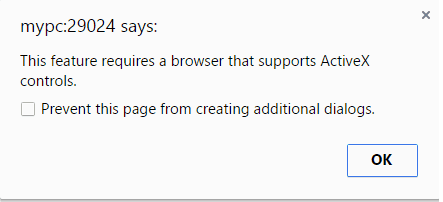
Sometimes, if you are trying in Internet Explorer (IE 11), you might also get the error like this:
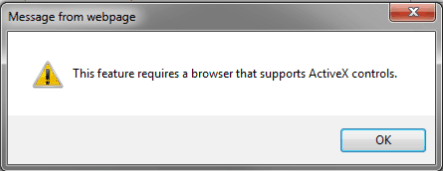
this feature requires a browser that supports activex controls
If you get the error “this feature requires a browser that supports ActiveX controls” in SharePoint in chrome, then you can try in Internet Explorer (IE) browser. Microsoft’s recommendation is to use a 32-bit version of Internet Explorer 10 or 11 to import a spreadsheet in SharePoint. I have tried to Upload Excel Data to SharePoint using the Import Spreadsheet option in SharePoint in IE 11, and the error did not come.
If the error is coming in IE, then we can try to enable “SharePoint SpreadSheet Launcher” in Internet Explorer. Follow the below steps:
Open Internet Explorer, then click on the Settings icon, and then click on Manage Add-ons.
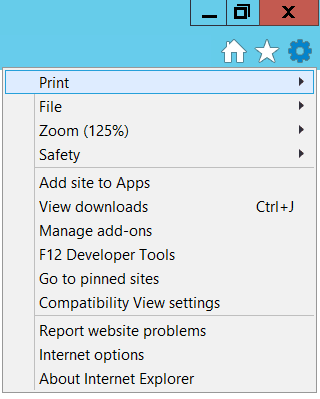
In the View and Manage your Internet Explorer add-ons page, by default, it will not show all the add-ons. Select “All add-ons” in the Show drop-down.
Then, search for the “SharePoint SpreadSheet Launcher” add-on and click on Enable to enable the add-on.
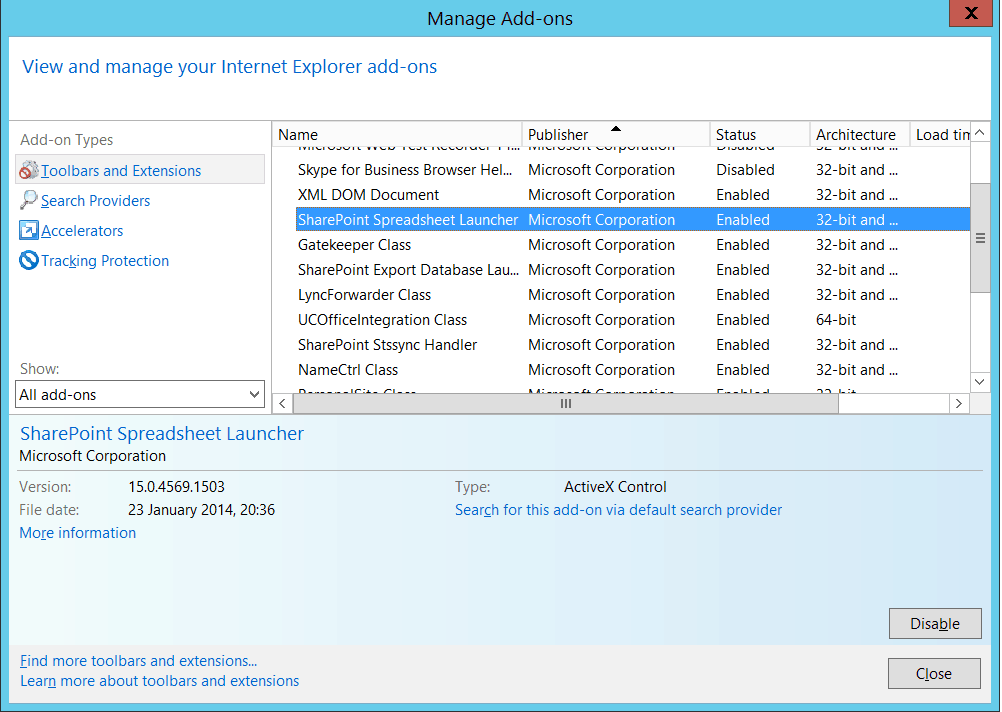
After this, restart the browser once and try again; the error “Cannot import spreadsheet into SharePoint. This feature requires a browser that supports ActiveX controls” will not appear.
Cannot import spreadsheet into SharePoint. This feature requires a browser that supports ActiveX controls
If the above solution does not work, then you need to add the SharePoint site to the trusted site.
To add a SharePoint Site as a trusted site, Open Internet Explorer and click the Settings icon -> Internet Options.
Then, click on the Security tab in the Internet Options dialog box.
Then, in the Security tab, click on Trusted Sites -> then click on the Sites button, which will open the Trusted Sites dialog box. There, put the SharePoint site URL.
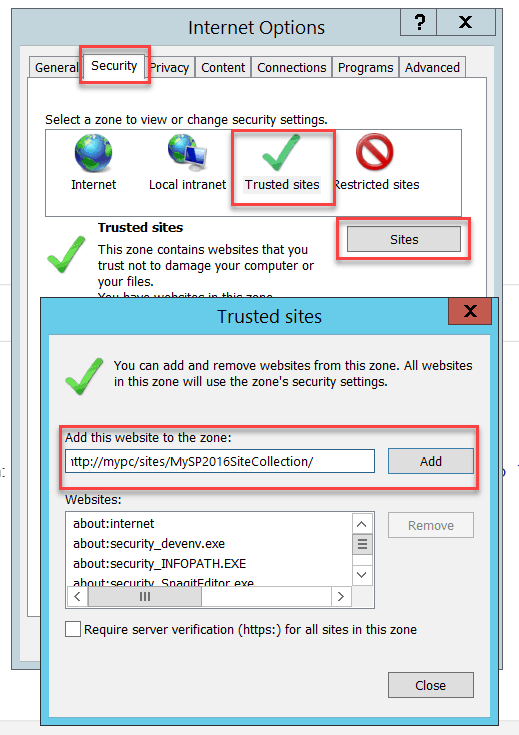
Also, you can reduce the Security level to Medium-low.
Then close the browser, open it again, and try now; you should not get Cannot import a spreadsheet into SharePoint. This feature requires a browser that supports ActiveX control errors.
This feature requires a browser that supports ActiveX controls
If the above solution does not work for you, you can change the document mode from Edge to 10 in IE 11.
To do so, Open IE 11 and press F12 to open developer tools. Then, change the document mode from Edge to 10.
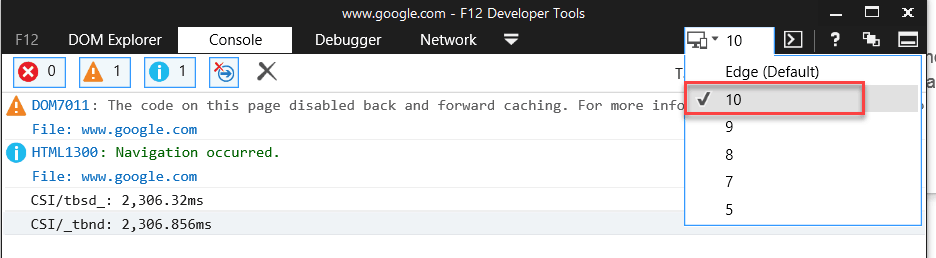
Once you do this, IE 11 will reload the browser; if you try, it should work fine. You should be able to import spreadsheet to SharePoint.
In this tutorial, I have explained how to fix the error “this feature requires a browser that supports activex controls”.
You may also like the following tutorials:
- SharePoint Server relative urls must start with SPWeb.ServerRelativeUrl csom
- Column does not exist. it may have been deleted by another user error in SharePoint Online
- After nine attempts there was a problem downloading the following file which is required to continue visual studio
- Could not load file or assembly ‘Microsoft.AI.Web’ or one of its dependencies. The system cannot find the file specified.
I am Bijay a Microsoft MVP (10 times – My MVP Profile) in SharePoint and have more than 17 years of expertise in SharePoint Online Office 365, SharePoint subscription edition, and SharePoint 2019/2016/2013. Currently working in my own venture TSInfo Technologies a SharePoint development, consulting, and training company. I also run the popular SharePoint website EnjoySharePoint.com