In this Microsoft Dataverse Tutorial, I will show you how to fix an error, Invalid connection. Please choose a connection that comes while working with Power Automate AI Builder.
Recently, I was working with Dataverse, and I needed to use Power Automate’s AI Builder to identify the dataverse language or text.
I received an invalid connection error when attempting to use the AI Builder sections Detect the language being used in text action.
The below screenshot represents the error that displays as: “Invalid connection. Please choose a connection“.
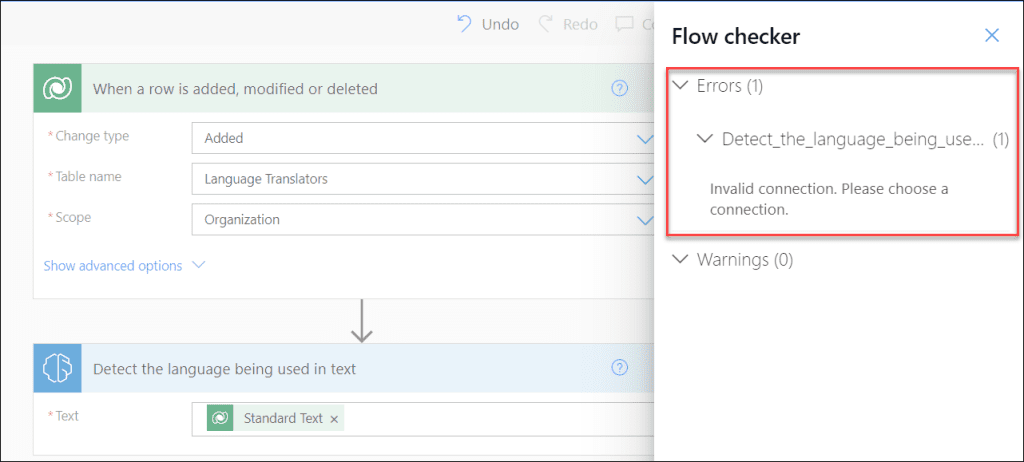
We will now go into more depth about this problem and how to fix it over here.
Also, Read Microsoft Flow: The execution of template action ‘Switch’ failed
Invalid Connection. Please Choose a Connection Power Automate – Error
When I added the Detect the language being used in text action (from AI Builder) and saved the flow, it did not save. And also, it was notifying me to go back to the flow page.
While I checked in the Flow checker, I got the error like “Invalid connection. Please choose a connection“.
Since it is a connection issue, that’s why I was trying to reconnect that specific action using my valid credentials but did not get any result on that. Neither it is reconnected nor any changes happened on that. Still, I was getting the same connection error.
It is not possible for me to go back to the flow home page without saving it. Because, if I will leave the page, I will lose all the changes since my last save.
NOTE:
When you are using the AI Builder Detect the language being used in text action, sometimes you may get the Value and Key error that you can view in the below second image. The error displays as: Http request failed with unhandled exception of type ‘ArgumentNullException’ and message: ‘Value cannot be null. Parameter name: key’
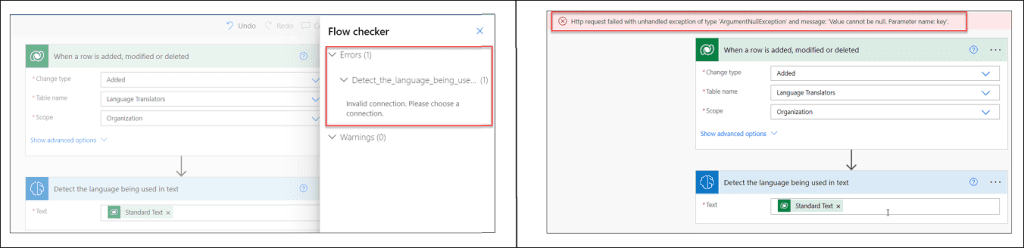
Therefore, we can try the following solution for both of these flow action difficulties, which might meet your needs.
Invalid Connection. Please Choose a Connection Power Automate – Solution
When I encountered this problem, I looked up information online and visited several websites. However, there was no relevant option that could meet my needs.
Therefore, I simply removed that action (Detect the language being used in text) from the flow and then reinserted it under the trigger action. Refer to the instructions below.
- On the Detect the language being used in text action, click the three-dot ellipses (…) and tap on Delete. A confirmation popup window will then appear to verify the deletion. Select OK.
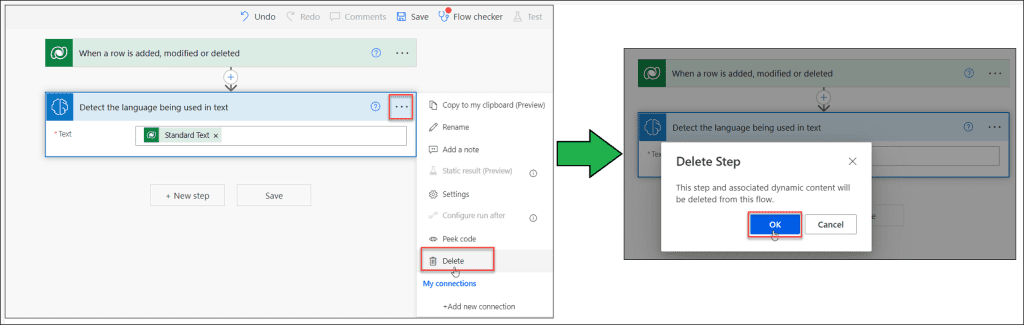
- Now the step will be removed under the trigger. To re-add the action, click on the + New step button.
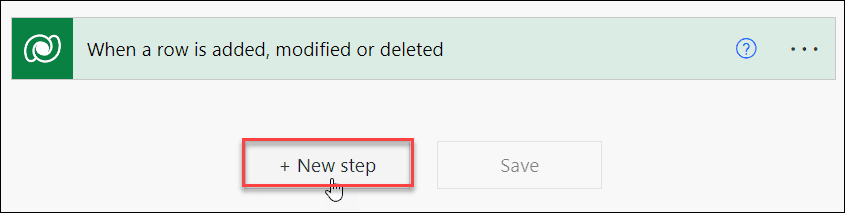
- Use the search bar to find the AI Builder, then choose it from the All category. Next, select Detect the language being used in text action.
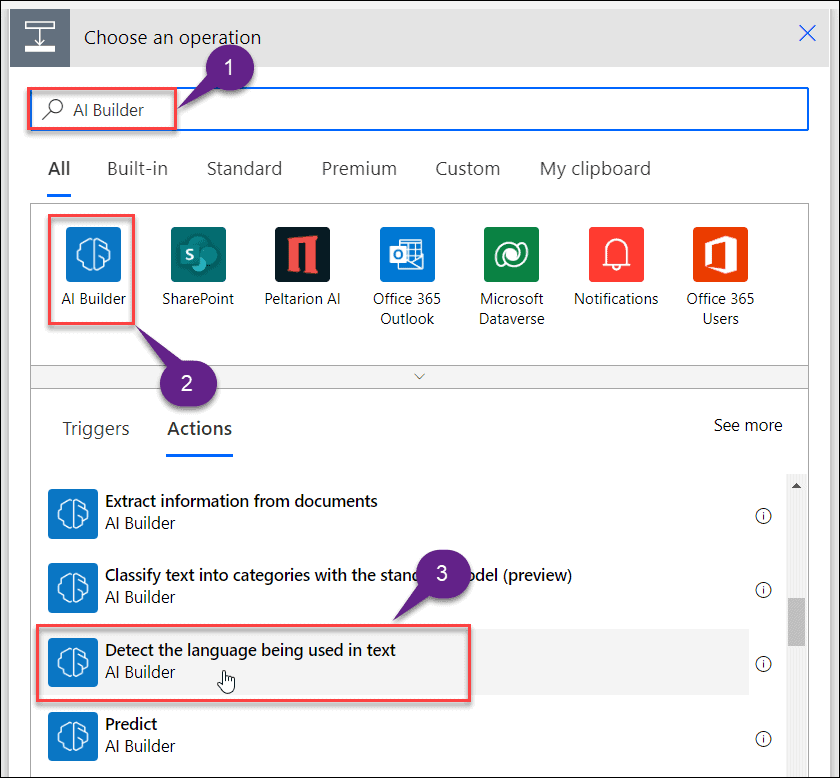
- If you are using the Power Automate AI Builder for the first time, then this below popup window will appear to start a free trial. Click on Start trial.

- Then, beneath the trigger, the action (Detect the language being used in text) will be added. You can now add a specific value to the Text field under the Dynamic content tab.
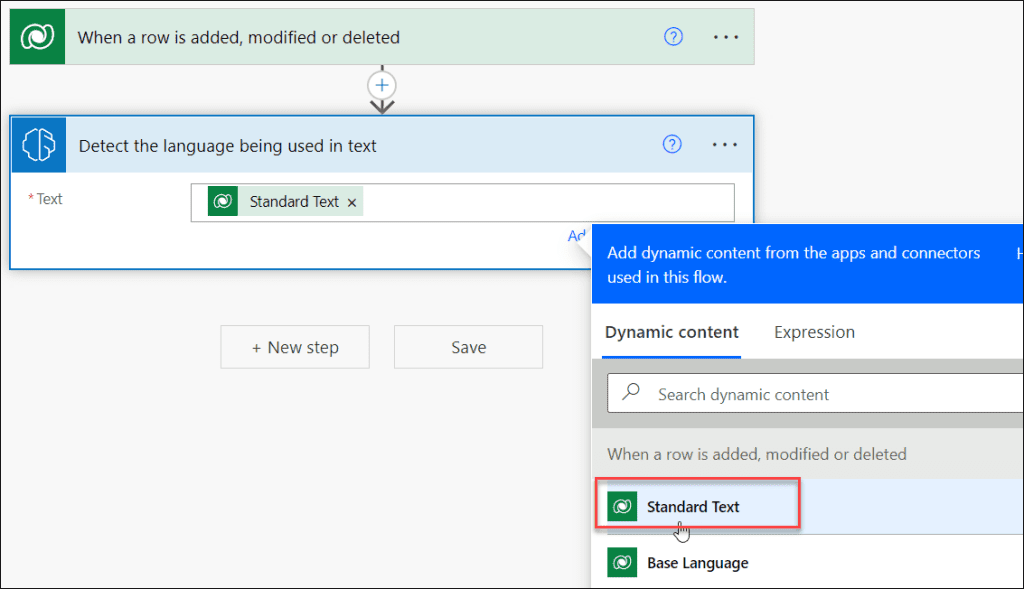
- Finally, give the flow a new name and Save it.
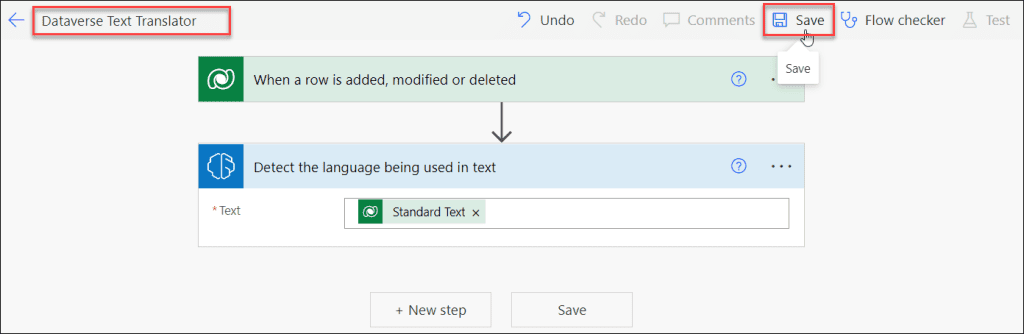
- The flow has now been saved, and a success message will now show up at the top of the page. Then, depending on your needs, you can test and continue the flow without having any issues.
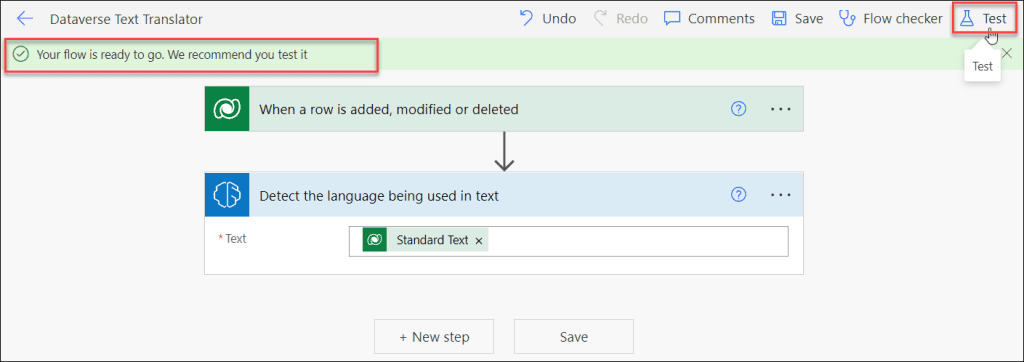
This is how we can solve the AI Builder error i.e. Invalid Connection in Power Automate AI Builder.
Additionally, you may like some more Dataverse and Power Automate articles:
- How to Detect Text in Dataverse Using AI Builder
- An entry without a type name was found, but no expected type was specified error in Microsoft Flow
- [Solved] The ETag of this item does not match the one used for setting content approval status error in Microsoft Flow
- How To Get Dataverse List Rows Count Using Power Automate
- How to Update a Row in Dataverse Using Power Automate
In this Microsoft Dataverse Tutorial, We discussed how to solve the error, invalid connection. please choose a connection power automate that comes in AI Builder. Also, we saw how we can remove and re-add an action in Power Automate.
I am Bijay a Microsoft MVP (10 times – My MVP Profile) in SharePoint and have more than 17 years of expertise in SharePoint Online Office 365, SharePoint subscription edition, and SharePoint 2019/2016/2013. Currently working in my own venture TSInfo Technologies a SharePoint development, consulting, and training company. I also run the popular SharePoint website EnjoySharePoint.com