As a Power Apps beginner, you should know and follow the Power Apps naming convention when building Power Apps applications.
In this Power Apps tutorial, I will explain the Power Apps naming conventions for classic and modern controls, including screens, collections, variables, and data source names.
Power Apps Naming Conventions
The Power Apps naming conventions set rules for naming things. Naming conventions for Power Apps Canvas Apps can help maintain consistency and readability in your application.
We can use clear and consistent naming conventions to navigate and understand the purpose of each element in your app. It can also make it easier to identify and resolve issues with the app.
Power Apps naming convention is well-structured, maintainable, and scalable, which can help you save time and run a long time.
For example, you want to create a Power Apps app using three different screens, in this case, you can follow the below naming conventions for Power Apps screens. Follow the below screenshot:
Browse Screen
Details Screen
Edit Screen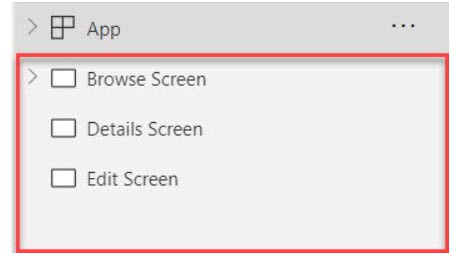
Power Apps Control Names [Claasic and Modern]
The Power Apps control name is used to identify the control type, making it easier to understand the control’s purpose. Here, you can use the camel case and underscore [_] for spacing.
Have a look at the table below to get the list of classic and modern controls and their prefixes:
| Name of the Control | Prefix |
| Add Picture | pic |
| Address Input | add |
| 3D object | 3do |
| Audio | aud |
| Button | btn |
| Barcode reader | bar |
| Camera | cam |
| Checkbox | chk |
| Combo box | cmb |
| Container | con |
| Charts | chr |
| Date picker | dte |
| Dropdown | drp |
| Export | exp |
| Form | frm |
| Gallery | gal |
| HTML text | htm |
| Icon | ico |
| Information button | ifm |
| Image | img |
| Import | imp |
| Label | lbl |
| List box | lst |
| Map | map |
| Measuring camera | mcm |
| Microphone | mic |
| Microsoft Stream | str |
| Number input | nmr |
| PDF viewer | |
| Pen input | pen |
| Power BI tile | pbi |
| Radio | rad |
| Rating | rtg |
| Rich text editor | rte |
| Shapes | shp |
| Slider | sld |
| Spinner | spn |
| Text input | txt |
| Tab list | tbl |
| Timer | tmr |
| Toggle | tgl |
| Video | vid |
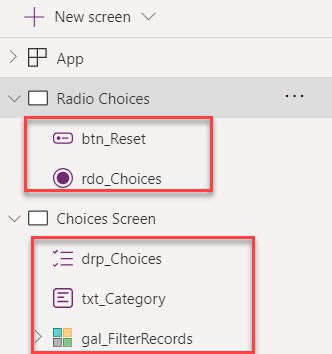
Power Apps Screen Names
Power Apps Screen names describe the purpose of the screen (1-2 words suffixed by the word “Screen”) and navigate the different screens within the app. Also, remember to use simple language, no abbreviations, and include a space in the name.
Output:
| Correct Examples | In Correct Examples | Reason |
| Browse Screen | Browse | Don’t miss the word “Screen” |
| Details Screen | DetailsScreen | Include the space in the name |
| New Record Screen | NewRecScreen | Don’t use abbreviations |
| Edit Screen | editScreen | It is not friendly to read |
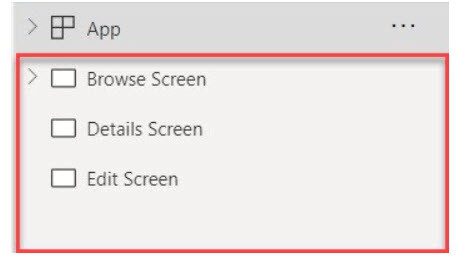
Power Apps Collection Names
Power Apps collection is used to store and manage the data. We can use the collection name to communicate the data source of the table and identify the purpose of the collection. Here, you can use a camel case with no space between each word, and you can write the collection name with its prefix [“col“].
| Correct Example | In Correct Example | Reason |
| colSPProducts | colProducts | Mention data source name |
| colDVITLeades | ColDiITLeades | It is not friendly to read |
| colNavigationMenu | col Navigation Menu | Don’t Include the space in the name |
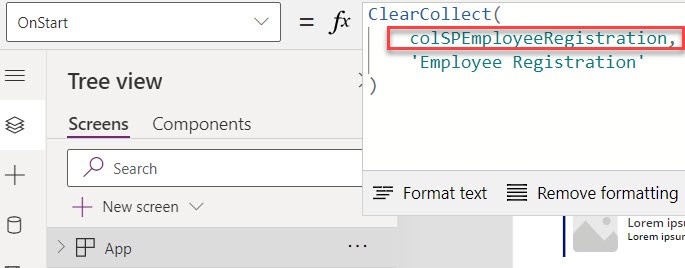
Power Apps Variable Names
Power Apps Variables is a temporary usage that we can use anywhere in the app. Variable names are used to describe a variable’s scope, data type, and purpose. Here, you can use a camel case with no space between each word.
Note:
In Power Apps, we can use the Global variable to entaire the app and Local variable can be used in within the screen only.
| Variable Name | Abbreviation | Declaration Function | |
| Global Variable | gbl | Set() Function | |
| Local Variable | loc | UpdateContext() Function |

Power Apps Data Source Names
Power Apps data source names describe their purpose. There is no word limit, but keep it short. You can also use the singular form of the word and a proper use case.
| Correct Example | In Correct Example | Reason |
| Customer | cus | Don’t use the plural, and use space between the words |
| Marketing Project | Projects | Mentioned what type of projects |
| Employee Registration | EmployeeRegistration | Don’t use plural, and use space between the words |
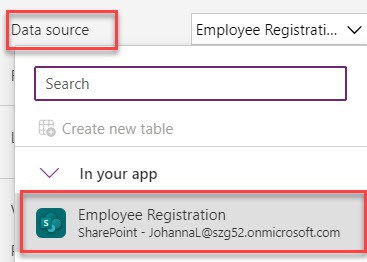
Power Apps AI Capabilities Names
Power Apps AI capabilities empower developers to integrate artificial intelligence functionalities seamlessly into their applications, enhancing user experiences.
Output:
| AI Capabilities | Prefix |
| Copilot | cpt |
| Barcode scanner | bar |
| Business card reader | bcr |
| Form processor | fpr |
| Object detector | obd |
| Text Recognizer | txt |
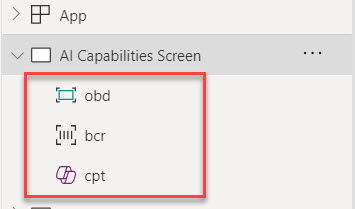
This is how we can work with the Power Apps naming conventions.
I trust this article is useful for you. If you don’t know how to give the naming conventions to the Power Apps screens, controls, variables, collections, etc, you can follow the above examples to do it.
Also, you may like some more Power Apps articles:
- Power Apps Download File From SharePoint Document Library
- 13 Various Power Apps Choices Function
- 8 Various Power Apps Sum Column Examples
- Power Apps If Statement Examples
I am Bijay a Microsoft MVP (10 times – My MVP Profile) in SharePoint and have more than 17 years of expertise in SharePoint Online Office 365, SharePoint subscription edition, and SharePoint 2019/2016/2013. Currently working in my own venture TSInfo Technologies a SharePoint development, consulting, and training company. I also run the popular SharePoint website EnjoySharePoint.com