When working with the SharePoint Online list number column, sometimes we need to remove the thousand separator or comma from a number column in a SharePoint list.
This SharePoint Online tutorial will teach how to remove a comma from the SharePoint number column in different ways.
SharePoint Online Number Column without Comma
In the SharePoint Online list, the Number column, by default, contains the thousand separator or comma to display the number values. The screenshot below shows the output.
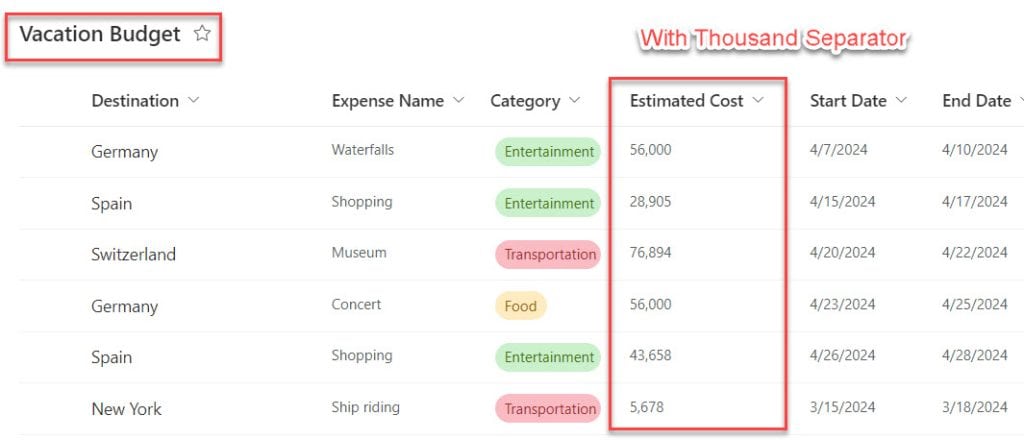
Now, I would like to remove the comma from the SharePoint number column using three different ways. Such as:
- SharePoint List Number Without Comma [Using Column Settings]
- SharePoint List Number Without Thousand Separator [Using JSON Format]
- How to Remove Thousand Separator in SharePoint Online [Using Calculated Column]
SharePoint List Number Without Comma [Using Column Settings]
It is a simple way to remove commas from the SharePoint list number field. To work around this, follow the below steps. Such as:
1. I have a SharePoint Online list named “Vacation Budget,” and this list contains some columns, including the Number column [Estimated Cost].
2. Whenever you create a Number field in the SharePoint list, it contains the comma [By default, the Use thousands separator toggle is enabled], as shown below.
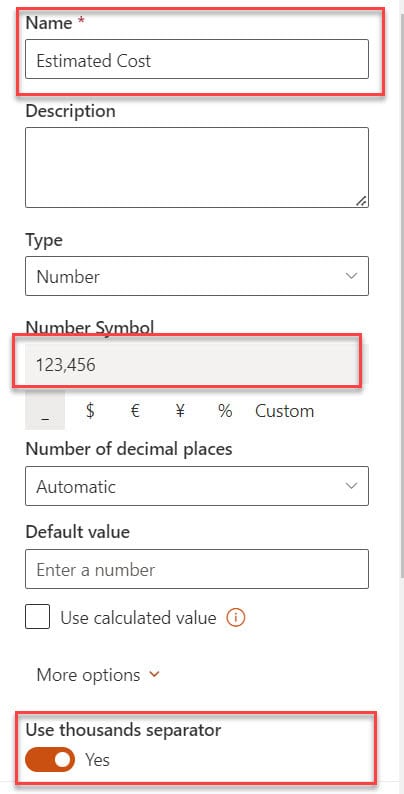
3. However, we need to remove the thousand separator from the number column. For that, turn off or disable the Use thousands separator toggle, and click on the Save button.
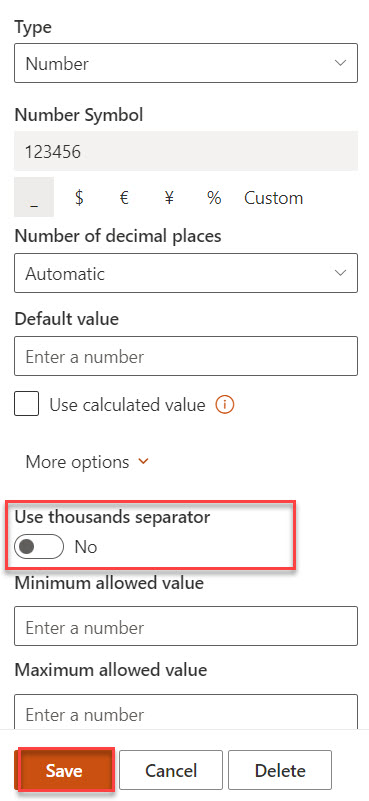
4. Once you have completed all your updates, you will get the number column values without a thousand separator. Look at the below image.
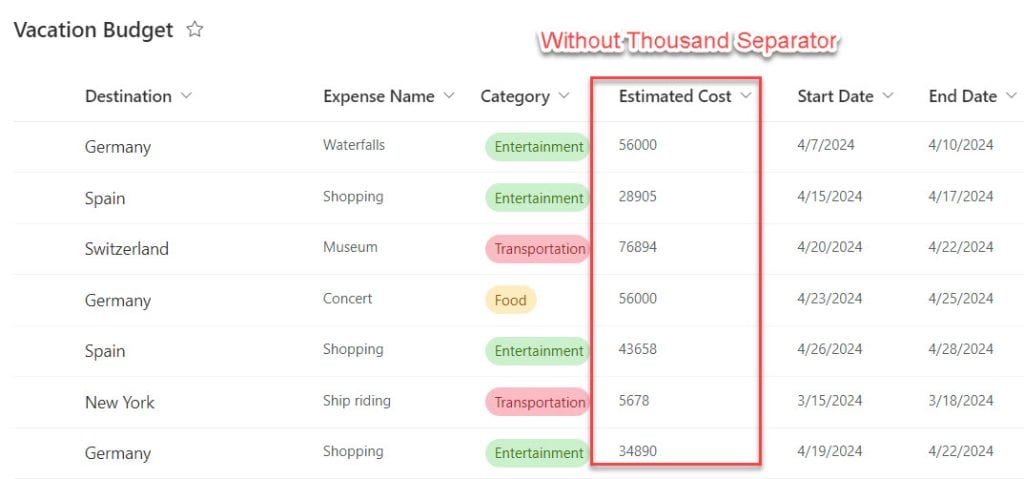
This is the simplest way to remove a comma in SharePoint Online number field.
SharePoint number column no comma [Using JSON Format]
Similarly, you can also work with the SharePoint list number without a thousand separator using JSON Format. To do so, follow the below steps. Such as:
1. Expand the Number field [Estimated Cost], select the Column settings option, and click on the Format this column option.
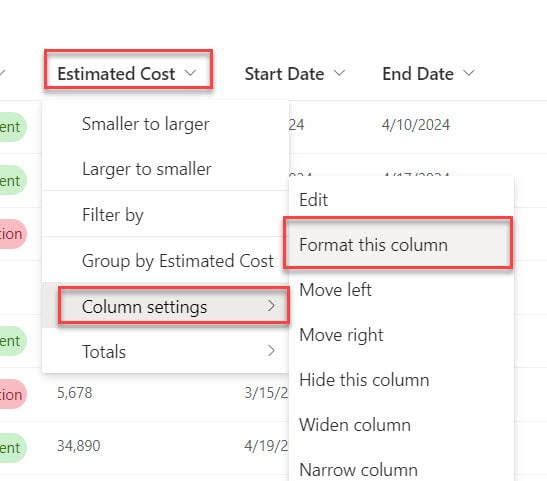
2. On the format column window, select the Advanced mode option, as shown below.
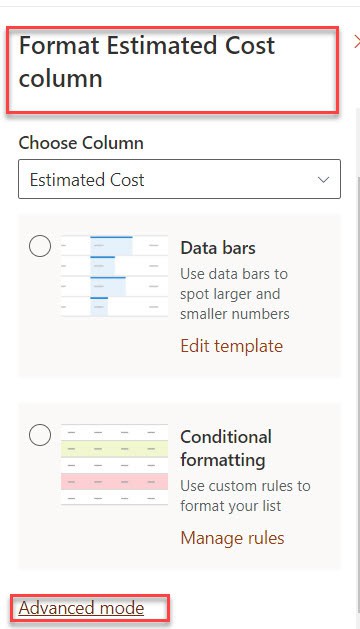
3. Now, remove the Default JSON script and add a new JSON script to format a number column without commas. Follow the below JSON script:
{
"$schema": "https://developer.microsoft.com/json-schemas/sp/v2/column-formatting.schema.json",
"elmType": "div",
"attributes": {
"class": "=if(@currentField > 0,'', '')"
},
"children": [
{
"elmType": "span",
"style": {
"display": "inline-block"
}
},
{
"elmType": "span",
"txtContent": "@currentField"
}
]
}4. Finally, click on the Save button.
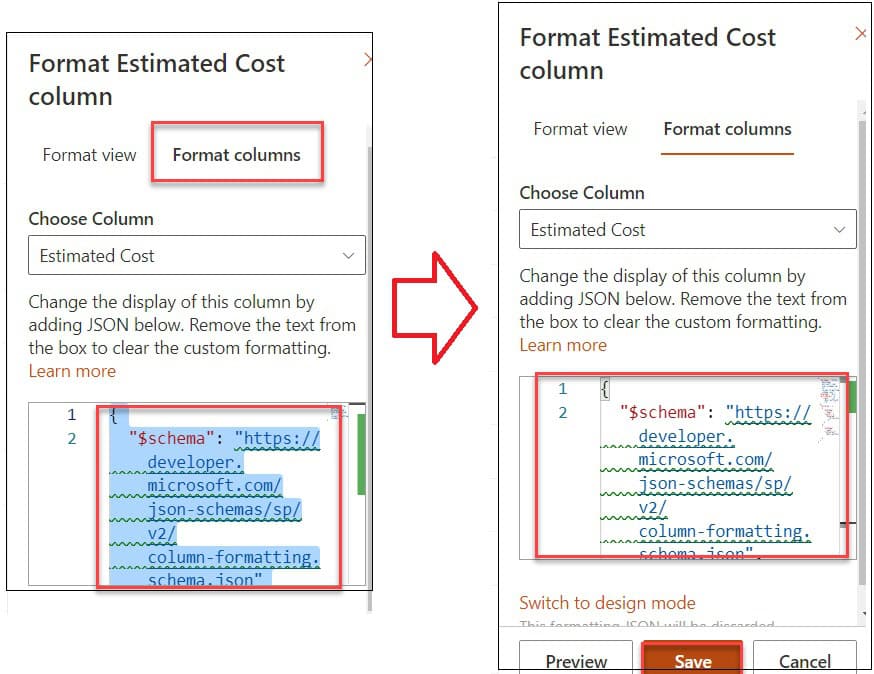
5. Have a look at the below screenshot for the output:
Output:
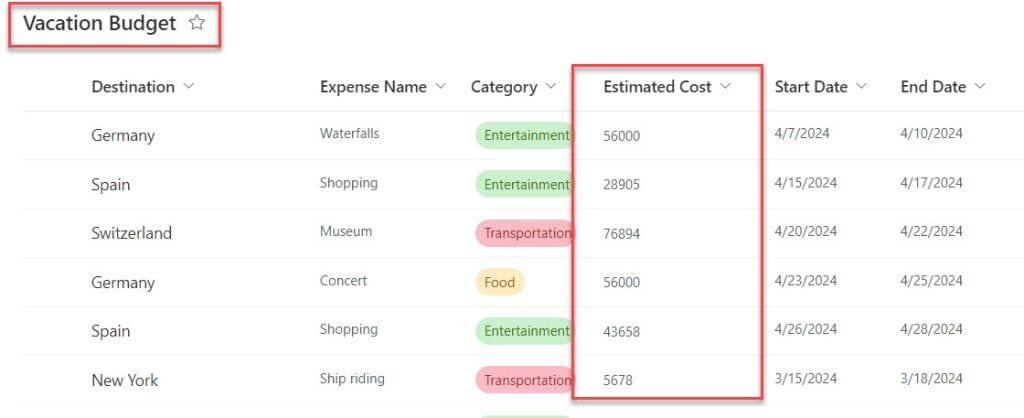
This is how we can work with the SharePoint list number without a thousand separator using JSON format.
SharePoint list number without comma [Using Calculated Column]
Finally, I will show you how to remove a thousand separator in SharePoint Online using the calculated column. For that, follow the below steps.
1. Add a new calculated column [Total Price] using the formula below under the Formula box, and select the data type return value as “Number.”
=TEXT([Estimated Cost], "0")Where,
- Estimated Cost = SharePoint number field
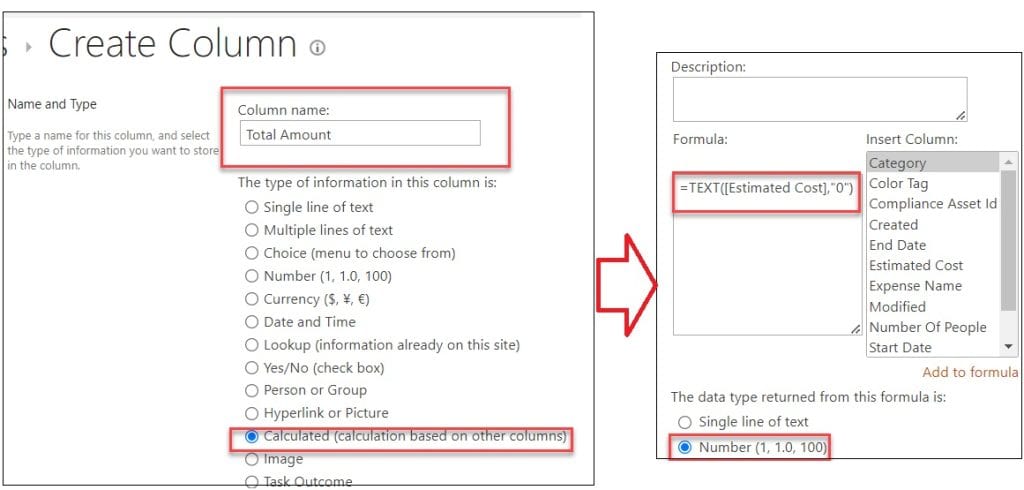
2. Once it is done, look at the SharePoint Online list. You will see the number column values without a thousand separator in the calculated column [Total Amount].
Output:
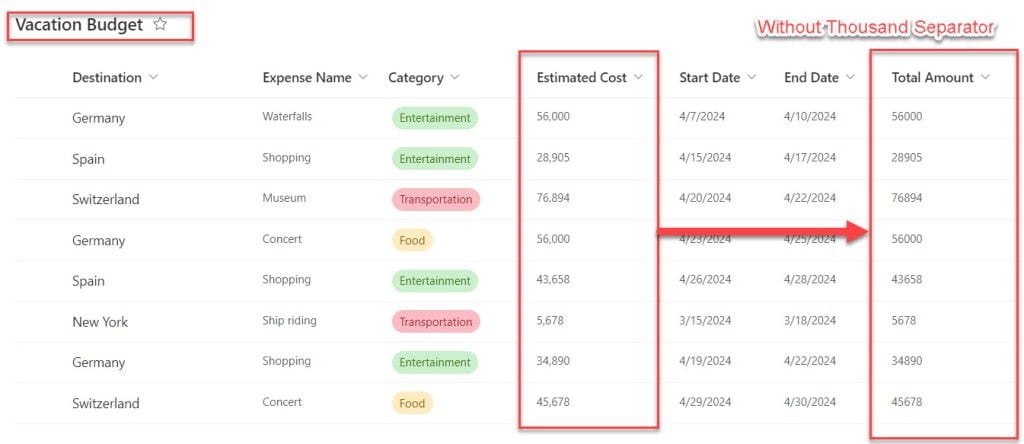
This is how to remove a comma in the SharePoint number field using the calculated column.
I trust this tutorial is useful for you. If you have any requirements related to how to remove commas from the number field in the SharePoint list, you can easily get the solution by following the above three different ways.
You may also like the following tutorials:
- SharePoint Online List Forms JSON Formatting
- Content Approval in SharePoint
- SharePoint List Title Column
- SharePoint Column Validation Formula Examples
- SharePoint Calculated Column
I am Bijay a Microsoft MVP (10 times – My MVP Profile) in SharePoint and have more than 17 years of expertise in SharePoint Online Office 365, SharePoint subscription edition, and SharePoint 2019/2016/2013. Currently working in my own venture TSInfo Technologies a SharePoint development, consulting, and training company. I also run the popular SharePoint website EnjoySharePoint.com