In this SPFx tutorial, I will explain how to fix the error: can’t load the application on this page. use the browser back button to retry. if the problem persists, contact the administrator of the site and give them the information in technical details.
Recently, I developed a client-side web part in SPFx and tried to add as a Tab in Microsoft Teams. But it throws me an error that says:
Sorry, something went wrong
Can’t load the application on this page. Use the browser Back button to retry. If the problem persists, contact the administrator of the site and give them the information in Technical Details.
TECHNICAL DETAILS
Error details: Error: ***Error initializing application. Error: Error: ***Error initializing application. Error: Error: ***Manifest not found for component id “6351e310-ee6e-4c58-8423-0e0bffa96802”.
Troubleshoot issues with Microsoft SharePoint Foundation.
Correlation ID: 8d6d229f-a051-0000-45e2-09fbc4c5e457
Date and Time: 12/17/2019 8:23:34 AM
The error looks like below:
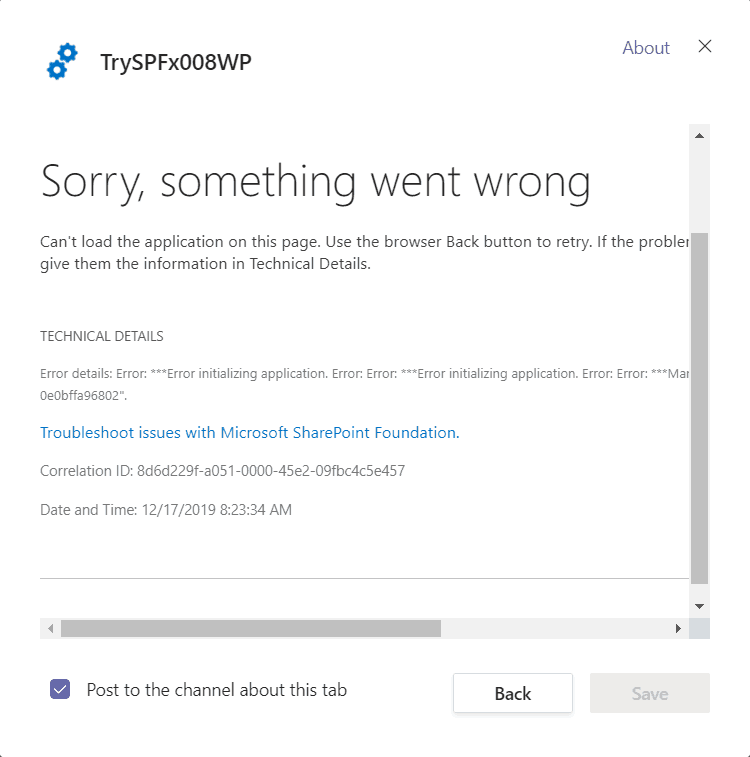
Can’t load the application on this page. Use the browser Back button to retry
If you are targeting any SPFx web part to be available in Microsoft Teams, then we must check the below option while creating the SPFx client-side web part.
Do you want to allow the tenant admin the choice of being able to deploy the solution to all sides immediately without running any feature deployment Or adding apps in sites?
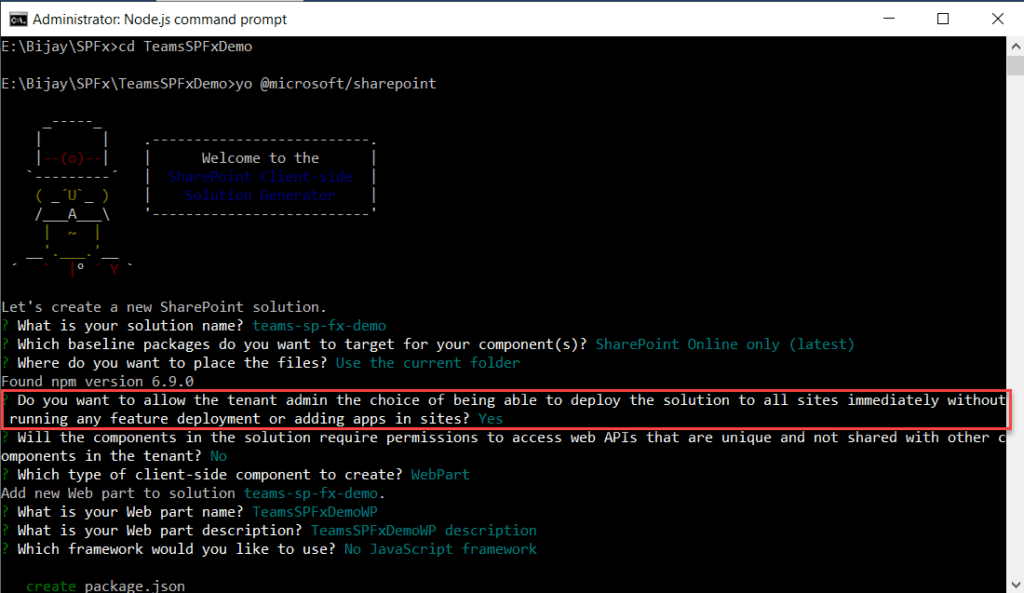
If you have already deployed into the app catalog site without selecting the option “Make this solution available to all sites in the organization,” then you can select the app and, from the ribbon, click on deploy.
This will open the deploy dialog box. Select the checkbox and click on deploy like below:
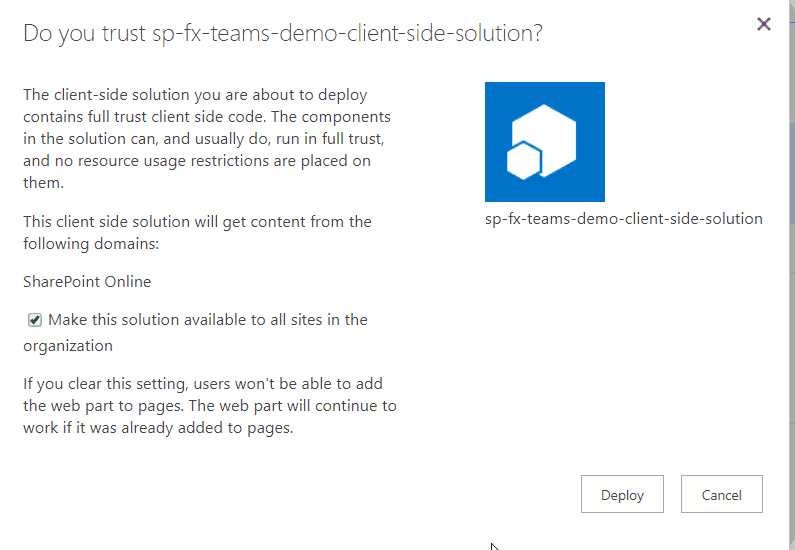
After this, you will be able to add the SPFX webpart in Microsoft Teams. It will not give any error.
In this tutorial we learn how to fix the error Can’t load the application on this page. Use the browser Back button to retry. If the problem persists, contact the administrator of the site, which comes well by adding the SPFX web part into Microsoft Teams.
You may also like:
- SharePoint framework client web part example
- SharePoint client-side web part configurable properties in Property Pane using spfx
- property ‘marquee’ does not exist on type ‘jsx.intrinsicelements’
I am Bijay a Microsoft MVP (10 times – My MVP Profile) in SharePoint and have more than 17 years of expertise in SharePoint Online Office 365, SharePoint subscription edition, and SharePoint 2019/2016/2013. Currently working in my own venture TSInfo Technologies a SharePoint development, consulting, and training company. I also run the popular SharePoint website EnjoySharePoint.com