In this PowerShell tutorial, I will show you a few examples of PowerShell get-childitem sort by date and PowerShell get-childitem sort by modified date. We will see how to sort files by their creation and modification dates using PowerShell.
PowerShell get-childitem sort by date
Let us see how to sort by creation date in PowerShell get-childitem.
The Get-ChildItem cmdlet is a versatile command used to list files and directories in PowerShell. By default, Get-ChildItem will retrieve items in an unsorted order. To sort these items by their creation date, you can pipe the results into the Sort-Object cmdlet.
Here’s a simple example that demonstrates how to sort files by creation date:
# This script will sort all items in the current directory by their creation date.
# Sorting in ascending order (oldest to newest)
Get-ChildItem | Sort-Object -Property CreationTimeThis command will list all the items in the current directory, sorted by their creation date in ascending order (oldest first).
If you want to reverse the order and see the newest items first, you can add the -Descending switch:
Get-ChildItem | Sort-Object -Property CreationTime -DescendingHere is the PowerShell script:
# This script will sort all items in the current directory by their creation date.
# Sorting in ascending order (oldest to newest)
Get-ChildItem | Sort-Object -Property CreationTime
# Sorting in descending order (newest to oldest)
Get-ChildItem | Sort-Object -Property CreationTime -DescendingPowerShell Get-ChildItem Sort by Modified Date
Sorting by the modified date is just as easy. Instead of using the CreationTime property, you’ll use the LastWriteTime property, which reflects the last time the file was written to or modified.
Here’s how you can sort by the modified date:
Get-ChildItem | Sort-Object -Property LastWriteTimeAnd again, to sort in descending order:
Get-ChildItem | Sort-Object -Property LastWriteTime -DescendingHere is the complete script:
# This script will sort all items in the current directory by their last modified date.
# Sorting in ascending order (oldest to newest)
Get-ChildItem | Sort-Object -Property LastWriteTime
# Sorting in descending order (newest to oldest)
Get-ChildItem | Sort-Object -Property LastWriteTime -DescendingPractical Example – PowerShell get-childitem sort by date
Let’s say you have a directory filled with various reports, and you want to find the most recently modified report. Here’s how you could use Get-ChildItem to accomplish this:
Get-ChildItem -Path 'C:\MyFolder' -Filter *.pdf | Sort-Object -Property LastWriteTime -Descending | Select-Object -First 1This command will:
- List all PDF files in the
C:\MyFolderdirectory. - Sort them by the last modified date, with the most recent first.
- Select the first item from the sorted list.
The result will be the most recently modified PDF report in the C:\MyFolder directory.
You can see the output in the screenshot below once you execute the PowerShell script using Visual Studio code.
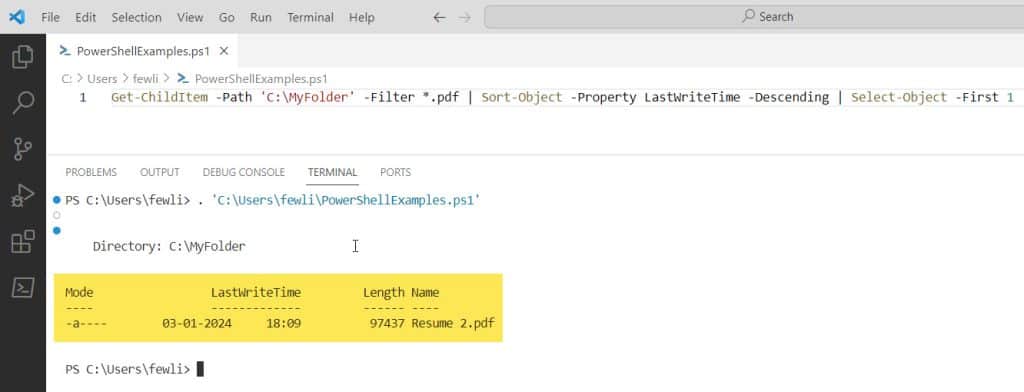
Conclusion
Sorting files by date using Get-ChildItem in PowerShell is a powerful way to manage your file system. Whether you need to organize files by creation date or find the latest modified documents, Get-ChildItem combined with Sort-Object provides a simple yet effective solution.
- PowerShell get-childitem sort by date
- PowerShell get-childitem sort by modified date
You may also like:
- PowerShell Get-Date Minus 1 Day
- PowerShell check if file modified in last 24 hours
- How to Get-Date Without Time in PowerShell?
- PowerShell If Date Is Older Than 30 Days
- PowerShell Get-date Format Milliseconds
I am Bijay a Microsoft MVP (10 times – My MVP Profile) in SharePoint and have more than 17 years of expertise in SharePoint Online Office 365, SharePoint subscription edition, and SharePoint 2019/2016/2013. Currently working in my own venture TSInfo Technologies a SharePoint development, consulting, and training company. I also run the popular SharePoint website EnjoySharePoint.com