When working with PowerShell scripts, you might encounter situations where you need to manipulate dates, such as finding yesterday’s date or subtracting a day from a specific date. PowerShell’s Get-Date cmdlet is a versatile tool that can help you easily handle such date operations. In this blog post, we’ll explore how to use Get-Date to subtract one day from the current date or a specified date. This is a complete tutorial on “PowerShell Get-Date Minus 1 Day“.
To subtract one day from the current date in PowerShell, users utilize the Get-Date cmdlet in combination with the AddDays() method. This method is part of the DateTime object acquired from Get-Date, which represents date and time. AddDays() takes one parameter: the number of days to add to the instance of the date. By specifying a negative number, users effectively subtract days from the date in question.
Understanding PowerShell Get-Date
First, let’s understand the Get-Date cmdlet. Get-Date is a built-in PowerShell cmdlet that retrieves the current date and time. It can also be used to create and manipulate DateTime objects, which represent dates and times.
PowerShell Get-Date Minus 1 Day
To subtract one day from today’s date, you can use the AddDays() method in PowerShell with Get-Date. This method is available on any DateTime object, which you can get by using Get-Date. Here’s how you can get yesterday’s date:
$yesterday = (Get-Date).AddDays(-1)
Write-Host "Yesterday's date was: $yesterday"In this example, (Get-Date) retrieves the current date and time. The .AddDays(-1) method subtracts one day, and the result is stored in the $yesterday variable. The Write-Host cmdlet then outputs the result to the console.
You can see the output in the screenshot below after I executed the script using VS Code.
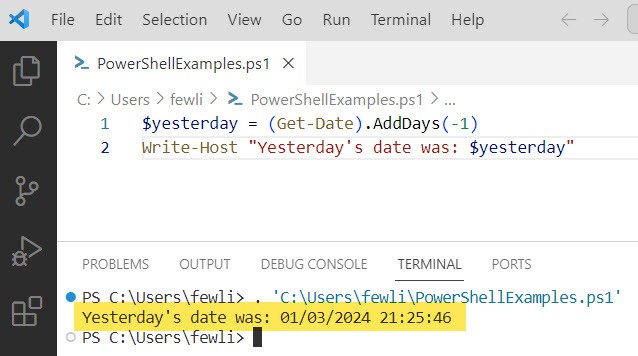
If you want to write the script for “PowerShell get-date minus 1 day” with a try-catch block, then you can write the script below.
try {
$yesterday = (Get-Date).AddDays(-1)
} catch {
Write-Error "An error occurred calculating yesterday's date."
}Similarly, when subtracting days across a daylight saving change, one should verify the time has been adjusted correctly. An if statement can validate this adjustment:
$yesterday = (Get-Date).AddDays(-1)
if ($yesterday.IsDaylightSavingTime() -ne (Get-Date).IsDaylightSavingTime()) {
Write-Output "Daylight saving time adjustment may be required."
}Subtracting One Day from a Specific Date in PowerShell
You may also want to subtract a day from a date that is not today. To do this, you first need to create a DateTime object for the specific date. You can then call the AddDays() method with -1 as the parameter to subtract a day. Here’s an example and the PowerShell script:
# Create a DateTime object for a specific date
$specificDate = Get-Date '2024-01-04'
# Subtract one day from the specified date
$dayBeforeSpecificDate = $specificDate.AddDays(-1)
Write-Host "One day before $specificDate was: $dayBeforeSpecificDate"In this code, Get-Date '2024-01-04' creates a DateTime object for January 4, 2024. The AddDays(-1) method subtracts one day, and the result is output to the console.
Here is the screenshot for the output:
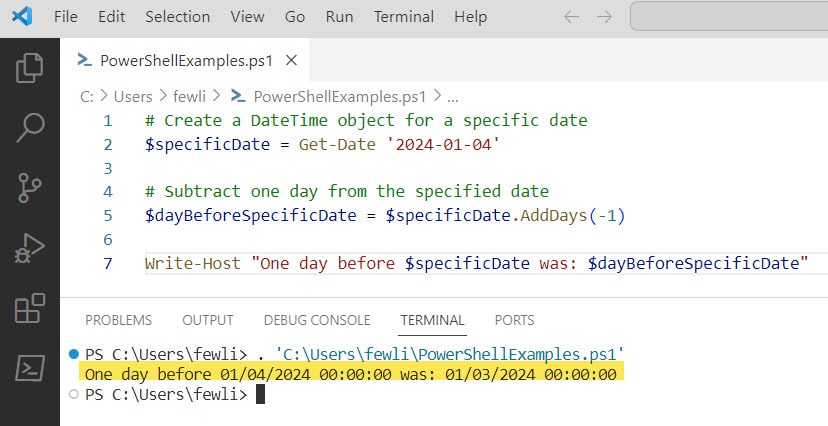
Conclusion
Subtracting a day from a date in PowerShell is straightforward with the Get-Date cmdlet and the AddDays() method. Whether you’re dealing with today’s date or a specific date, you can perform date arithmetic easily and efficiently.
In this PowerShell tutorial, I have explained how to work with PowerShell get-date minus 1 day with examples.
You may also like:
- PowerShell check if file modified in last 24 hours
- PowerShell create folder if not exists
- PowerShell Get File Last Modified Date
- PowerShell Get-Date Format
I am Bijay a Microsoft MVP (10 times – My MVP Profile) in SharePoint and have more than 17 years of expertise in SharePoint Online Office 365, SharePoint subscription edition, and SharePoint 2019/2016/2013. Currently working in my own venture TSInfo Technologies a SharePoint development, consulting, and training company. I also run the popular SharePoint website EnjoySharePoint.com