Do you need to create a folder in SharePoint? In this SharePoint tutorial, I will explain how to create a folder in SharePoint easily.
With a few clicks, we can create a SharePoint folder using the out-of-the-box features of SharePoint provided by Microsoft. We can create folders in lists or libraries to store and organize documents in SharePoint, and by default, the new folder command is available in the document library.
Follow this tutorial to learn how to create a folder in the SharePoint document library and how to disable folder creation options in a SharePoint document library. The same steps you can follow to create a folder in a SharePoint list also.
Create a Folder in SharePoint Online
In SharePoint Online, we can use folders to organize files or items. Also, you can create folders in a SharePoint document library to organize and manage files.
Recently I got a requirement on the SharePoint site intranet portal where I need to display the specific folders. Suppose you want to store the different “Marketing policy documents” in your organization like Self-marketing, Group, and International marketing policies.
In this case, we can create different folders to organize those documents in the SharePoint document library. Have a look at the below screenshot for output.
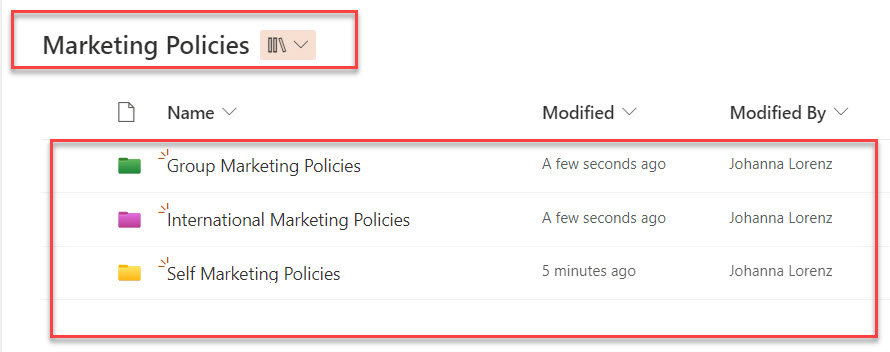
To work around this, follow the below-mentioned steps. Such as:
1. Open your SharePoint document library [Marketing Policies] or create a new document library. Then, expand the + New tab and select the Folder command like below.
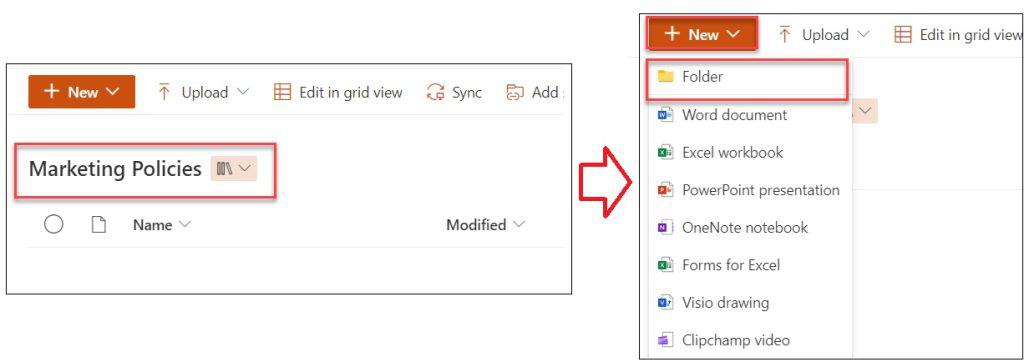
2. Next, it will ask you to provide the Folder Name and choose Folder color [By default, It will show as Yellow]. Click on the Create button.
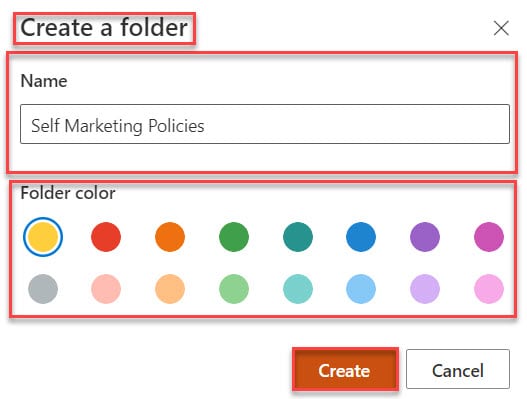
3. Once the folder is created in the SharePoint Online document library, it looks like the screenshot below.
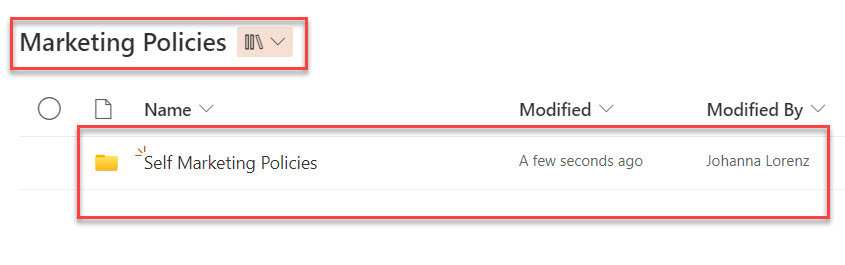
4. In the same way, you can create multiple folders inside the same SharePoint document library. You can see the document library with folders looks like below. This way you add multiple folders in the SharePoint document library.
Note: You should remember that we can add up to 30 million files and folders in the SharePoint Online document library.

It’s important to note that folders can be nested within each other. To create a folder inside another folder, select the parent folder before creating the new child folder. Follow the below steps to create the nested folder.
- Open the specific folder where you want to create a nested folder, expand the on the + New tab, and select the Folder command.
- On the Create a folder window, provide the Folder Name, choose the Folder color, and click on the Create button.
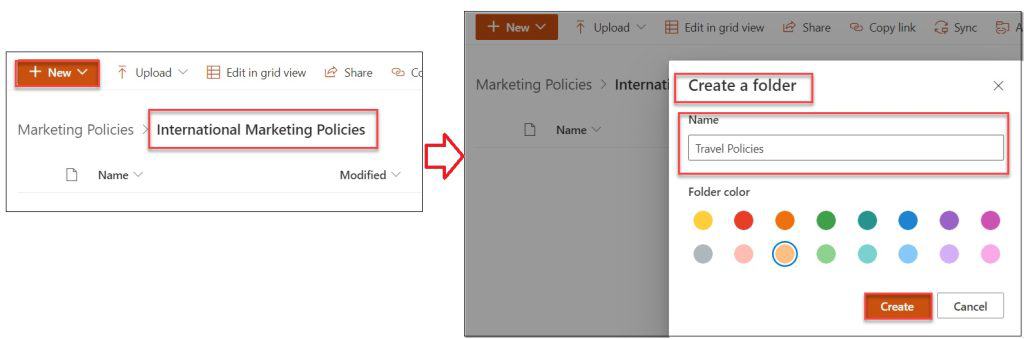
- Have a look at the below screenshot for creating a nested folder.
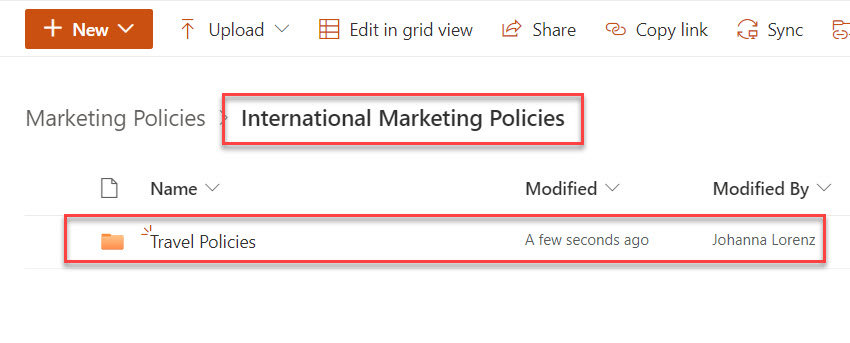
This is how to create a folder in SharePoint.
How to Disable Folder Command in SharePoint Online
By default, folder creation is enabled in SharePoint Online, and sometimes, you may want to disable folder creation in the SharePoint document library or list. We can disable folder creation in SharePoint at the library level. To achieve it, follow the below steps.
1. Open the SharePoint list or library -> Click on the Gear or Settings icon -> Select the Library settings and click on the More library settings as shown below.
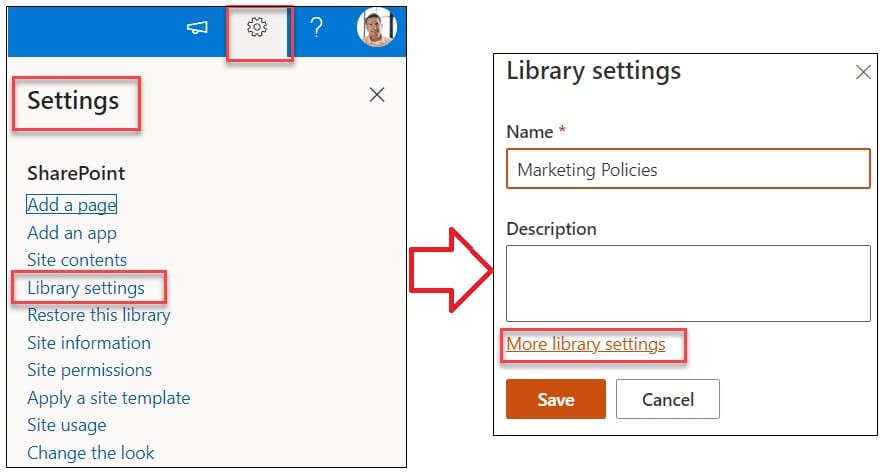
2. Next, select Advanced settings on the Library settings page -> Scroll down until you get the Folder section and Click on the No option for the “Make new folder command available” -> Click on the OK button as in the screenshot below.
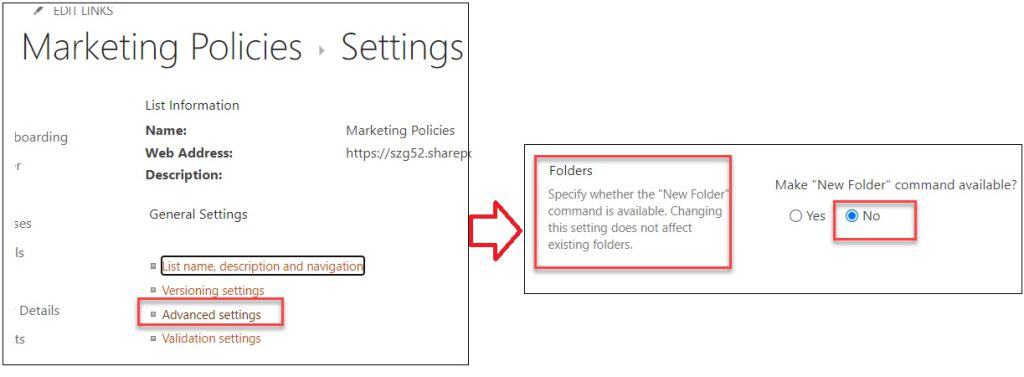
3. Now, open the SharePoint document library and click on the + New button, you will not see the Folder creation option.
4. This way you can disable the folder creation option in SharePoint, and it works the same for both SharePoint lists and libraries.
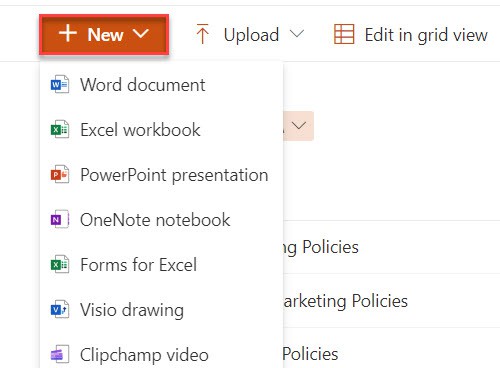
Conclusion
I hope you got an idea of how to create a folder in a SharePoint list or document library to store and organize files or items. Also, we discussed how to create nested folders and how to disable folder creation in the SharePoint library or list.
You may also like:
- Power Automate delete all files in SharePoint folder
- Send an Email with Attachments from Local Folder using Power Automate
- Power Automate Copy Folders
- SharePoint Document Sets Vs Folder
- How to Create a SharePoint Site?
I am Bijay a Microsoft MVP (10 times – My MVP Profile) in SharePoint and have more than 17 years of expertise in SharePoint Online Office 365, SharePoint subscription edition, and SharePoint 2019/2016/2013. Currently working in my own venture TSInfo Technologies a SharePoint development, consulting, and training company. I also run the popular SharePoint website EnjoySharePoint.com
Thank you. This was excellent.
Glad you liked it.
Excellent work Bijay!