When managing documents in SharePoint, understanding the difference between a document set and a folder is crucial for efficient content organization. Both help users manage and store documents, but they offer different features and are suitable for various scenarios. In this blog post, we’ll delve into the specifics of SharePoint document sets and folders, helping you decide the best fit for your needs.
Understanding SharePoint Folders
A SharePoint folder is the most basic way to organize content within a document library. Similar to a traditional file system, folders in SharePoint allow users to group files in a central location. They are straightforward containers that enable users to categorize their files, making them easier to find and manage.
However, folders have limitations, especially regarding metadata and searchability. Relying solely on folders can lead to a deep hierarchy that can become cumbersome to navigate.
Exploring SharePoint Document Sets
On the other hand, a document set is a more advanced feature in SharePoint that allows users to group related documents together as a single entity. Document sets extend the capabilities of folders by offering additional features, such as shared metadata, workflows, and versioning across the set.
Document sets are designed to manage grouped content more effectively, making them ideal for project documentation, legal cases, or any scenario where a collection of documents needs to be managed together. They provide a unified interface and experience for managing related documents, which can significantly improve productivity and collaboration.
SharePoint Document Set enables users to group multiple documents supporting a single project or task into a single entity. A Document Set is a group of related documents that can be created in one step and then managed as a single entity.
Technically, the document set is a special content type in the SharePoint term. When we are creating a document set for a document library, we are actually adding a special content type to the document library. Each document set has a special set of attributes, metadata, and object model elements, and each document set has a welcome page, which can also be customized according to the purpose of the document set.
Comparing Features of Folders and Document Sets
Metadata and Content Types
One of the key advantages of document sets in SharePoint is their ability to share common metadata. When you create a document set, you can assign shared metadata, which is automatically applied to all documents within the set. This ensures consistency and makes it easier to search and retrieve content.
SharePoint Folders, in contrast, cannot share metadata across contained documents. Each file within a folder can have its own metadata, but there’s no simple way to enforce consistency without manually updating each item.
Versioning and Workflows
Document sets in SharePoint support versioning for the entire set, meaning you can track and restore changes to the entire collection of documents as a single unit. This is particularly useful when multiple documents are part of a larger process or project.
Folders in SharePoint do not have this capability; versioning in folders applies to individual files rather than the folder as a whole. Workflows can be associated with document sets, allowing for more complex business processes to be automated and applied to the entire set.
Navigation and User Experience
Document sets provide a more streamlined user experience, as they display all the documents in a set within a single view. This can be customized to show important metadata and provide quick access to the documents’ content.
With folders, navigation can become more complex, especially with deep folder hierarchies. Users may have to click through multiple levels to find the documents they need, which can be time-consuming.
Document Set vs. Folder in SharePoint
Here is the summary:
| Feature | Document Set | Folder |
|---|---|---|
| Metadata | Shared across documents in the set | Individual to each document |
| Versioning | Applies to the entire document set | Applies to individual files |
| Workflows | Can be associated with the entire set | Limited to individual files |
| Navigation | Single view for all documents in the set | Multiple levels of hierarchy |
| User Experience | Streamlined and customizable | Can become complex with deep hierarchies |
Add document sets to a SharePoint document library
In SharePoint, to work with document sets, we need to do the following things:
- Activate Document Sets Feature
- Add Document Set Content type to document library
- Create document sets
Activate SharePoint Document Sets Feature
SharePoint provides document sets as a feature at the site collection level, and by default, the document sets feature is not activated in the SharePoint site collection. So, to work with Document sets, we first need to activate the document set feature, then we need to enable content type, and then we can add documents.
To activate the feature, open your SharePoint site, click on the Settings icon, and then Site Settings. This will open the Site Settings page. Here, click on “Site collection features” under Site Collection Administration. Then, on the Site collection features page, search for the “Document Sets” feature and activate the feature.

Add Document Set Content type to SharePoint document library
Once the feature is activated, we can add the “document sets” content type to the document library in SharePoint.
Then open the SharePoint document library, and in the library settings page, click on Advanced Settings under the General Settings page. Then, in the Advanced Settings page, select the Yes radio button in the “Content Types” section, as shown in the figure below:
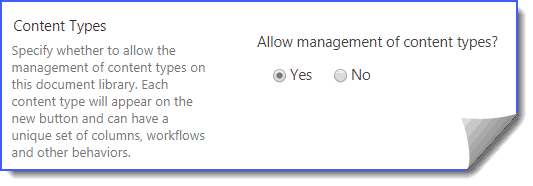
Now, in the SharePoint document library Settings page, click “Add from existing site content types” under Content Types.
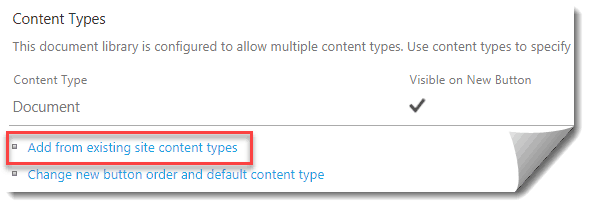
This will open the Add Content Types page where you can select “Document Set” and then click on Add like below:
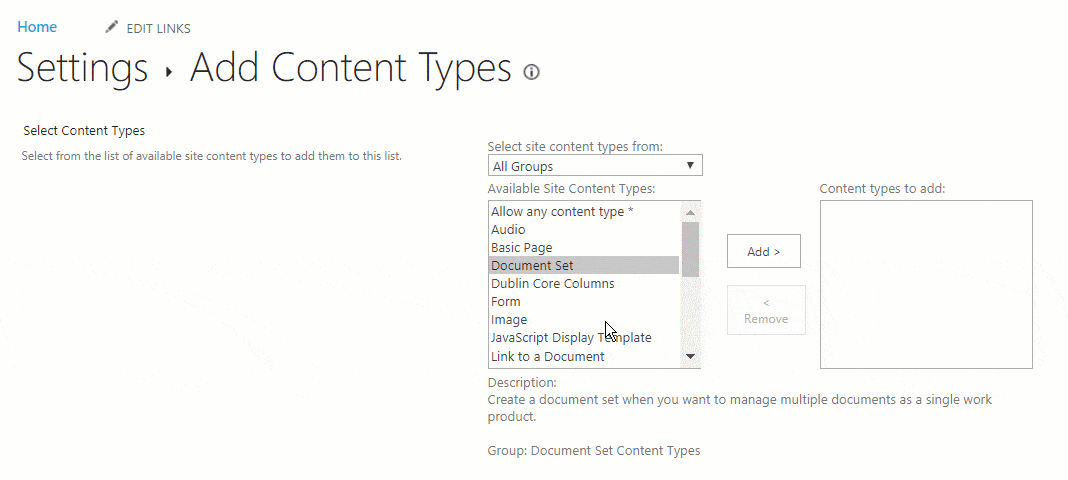
Create SharePoint document sets
The document set will be added to the SharePoint document library. Open the document library, and from the Ribbon, click the FILES tab and then click on Document Set like below:
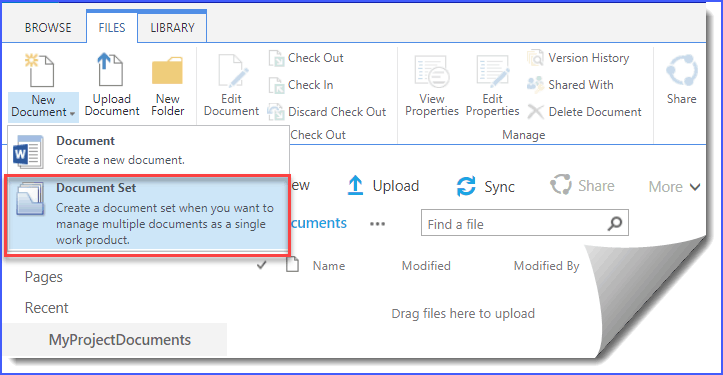
This will open the New Document Set page, provide a Name and Description like below, then Save.
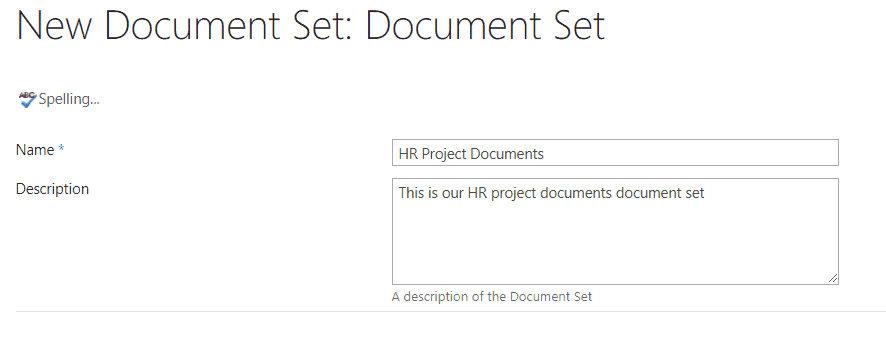
Now the document set looks like below, where you can see All properties of the document set, Edit properties, and add documents inside it.
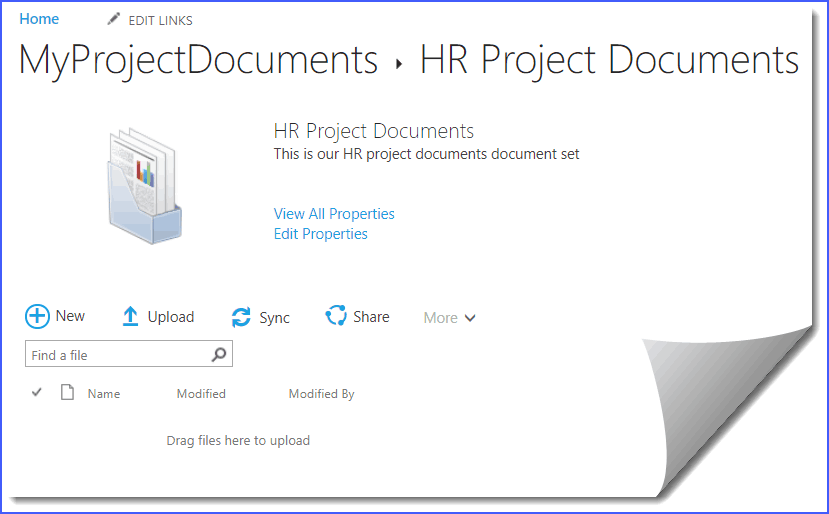
We can upload documents to a document set like we normally upload documents to a SharePoint document library. You can create a new document, upload existing documents, or drag and drop documents into the document set.
If you open the document library, you will be able to see the document set name, and if you click on that, you will be able to see all the documents you uploaded to the particular document set.
Overall, the SharePoint document library with document sets looks like below:
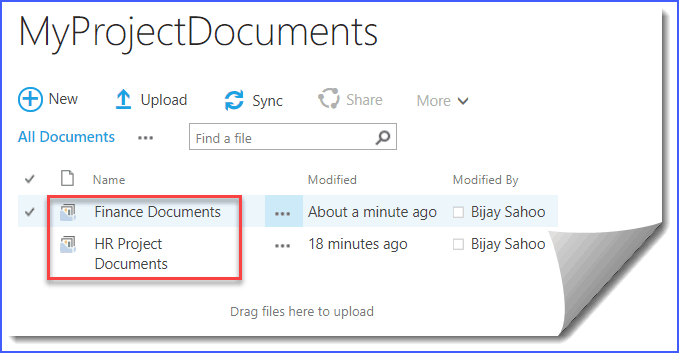
Conclusion
Choosing between SharePoint document sets and folders depends on your organization’s specific needs. For simple categorization and storage, folders may suffice. However, document sets are the superior choice for more complex scenarios requiring consistent metadata, versioning, and workflows across a set of related documents.
By understanding the differences between these two methods of organizing content, you can make an informed decision that will enhance your team’s productivity and improve document management within your SharePoint environment.
In summary, if you’re looking for a way to manage related documents with shared properties and a unified interface, consider leveraging the power of SharePoint document sets. If your needs are more straightforward and you need to categorize files without additional functionality, then traditional SharePoint folders may be the way to go.
You may also like:
- SharePoint alerts – Create and Manager Alerts in List or Library
- Disable versioning in a document library
- Create a Board View in a SharePoint Online List
- Create a Gantt Chart View in SharePoint
- How to Move Folders in SharePoint Online?
Hello Everyone!! I am Bhawana a SharePoint MVP and having about 10+ years of SharePoint experience as well as in .Net technologies. I have worked in all the versions of SharePoint from wss to Office 365. I have good exposure in Customization and Migration using Nintex, Metalogix tools. Now exploring more in SharePoint 2016 🙂 Hope here I can contribute and share my knowledge to the fullest. As I believe “There is no wealth like knowledge and no poverty like ignorance”
Hey, is there a way to update the metadata of just one or two of the files within a Document Set, not all files within the Document Set?
Hi, actually (2022) in SharePoint Online (365), we can do any of these things in a Document Library/Folder.
Regards.
This is a fantastic article. Has the way you add from existing site content types” under Content Types changed? I do not see it. Could it be Add from existing site columns?