As a SharePoint beginner, you must learn how to disable versioning in the SharePoint Online list and library. Follow this tutorial to get all the information about how to turn off versioning in SharePoint Online, like:
- Disable Versioning in SharePoint Online List
- Disable Versioning in SharePoint Document Library using PnP PowerShell
Disable Versioning in SharePoint Online
Versioning is one of the most useful features of the SharePoint Online document library. If you have enabled versioning, then you can store, track changes or modifications, and restore changes in the SharePoint list or library.
Also, you can check the changes that you have done and restore them from various previous versions. It saves the last 500 versions of a document library.
No Versioning Option not Available in SharePoint Online
As per the latest updates, we can’t get the No versioning option in Modern SharePoint lists or libraries. Refer to the screenshot below.
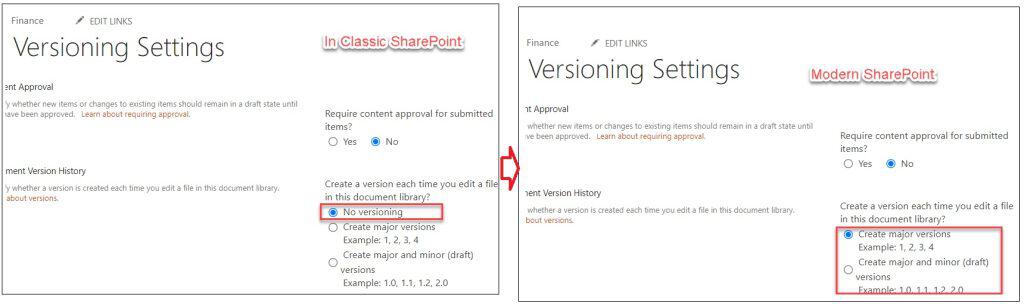
Note:
No versioning option has been removed from both the group connected team sites as well as from the team sites not connected to an Office 365 Group.
Disable Versioning in SharePoint Online List
As I said, the No versioning option is not available in the SharePoint document libraries, so we can not disable versioning document libraries.
However, the option is still available in the SharePoint Online list. To disable versioning opinion in the SharePoint Online list, you can follow the below steps. Such as:
1. On the SharePoint list Settings page [Gear icon -> List Settings], click on the Versioning settings under the General settings section, as shown below.
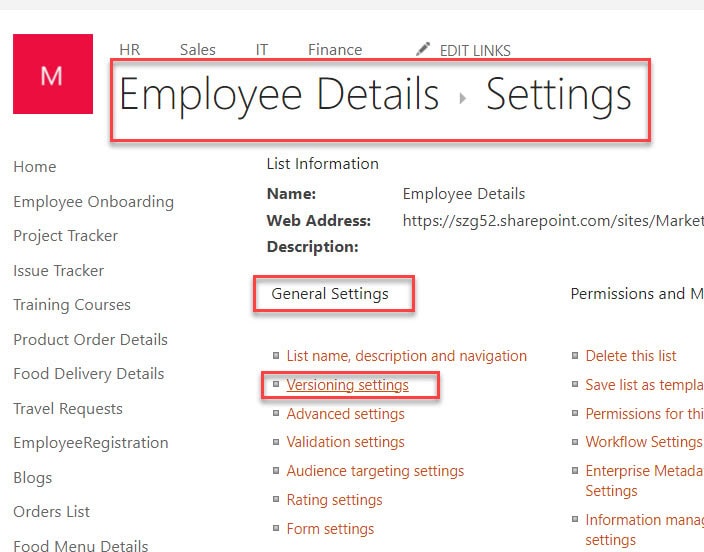
2. On the Versioning Settings page, select the No option in “Create a version each time you edit an item in this list” and select the OK button.
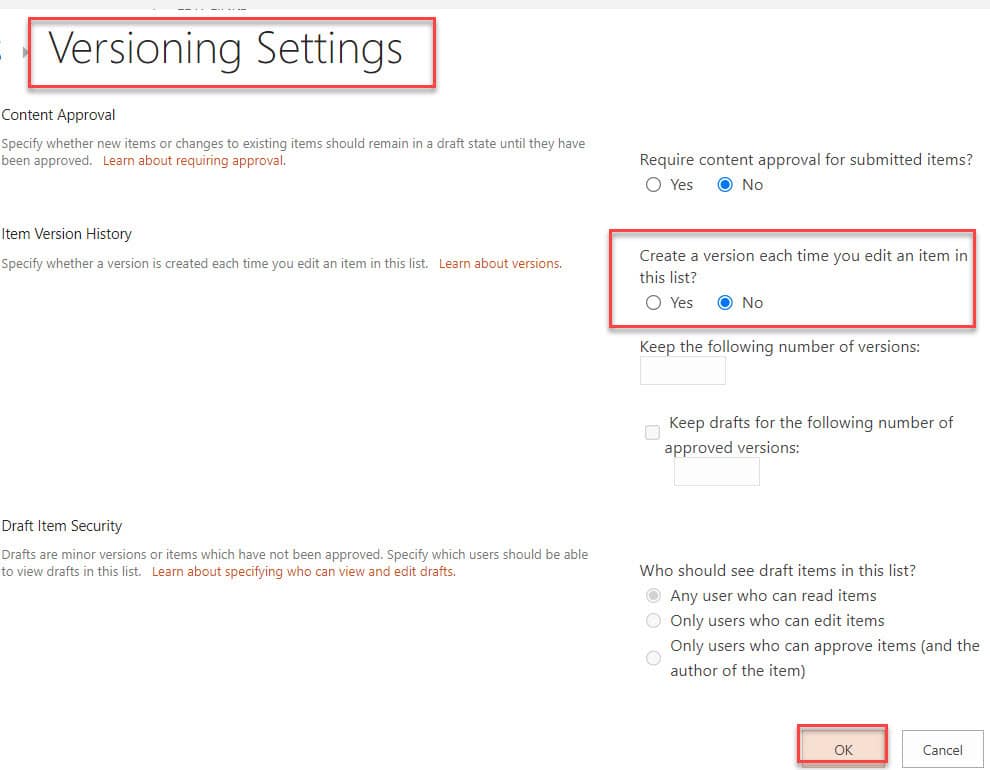
This way we can turn off versioning in the SharePoint Online list.
Disable Versioning in SharePoint Document Library using PnP PowerShell
To disable versioning in the SharePoint Online document library using PnP PowerShell, follow the below steps. Such as:
1. Use the PowerShell command below to turn off versioning in the SharePoint Online document library, providing $SiteURL and $ListName.
Connect-PnPOnline -Url "https://szg52-admin.sharepoint.com/"
$SiteURL="https://szg52.sharepoint.com/sites/Marketing"
$ListName = "PolicyDocuments"
Connect-PnPOnline $SiteURL -Interactive
Set-PnPList -Identity $ListName -EnableVersioning $FalseWhere,
- “https://szg52.sharepoint.com/sites/Marketing” = SharePoint Online Site name
- “PolicyDocuments” = SharePoint document library name
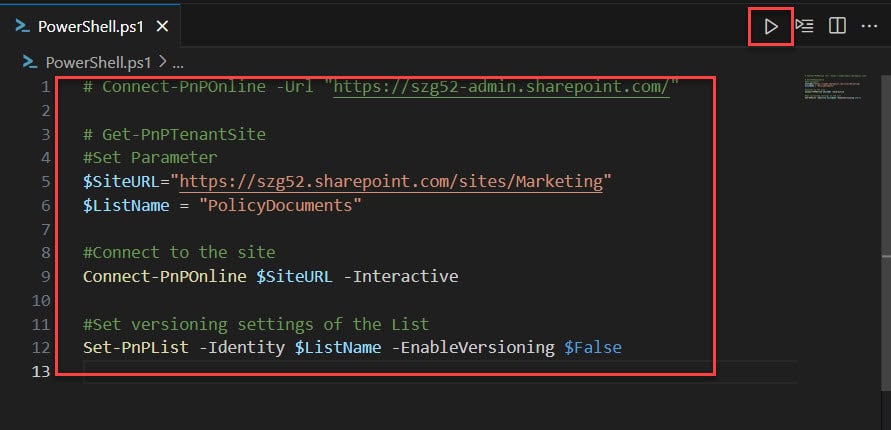
2. Now, execute the above command by clicking the RUN button. Then, you will see the details of disabling SharePoint document library versioning in the TERMINAL, as shown below.
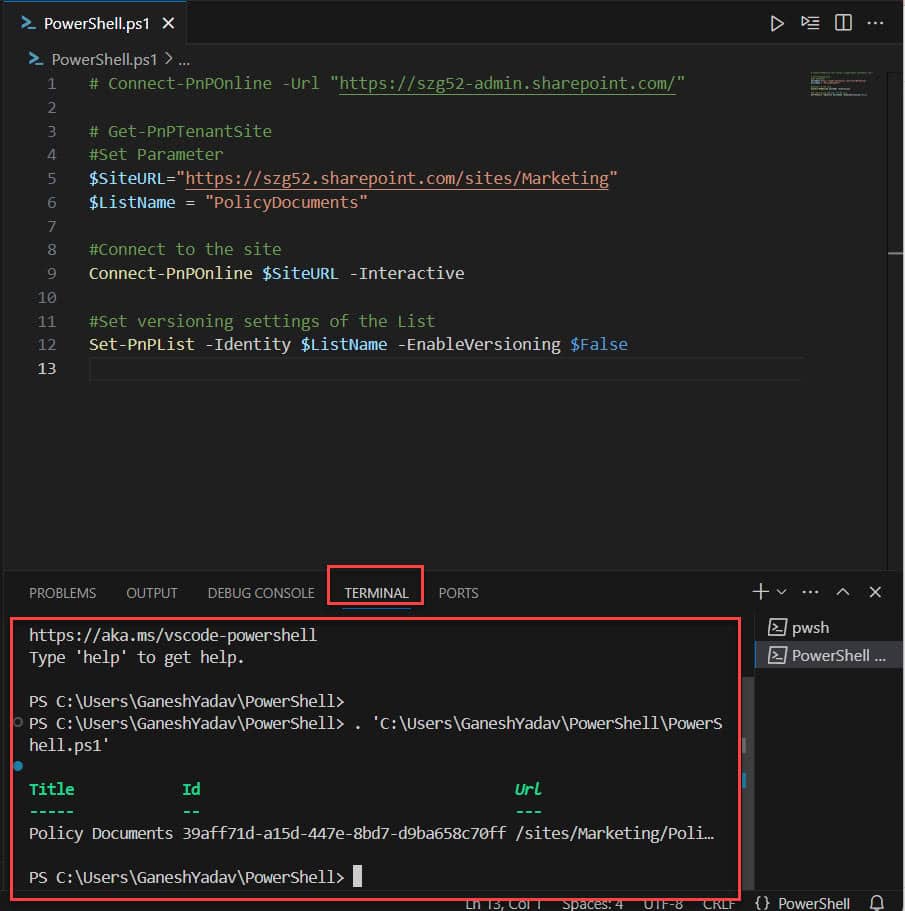
3. Finally, go to the specific SharePoint Online document library and open the Versioning Setting page. Here, you will find the option “No versioning” to turn off versioning in the SharePoint document library.
Output:
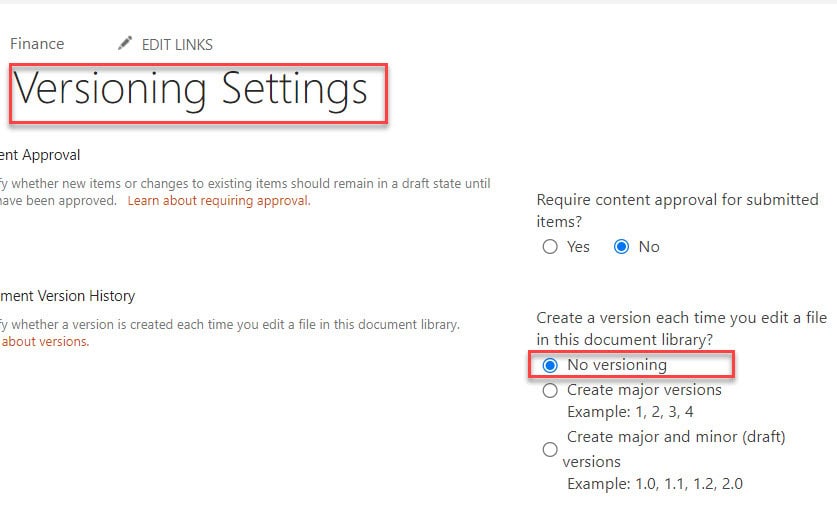
This is how we can work with how to disable versioning in the SharePoint Online document library using PnP PowerShell.
I trust this SharePoint Online tutorial is useful. If you have any requirements related to how to disable versioning in the SharePoint Online list or library, you can follow this post till the end to get an idea of how to achieve it.
You may also like:
- SharePoint List Form Formatting JSON Examples
- SharePoint List Title Column
- How to Disable Attachments in SharePoint List?
- How to Manage Alerts in SharePoint Online
- The list is too large to save as a template. the size of a template cannot exceed 52428800 bytes.
I am Bijay a Microsoft MVP (10 times – My MVP Profile) in SharePoint and have more than 17 years of expertise in SharePoint Online Office 365, SharePoint subscription edition, and SharePoint 2019/2016/2013. Currently working in my own venture TSInfo Technologies a SharePoint development, consulting, and training company. I also run the popular SharePoint website EnjoySharePoint.com
I get the following error: Exception calling “ExecuteQuery” with “0” argument(s): “The partner returned a bad sign-in name or password error. For more
information, see Federation Error-handling Scenarios.”
At line:13 char:1
+ $ctx.ExecuteQuery()
+ ~~~~~~~~~~~~~~~~~~~
+ CategoryInfo : NotSpecified: (:) [], MethodInvocationException
+ FullyQualifiedErrorId : IdcrlException
Same – I get the following error: Exception calling “ExecuteQuery” with “0” argument(s):