Do you know how to remove power app from sharepoint list? Well, in this Power Apps tutorial, we will see how to remove powerapps form from sharepoint list.
Moreover, we will discuss how to use the Default SharePoint form in the SharePoint List.
Delete Power Apps Customize Form from SharePoint List
- Recently, I have had a SharePoint List (Lead Management) with various columns and records. I had a requirement where I needed to create a Power Apps Customize Form in my SharePoint List by using the following approaches:
- Integrate -> Power Apps -> Customize forms
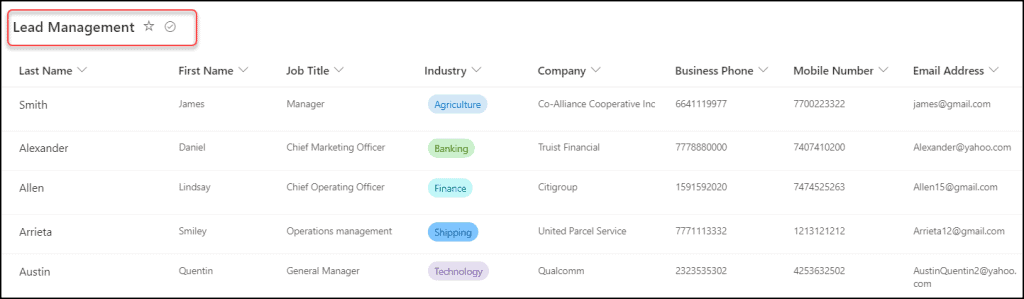
- Next, the Power Apps Customize form will show when a user adds a new item to a SharePoint list, and that user will enter all the records using that Power Apps form. The form looks like the screenshot below:
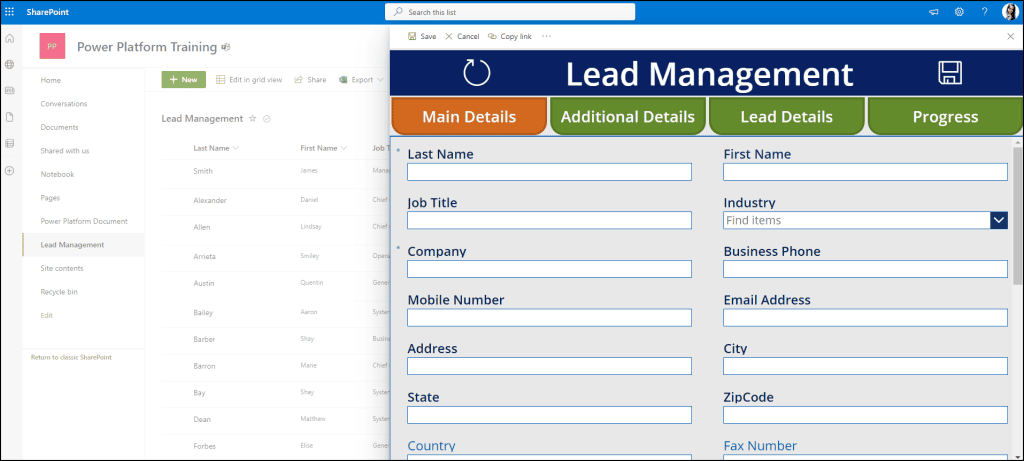
- However, the Power Apps Customized Form had issues because it had been created wrongly (for an unforeseen reason) and I want to delete it from the SharePoint list itself.
- But the problem is that I can no longer start from scratch because every time I choose the Customize Forms option, the same one opens.
- I have now individually removed the forms, buttons, and so forth, but I am unable to delete the screen and am unable to figure out how to delete the entire entity to start over.
Remove Power Apps from a SharePoint List
When I encountered this particular problem, I performed some online research and looked at a lot of websites. Finally, it worked for me.
However, all it takes is a quick and easy act that you must carry out in the SharePoint List Settings. The steps are as follows:
Step – 1:
- Open the SharePoint List (Lead Management) -> Go to the Gear or Settings icon (from the top right corner) -> Click on the List settings.
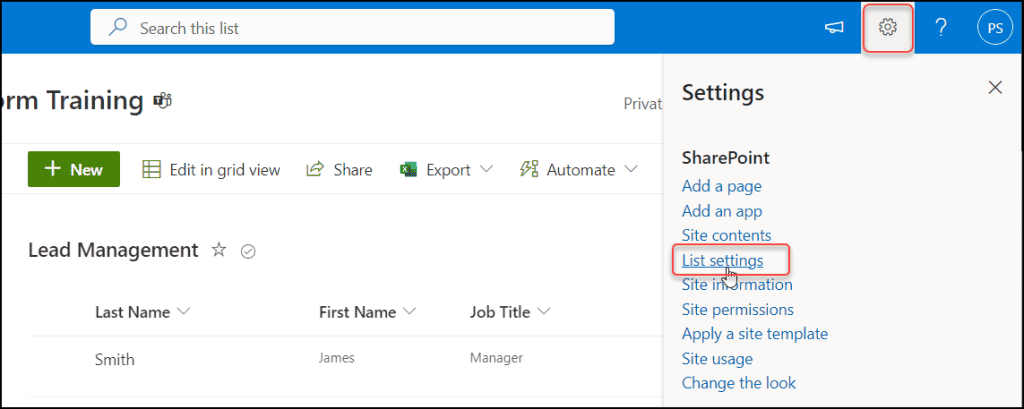
Step – 2:
- On the List Settings page, Click on the Form settings under the General Settings section.
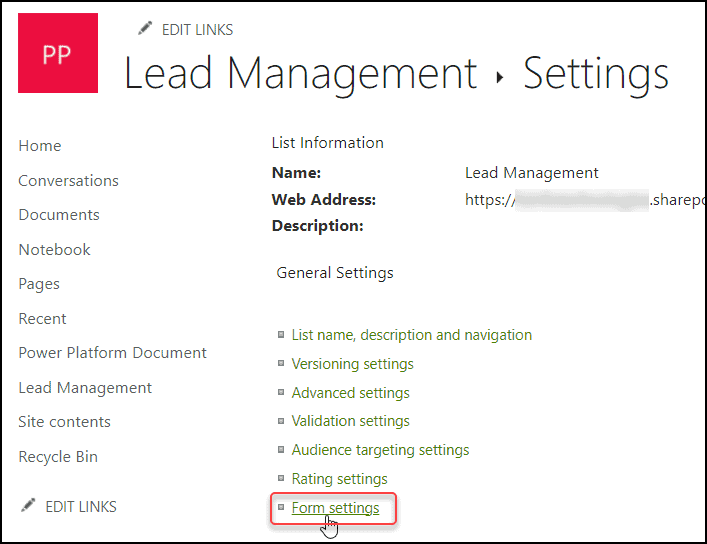
Step – 3:
- On the Form Settings window, select Use the default SharePoint form option.
- Once you selected it, you can view the Delete custom form option under the Use a custom form created in PowerApps (requires new list experience).
- Just click on “Delete custom form” to delete the SharePoint Customize form.
NOTE:
By default, the Form Options will be Use a custom form created in PowerApps (requires new list experience), when you access the Form Settings box.
You must choose the Use the default SharePoint form option in order to remove the Power Apps Customize form.
Refer to the image below.
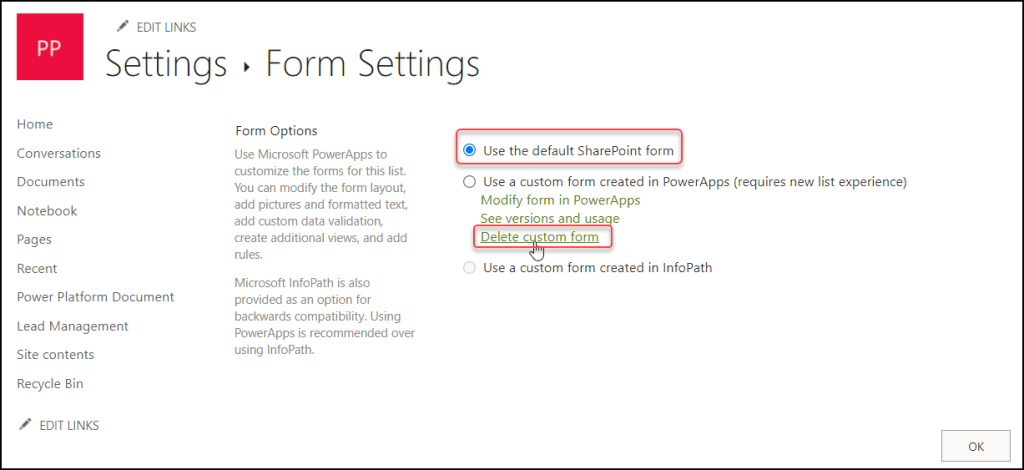
Step – 4:
- Then, a pop-up box with a confirmation query like “Are you sure you want to delete this?” will appear at the top of the page.
- Click on OK to delete the Power Apps Customize form. After that, it will redirect to the SharePoint List settings page.
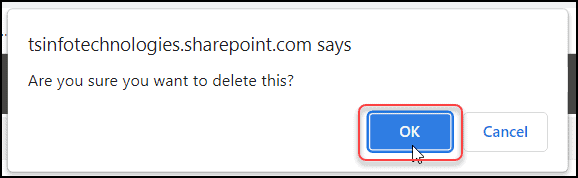
Step – 5:
- At last, go to the existing SharePoint list (Lead Management) and refresh it once. When you click the + New button, the Default SharePoint form will be displayed on the list rather than the Power Apps Customize form.
- That means the Power Apps customize form has been deleted from the specific SharePoint list (Lead Management).
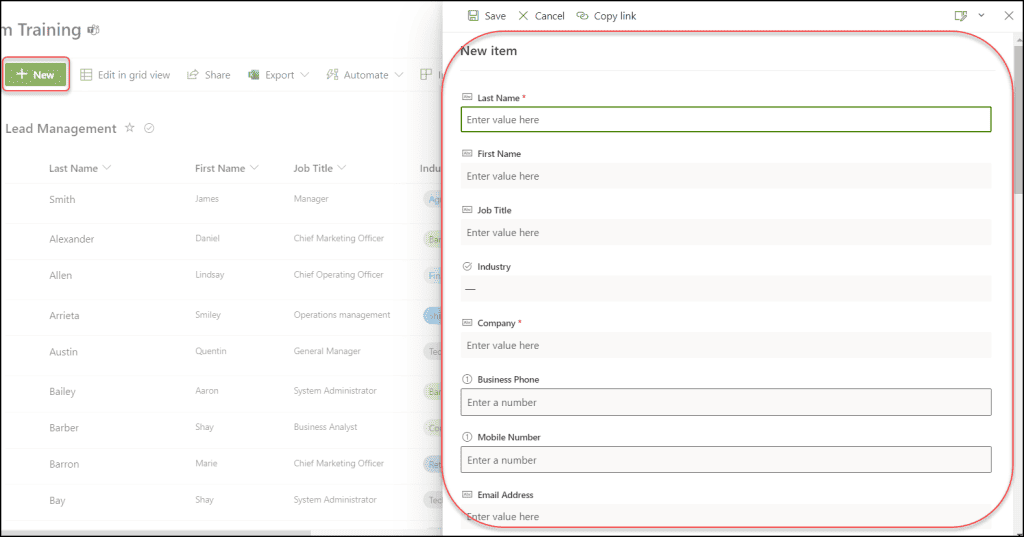
This is how to delete the Power Apps Customize Form from the SharePoint List.
Furthermore, you may like some more Power Apps and Dataverse tutorials:
- Power Apps Modern Progress Bar [Detailed Guide]
- Power Apps Modern Dropdown Control [Complete Tutorial]
- Power Apps Select All Checkbox in Gallery
- How to Get Dataverse Created by in Power Automate
- Power Automate Dataverse Add New Row
- How to Patch Dataverse Number Field in Power Apps
In this Power Apps tutorial, we saw how to remove the powerapps form from the sharepoint list. Also, we discussed how to use the Default SharePoint form in the SharePoint List.
I am Bijay a Microsoft MVP (10 times – My MVP Profile) in SharePoint and have more than 17 years of expertise in SharePoint Online Office 365, SharePoint subscription edition, and SharePoint 2019/2016/2013. Currently working in my own venture TSInfo Technologies a SharePoint development, consulting, and training company. I also run the popular SharePoint website EnjoySharePoint.com