In this Power Apps Tutorial, We will discuss how to export and import the Canvas app package in PowerApps. This is a complete tutorial on how to move powerapps from one environment to another or migrate powerapps from one tenant to another.
Also, We will cover the topics below:
- PowerApps Export and Import Packages
- Support and UnSupport Resources in Power Apps Package
- Power Apps Export Package Permissions
How to Migrate Power Apps from One Tenant to Another
The Power Apps tenant-to-tenant migration feature is available for moving an environment from one tenant to another.
Rather than physically relocating the environment, it becomes associated with another tenant.
While it continues, it is no longer associated with the source tenant and is available and managed within the destination tenant.
The migration process does not involve modifying the user interface or version. It is possible to transfer one or more environments to the new tenant.
PowerApps Export and Import Packages
Here, we will discuss the Power Apps export and import packages. Follow the below-mentioned steps. Such as:
- In PowerApps, exporting and importing canvas apps using packages is available. This functionality enables exporting an app from one tenant or environment and importing it to another.
- While using the package feature, it’s important to consider the best options available. For instance, if you choose the location as “This computer,” you can save the app locally using the “Save As” option.
- The saved file will have an extension of “.msapp” and won’t include any additional components, such as Power Automate, created using Power Automate and utilized by the saved app.
Note:
The most important thing is, Canvas app packages can not be used with Dataverse solution packages because of the package incompatibility.
Support and UnSupport Resources in Power Apps Package
Next, we will see the supported and unsupported resources in the Power Apps package.
An application can utilize various resources, with network connectivity being the most common. However, some applications require additional tools such as Power Automate, custom connectors, or gateways for on-premises resources.
Refer to the below table:
| Type of Resources | Supported | Import Options |
| App | Yes, it supports the Canvas app | To import an app into an environment, there are two options available: 1. Create new: It defines the app will be created as a new app in the environment where the package is imported. 2. Update: It defines the existing app in the environment and will be updated when this package is imported. |
| Power Automate | Yes, it supports | To import a flow into an environment, there are two options available: 1. Create new: It defines the flow that will be created as a new flow in the environment where the package is imported. 2. Update: It defines the existing flow in the environment and will be updated when this package is imported. |
| Custom connectors | No, it does not support | It does not support a custom connector. You’ll need to recreate the custom connector on the target environment. |
| Connections | No, it does not support | Exporting Dataverse customizations as a part of a canvas app package isn’t supported. You’ll need to use Dataverse Solutions instead. |
| Dataverse customizations | No, it does not support | Exporting Dataverse customizations as a part of a canvas app package isn’t supported. You’ll need to use Dataverse Solutions instead. |
| Gateways | No, it does not support | You can not export or import gateways. You’ll need to re-create gateways on the target environment. |
These are the support and unsupported resources in the Power Apps package.
Power Apps Export Package Permissions
There are several crucial points to note when utilizing PowerApps Export and Import packages:
- Permission is paramount and should be clearly understood by users when using these packages.
- Only the Owner or Co-owner of an app is authorized to export the Canvas app package.
- Importing an app requires the Environment Maker permission on the destination environment.
How to Export and Import Canvas App Package in PowerApps
Let’s see how to export and import a Canvas app package in Power Apps with a simple scenario:
Scenario:
I have a Power Apps Canvas app in my tenant, and I would like to share my app with my test user in another tenant. To do so, creating the app again is unnecessary.
PowerApps offers an Export and Import option to aid in time-saving. Using the Export option, you can export the app from the Source tenant to your local system, and by utilizing the Import option, you can import the app from your local system to the Destination tenant.
Refer to the below image:
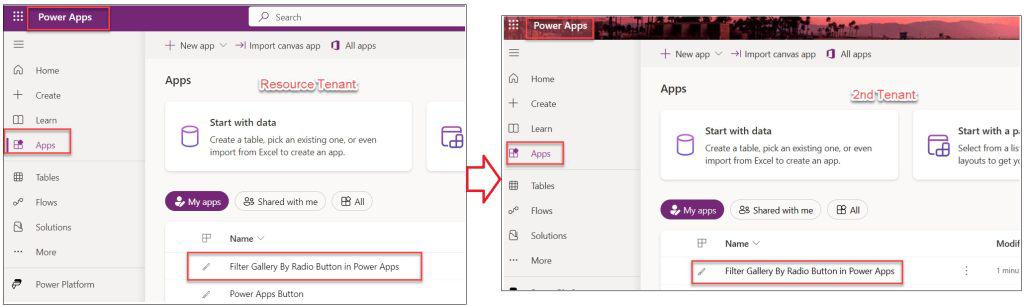
To work around this, follow the below steps. Such as:
1. Open Power Apps with your respective Microsoft credentials -> Click on the Apps from the left navigation -> Select the respective Power Apps Canvas app, click on the More commands […], and select the Export Package option.
Refer to the below image:
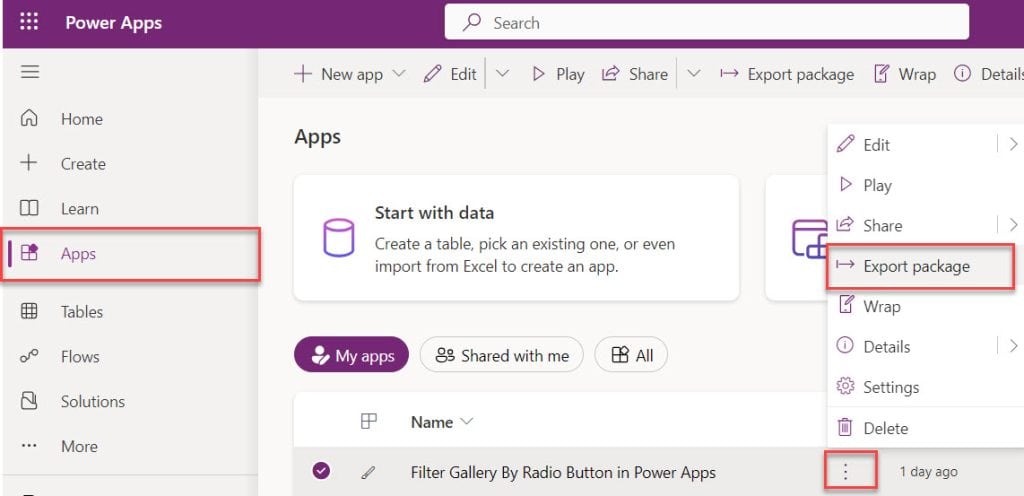
2. Enter the Name and Description (Optional) for the PowerApps app on the Export package page.
3. Here, by default, the Environment name will be selected. Also, If you want, then you can change it. At last, click on the Export button.
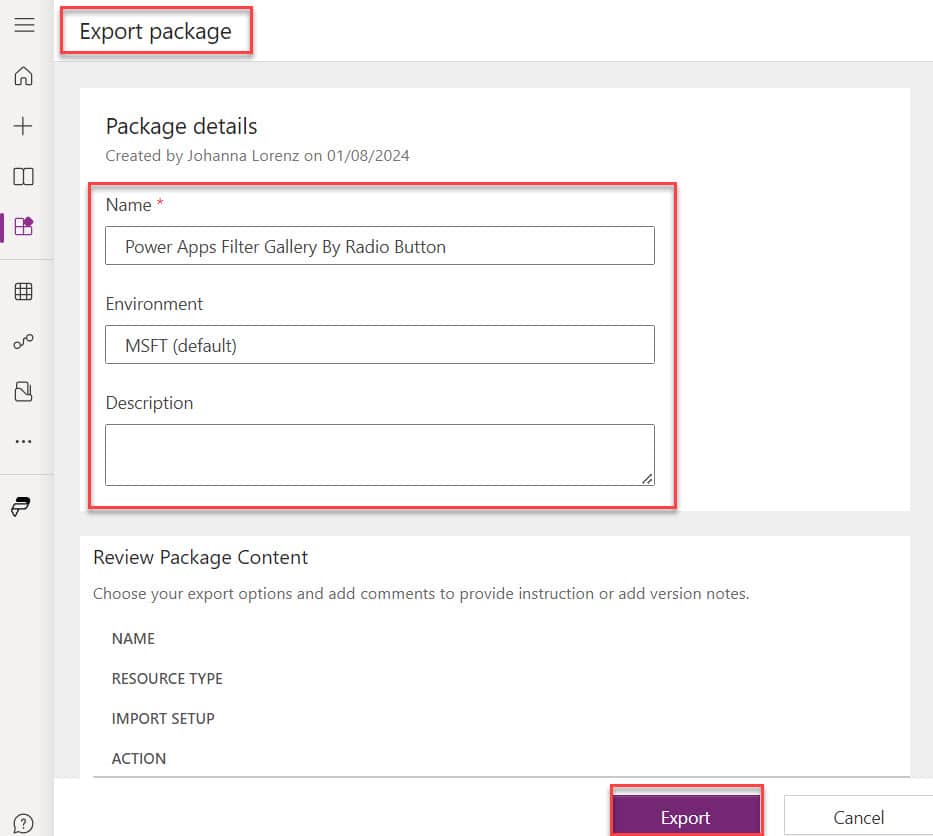
4. Once you Export the app, it will save in the Zip format in your local system as shown below.
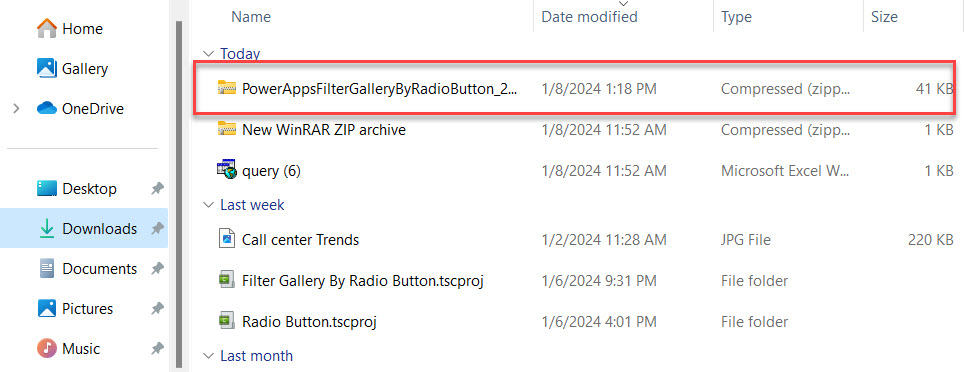
This is how to export a Canvas app package in Power Apps.
5. To import the exported app in the destination environment -> Go to the Power Apps Home page -> Click on Apps from the left navigation, -> Select the Import canvas app from the top, as shown below.
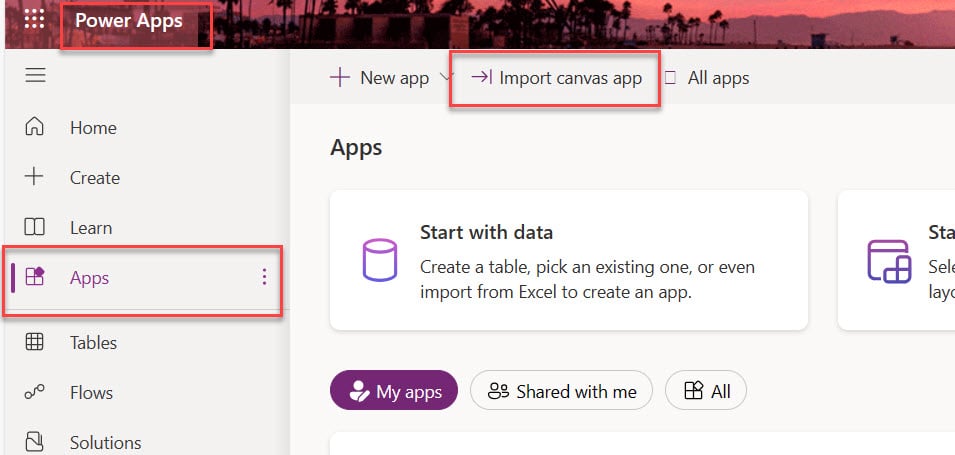
6. On the Import package page, click on the Upload button, which will then ask you to upload the exported Zip app.
7. Select the specific Zip file (Exported app) from your local system to import. Click on Open as shown below.
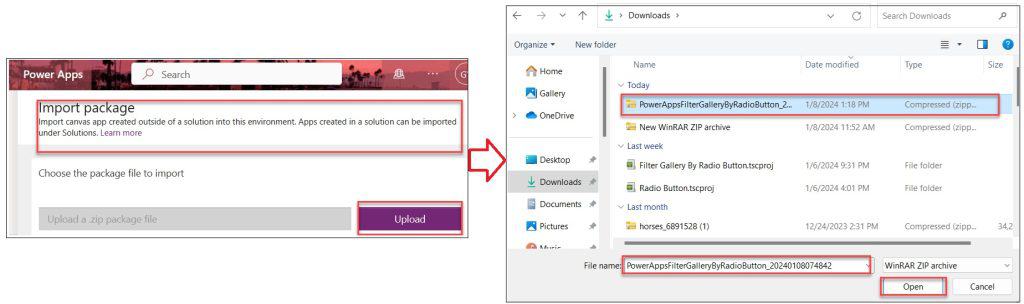
8. On the Import Package Details page -> Click on the Update of the imported app (PowerApps Date Time Picker).
9. On the Import setup screen, two options will be available under the Setup section. Such as:
- Create as new
- Update
10. Select the Setup as Create as new -> Provide the Resource name (if you want to change) -> Click on the Save button like below.
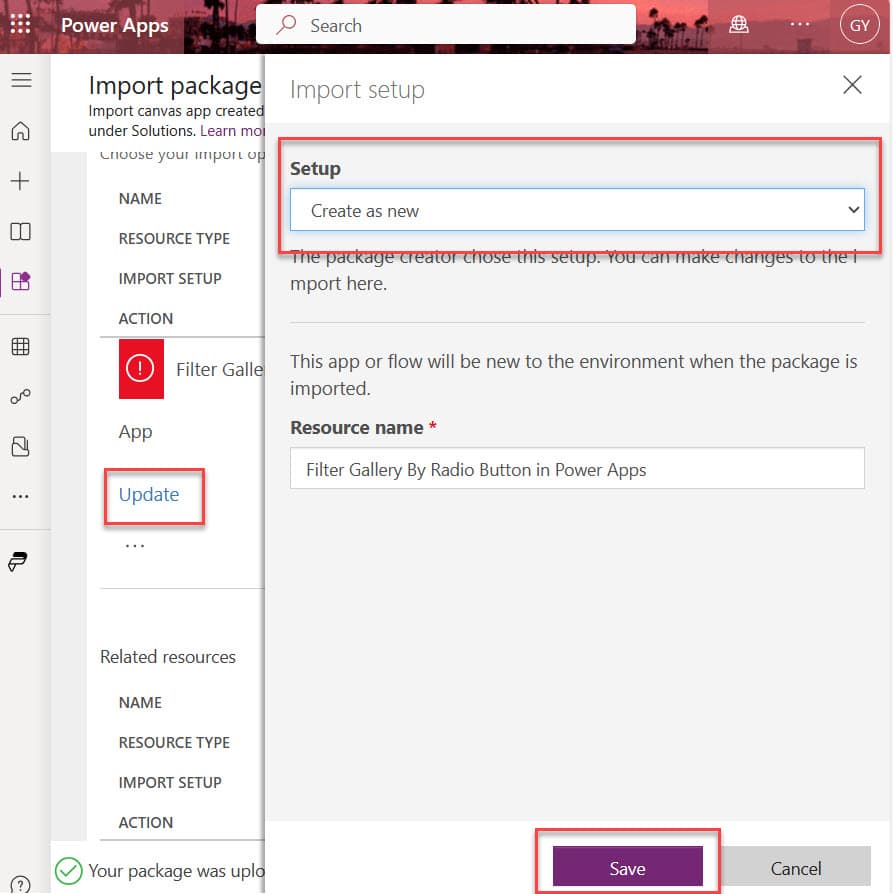
11. Click on the Import button under the Review Package Content section below.
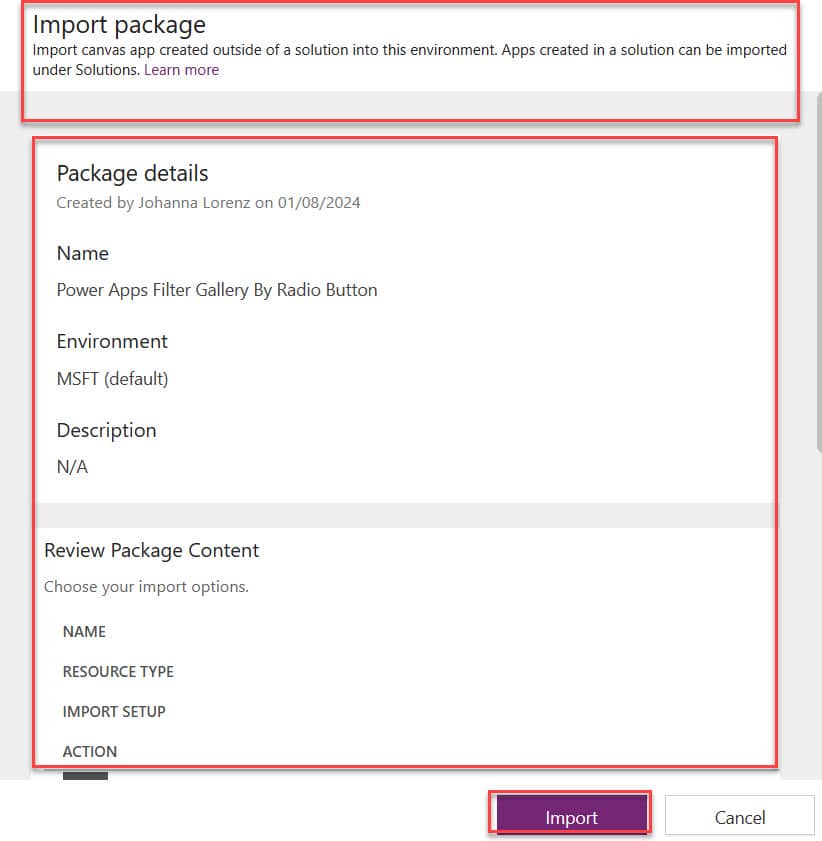
12. Once you import the Powerapps app into your destination tenant, you will get a successful notification message: “All package resources were successfully imported.”
13. To view the imported app, you can directly open it by using the Open app link as in the below screenshot.
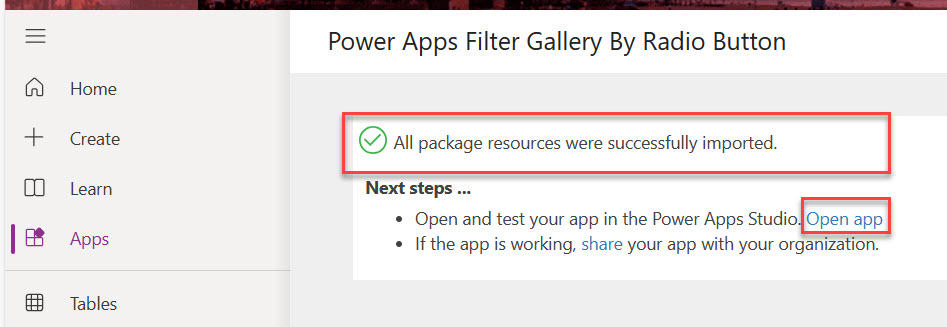
14. Now, refresh the PowerApps page and click on the Apps section. You can see the new imported app has been displayed in the app.
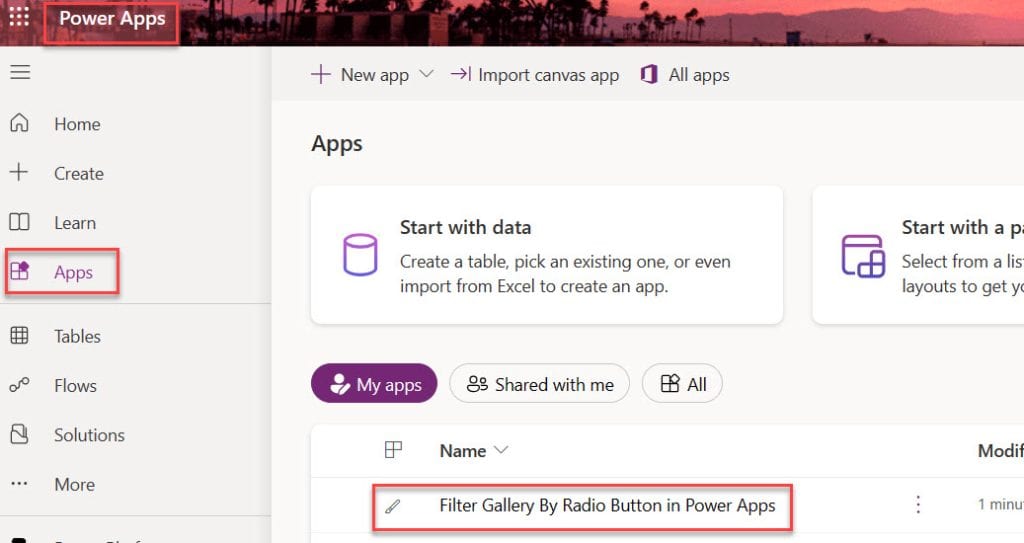
15. Also, it will ask you to permit by using your Microsoft credentials. If you are logged in, then it will directly ask you to allow the app by using the Allow button.
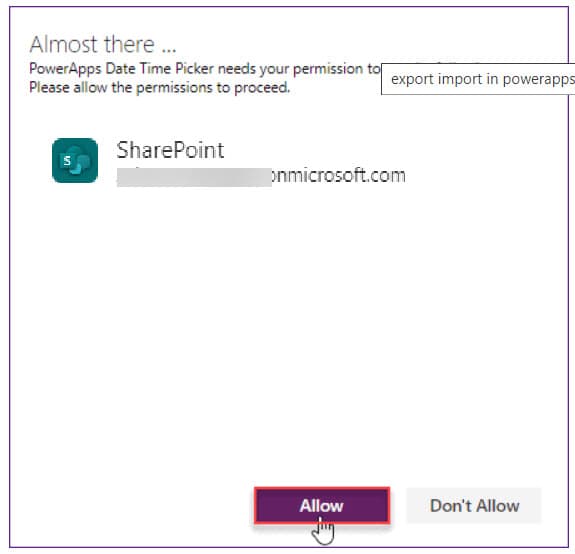
This is all about migrating Power Apps from one tenant to another.
I hope this Power Apps tutorial taught in detail information about migrating Power Apps from one tenant to another, including:
- PowerApps Export and Import Packages
- Support and UnSupport Resources in Power Apps Package
- Power Apps Export Package Permissions
- How to Export and Import Canvas App Package in PowerApps
Also, you may like some more Power Apps tutorials:
I am Bijay a Microsoft MVP (10 times – My MVP Profile) in SharePoint and have more than 17 years of expertise in SharePoint Online Office 365, SharePoint subscription edition, and SharePoint 2019/2016/2013. Currently working in my own venture TSInfo Technologies a SharePoint development, consulting, and training company. I also run the popular SharePoint website EnjoySharePoint.com
Sorry this only works for simple apps without any datasources. In real life this is a pain in the Ass.
It’s a good article and a good start, there are even more steps are needed. For example:
1) Migrating SharePoint Lists and Libraries that are
2) Deleting and recreating data source connections after import
Free Flow & Power Apps Migrator utility can help ease the pain of migrating Powers and Flows from tenant to tenant: https://github.com/Zerg00s/FlowPowerAppsMigrator
How to best recreate data source connections (MS Lists) in the new app?