Most of my work involves getting data from various sources, such as Excel, SharePoint lists, databases, etc.
In most cases, the first step is to clean the data and make it usable for my analysis.
Sometimes, when I have datasets, a column has empty spots. If I use this column in a Power BI slicer, the first option appears blank.
In this tutorial, I will discuss why you see a blank in the Power BI slicer and show you how to remove blank from Power BI slicer.
Blank Value in Power BI Slicer
Lots of Power BI developers face this issue when using Power BI Slicer. When they put a field value into the slicer, they might see some empty values showing up as “Blank” in the Power BI slicer.
I encountered the same “Blank” value when I used a Region field in the Slicer. The screenshot below shows that a blank field is automatically added to the Slicer, which should not be.
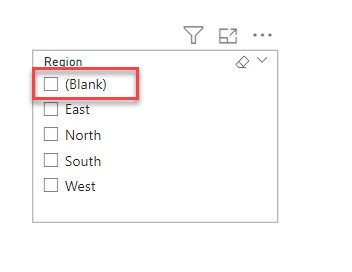
How to Remove Blank From Power BI Slicer
Now we see how to remove a blank value from a Power BI Slicer.
Scenario:
Let’s say you’re analyzing sales data in Power BI and using a slicer to filter the data by different categories like region.
But you notice a blank option in the slicer, confusing users and making the analysis more challenging.
In this scenario, we have an Excel file named SalesData2024 with columns Product, Region, Sales, and Date. Check the screenshot below.
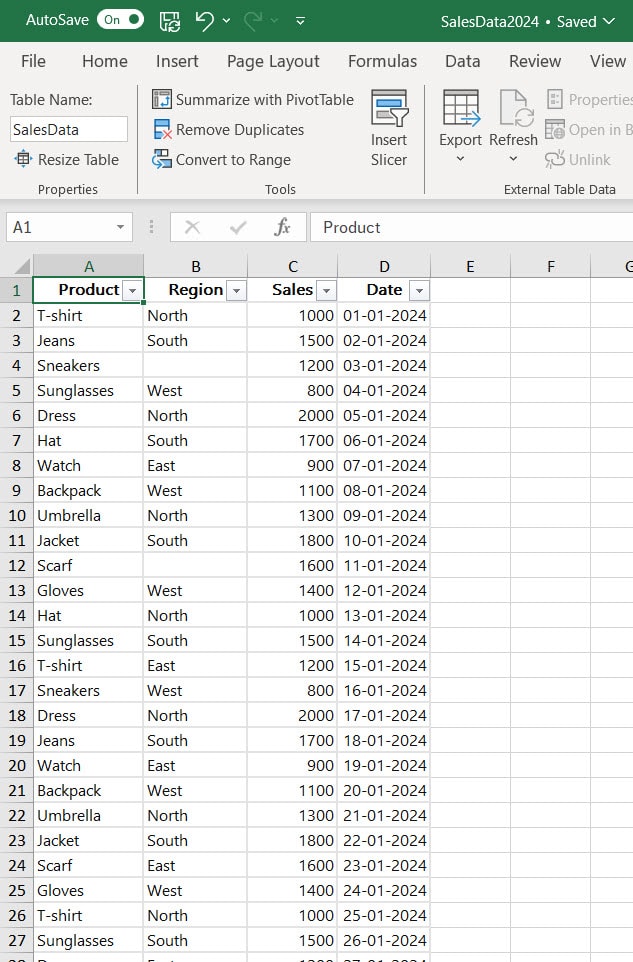
1. Open Power BI Desktop and load data using the Get data option. Then, you can see data in the Data pane.
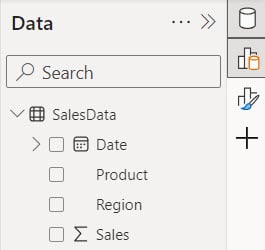
2. Under the Home tab, expand Visual gallery(black box) -> Click the Slicer visual.
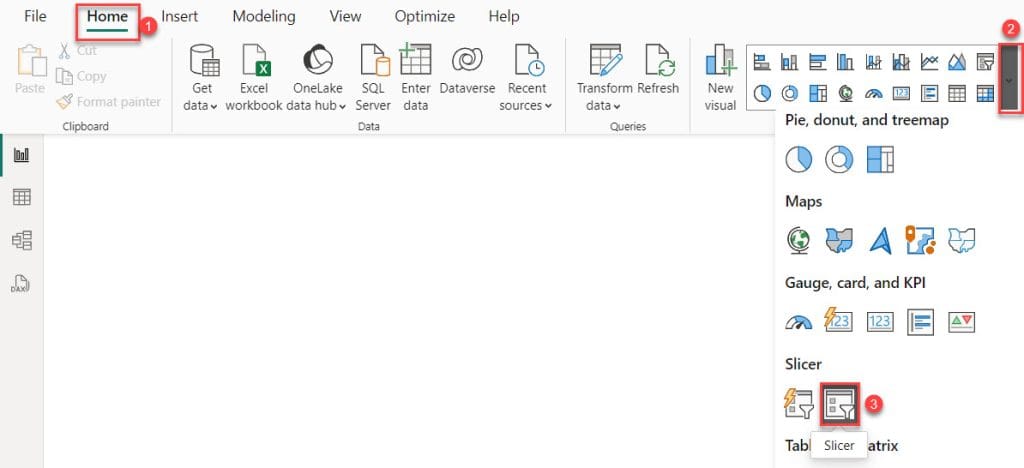
3. Then, add Region into Field using the +Add data option.
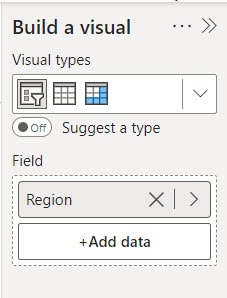
4. you can see a blank in the Power BI Slicer visual.
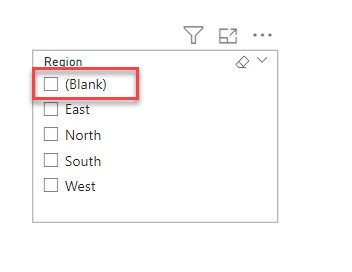
Now, I will show how remove above (Blank) in Power BI Slicer.
5. Select the Power BI Slicer visual -> Expand the Filters pane.
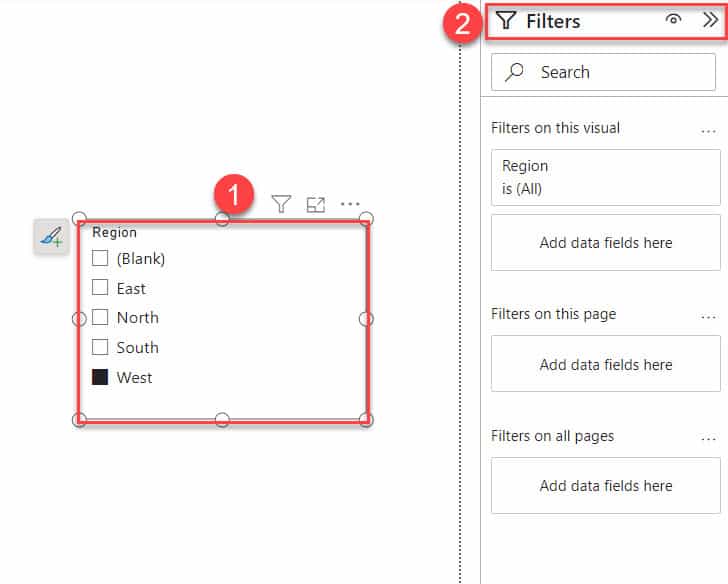
6. Drop the “Region” from the Data pane onto the Filters pane to apply filters to this visual.
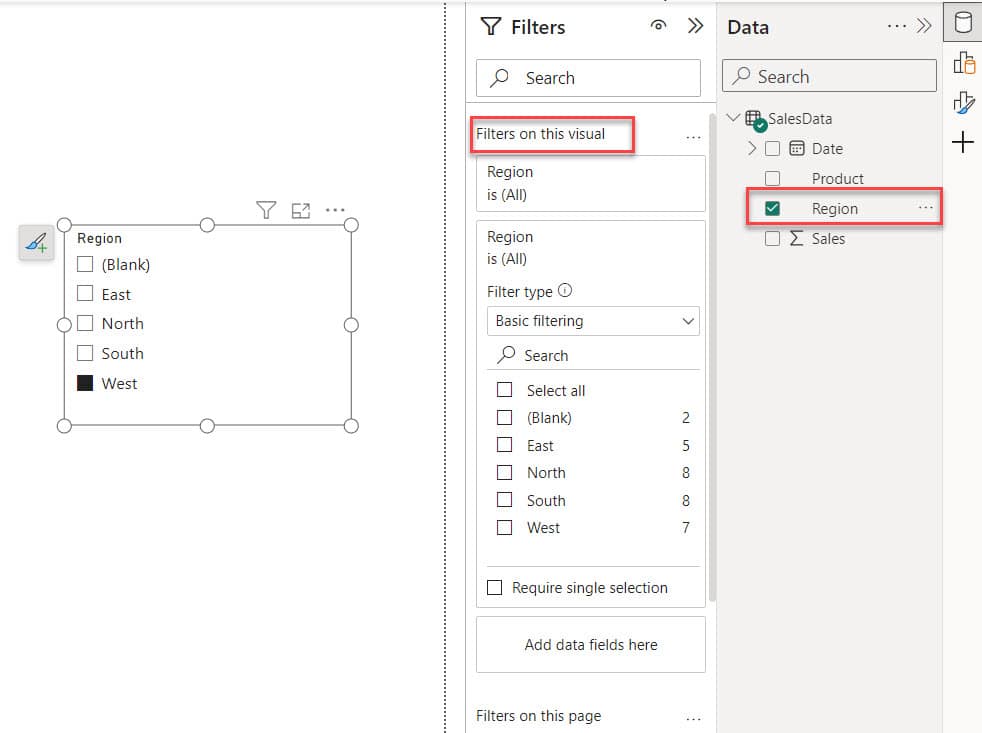
7. In the Filter panel, Under the Filter type, select Advanced filtering -> under the Show items when the value select is not blank -> Click on the Apply filter.
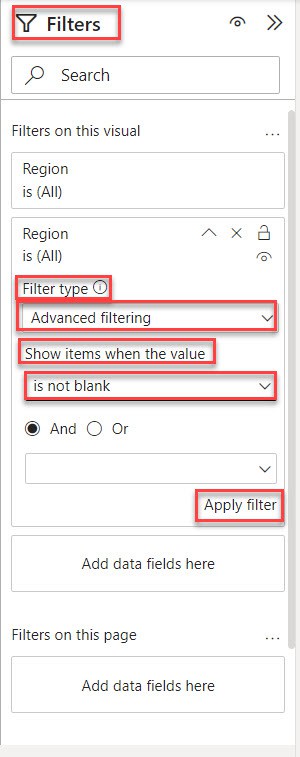
8. After that, you can successfully see the removed blank in the Power BI slicer.
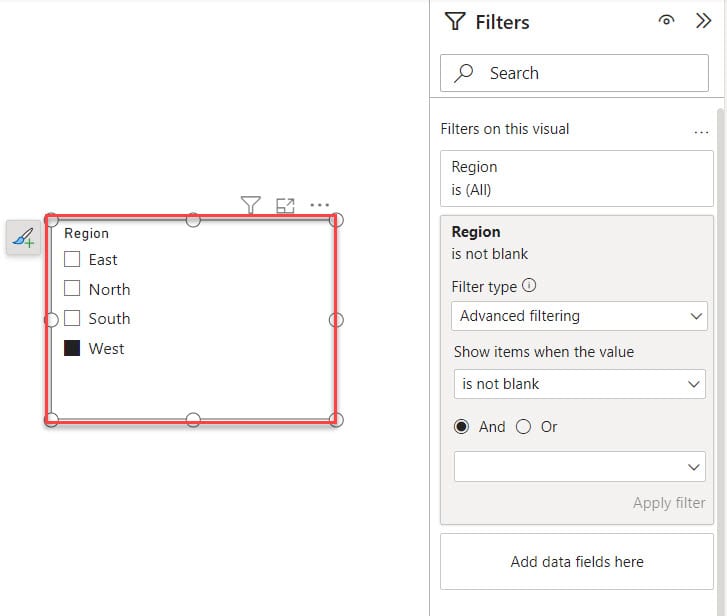
This way, you can remove blanks in slicer Power BI.
Some more Power BI articles also you may like:
I hope you found this article useful. If you know any other method to remove the blank option from the slicer in Power BI, or if you have any feedback or suggestions, please share them in the comments section below.
I am Bijay a Microsoft MVP (10 times – My MVP Profile) in SharePoint and have more than 17 years of expertise in SharePoint Online Office 365, SharePoint subscription edition, and SharePoint 2019/2016/2013. Currently working in my own venture TSInfo Technologies a SharePoint development, consulting, and training company. I also run the popular SharePoint website EnjoySharePoint.com
This only works if you have a single level slicer. It definitely does not work if you have a hierarchical slicer. It will eliminate all higher level values if any lower level value is blank.
Thank you very much Bhawana
Thank you!
Thank you for your help.