You know that you can use Information Rights Management (IRM) to control and protect files downloaded from lists or libraries. IRM allows you to limit users’ actions on these files.
IRM encrypts downloaded files and restricts which users and programs can decrypt them. It can also limit the rights of users who can read the files, preventing actions like printing or copying text.
While trying to enable Information Rights Management (IRM) in the SharePoint Online admin center, you might see the error: “RMS online is configured for this tenant but is turned off. Please turn it on in Microsoft 365 to enable.“

In this tutorial, we will see how to solve this error: “Error: RMS Online is configured for this tenant but is turned off, please turn on in Microsoft 365 to enable.”
RMS Online is configured for this tenant but is turned off, please turn on in Microsoft 365 to enable
Now, let’s see where we find this error:
Go to the SharePoint admin center, click “Settings,” then click on “Classic settings page” at the bottom of the settings page.
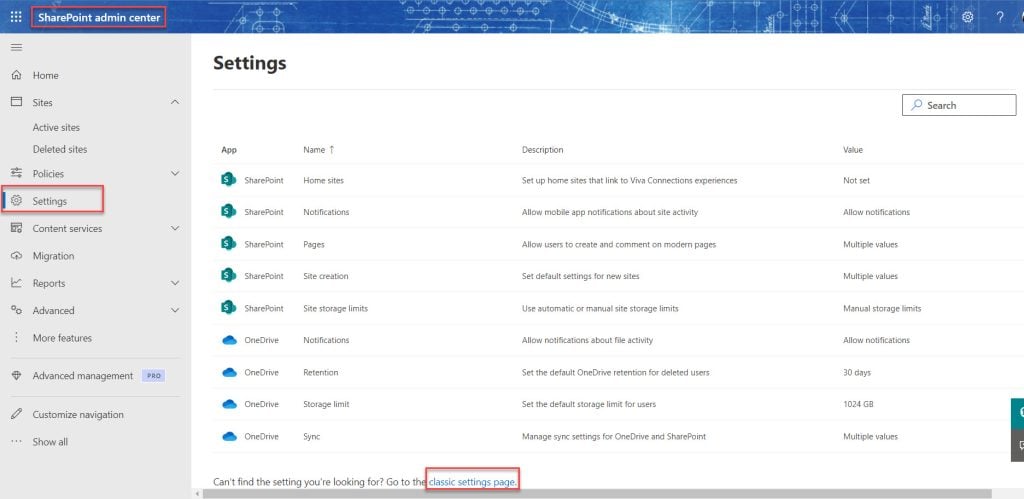
Or you can directly go to the page using this link: (https://yourtenantid-admin.sharepoint.com/_layouts/15/online/TenantSettings.aspx). Only put your tenant ID.
Then, choose “Use the IRM service specified in your configuration” and click Refresh the IRM Settings. You will get the error: “Error: RMS Online is configured for this tenant but is turned off. Please turn it on in Microsoft 365 to enable.“

Error: RMS Online is configured for this tenant but is turned off. Please turn it on in Microsoft 365 to enable[Solved]
To solve this issue, we need to activate the “Rights Management” service in the Microsoft 365 admin center. Follow these steps:
- Go to the Office 365 admin center.
- Click on “Show all” to expand the menu.
- Select “Settings,” then click on “Org settings.”
- Click on “Microsoft Azure Information Protection.”
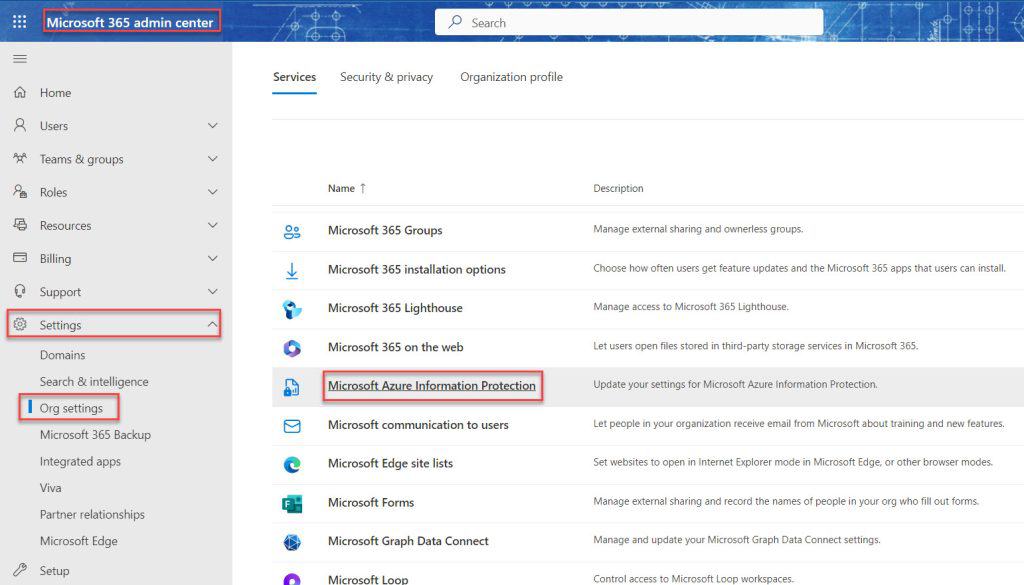
Then click the Manage Microsoft Azure Information Protection setting.
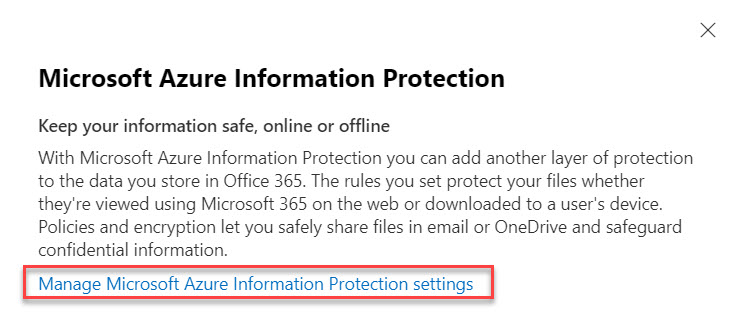
Unfortunately, the rights management page is not available.
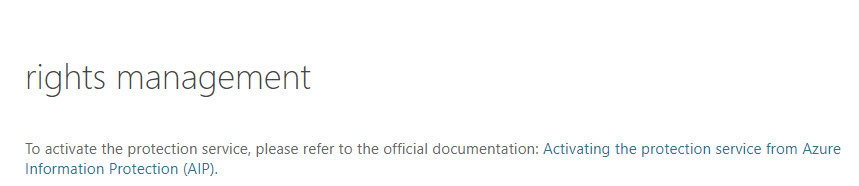
But we can manage rights using a PowerShell script.
To enable Rights Management using a PowerShell script, follow these steps:
1. Open PowerShell as an administrator and run the below command:
Install-Module -Name AIPServiceIf it’s already installed, you can update it using the command below:
Update-Module -Name AIPService2. Run the below command and sign in with your Office 365 admin.
$AdminCredentials = Get-Credential "username@yourtenantid.onmicrosoft.com"
Connect-AipService -Credential $AdminCredentials
3. Then run the below command to enable the Rights Management service:
Enable-AipService
To disable the Rights Management service, run the command below:
Disable-AipService3. Go to the classic settings page (https://yourtenantid-admin.sharepoint.com/_layouts/15/online/TenantSettings.aspx), select “Use the IRM service specified in your configuration,” and click “Refresh the IRM Settings.” You should see a message confirming the settings have been refreshed successfully

I hope this Microsoft 365 tutorial explains how to enable Information Rights Management and helps you resolve the error: “RMS online is configured for this tenant but is turned off. Please turn it on in Microsoft 365 to enable” in Office 365 SharePoint Online.
You may also like the following tutorials:
- How to Change Organization Name in Microsoft 365?
- You don’t have permissions to create private meetings
- How to Add External User to Teams?
- if the option “save a list as template” is missing on the list settings. it is most probably because
I am Bijay a Microsoft MVP (10 times – My MVP Profile) in SharePoint and have more than 17 years of expertise in SharePoint Online Office 365, SharePoint subscription edition, and SharePoint 2019/2016/2013. Currently working in my own venture TSInfo Technologies a SharePoint development, consulting, and training company. I also run the popular SharePoint website EnjoySharePoint.com
Excellent.
Thanks for sharing