SharePoint Online is a cloud-based service that forms a part of Microsoft 365, targeting businesses and organizations of differing sizes. It provides a platform for users to create team sites, which serve as centralized locations to share files, data, news, and resources, fostering seamless collaboration. Unlike its on-premises predecessors, Microsoft hosts SharePoint Online, eliminating the need for organizations to manage their own infrastructure for SharePoint, thereby simplifying accessibility and scalability.
This service offers a range of capabilities designed to enhance productivity and information sharing. Users can build intranets, create pages, document libraries, and lists, and add web parts to tailor content to their needs. SharePoint Online’s integration with Microsoft 365 leverages the combined functionality of other Microsoft services, such as OneDrive, enhancing document management, content sharing, and collaboration across an organization.
SharePoint Online is acclaimed for its ability to empower teamwork, streamline communication, and quickly locate information across an organization. Its adaptability suits many project teams, departments, and divisions within an organization. This flexible nature also allows users to customize their SharePoint experience to fit their unique operational requirements, solidifying it as a cornerstone for internal communication and collaboration strategies.
Overview of SharePoint Online
SharePoint Online is a cloud-based service that is part of the Microsoft 365 suite, designed to facilitate collaboration and streamline the management of content, knowledge, and applications. It enables organizations to create websites and features for intranet portals, document libraries, and lists, which enhance teamwork by providing a central, shared space for accessing and working on files.
- Collaboration: SharePoint Online is deeply integrated with Microsoft Teams, allowing files shared within Teams to be stored in SharePoint sites. It anchors the backend of Teams’ file storage system, serving as a powerful collaborative environment that combines communication and content management.
- Content Management: Users can build custom pages, add web parts to tailor content presentation, and display key visuals and news updates. They can also set up automated workflows to streamline processes.
- Access Anywhere: With an internet connection, SharePoint Online can be accessed from PCs, Macs, or mobile devices, ensuring that users can interact with their team and content wherever they are.
- Key Features:
- Site Creation: Users can develop team or communication sites.
- Customization: Additions of web parts and apps allow customization of user experience.
- Content Display: Important information can be highlighted using smart web parts.
With SharePoint Online, users leverage Microsoft’s robust infrastructure to share, store, and manage content effectively across an organization, fostering seamless collaboration. As a scalable and secure platform, SharePoint Online meets businesses’ diverse content management needs, ranging from small endeavors to large enterprises.

Core Features of SharePoint Online
SharePoint Online is designed to enhance collaboration and content management within an organization. It leverages the flexibility of cloud technology to provide secure and efficient ways for teams to work together.
Sites and Team Sites
In SharePoint Online, sites are the primary spaces where content is stored and organized. A team site is a type of site that is specifically structured for teamwork, making it easy for members to collaborate on projects and documents. Team sites are integrated with Microsoft Teams, which links the conversational aspects of team interaction with the content management strength of SharePoint.
Document Libraries
Document libraries are key components of SharePoint Online, allowing users to create, share, manage, and collaborate on documents. These libraries support features to move and copy files within the site. Users can set permissions to control access and ensure content security. Document libraries are directly integrated with other Microsoft tools for editing and collaboration.
Lists and Pages
SharePoint Online houses modern lists and pages to organize information and facilitate form usage. Lists can be used to track data such as contacts and tasks, and custom forms can be created to manage entries. Pages function as a canvas where users can add web parts and apps to display content, which is useful in creating informative, media-rich sites.
Search and Find Information
The platform offers a modern search experience where users can find information quickly and efficiently. It uses intelligent and personalized search capabilities to deliver relevant results across SharePoint. The search function helps users locate documents, lists, and other data, simplifying information retrieval.
News and Communication
SharePoint Online enables the creation of a communication site for broadcasting news and information across an organization. It is designed to distribute content like news, reports, statuses, and events. This feature supports teams by delivering company-wide announcements to keep everyone informed and aligned.
Integration of SharePoint With Office Applications
SharePoint Online provides robust integration with Office applications, enhancing collaboration and content management across Microsoft 365 services. This integration allows seamless interaction with tools essential for modern businesses, enabling users to connect and manage information more efficiently.
Microsoft Teams Integration
SharePoint Online directly integrates with Microsoft Teams, offering a cohesive collaboration environment. Within Teams, users can access and collaborate on SharePoint documents. Teams channels may also be linked to SharePoint folders, making content access and document co-authoring streamlined and centralized for all team members.
OneDrive Syncing
OneDrive offers a seamless syncing feature with SharePoint Online, allowing users to access and work on files from any device. When users edit documents stored in SharePoint libraries, changes are automatically synced, ensuring that the most up-to-date content is always at hand. This OneDrive sync capability supports both individual productivity and group collaboration.
Outlook and Yammer Integration
Integration with Outlook and Yammer facilitates improved communication around shared content. Users can share and discuss SharePoint documents directly within Outlook emails. Similarly, Yammer integration promotes social interaction around SharePoint content, enabling users to engage in discussions, share insights, and connect on a more interactive platform.
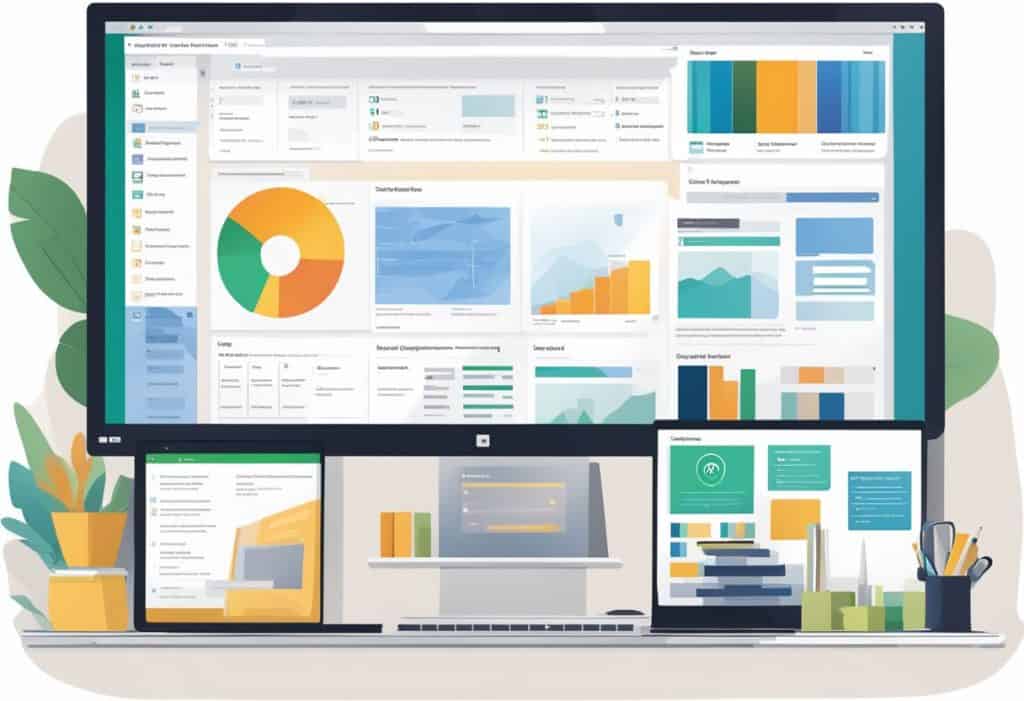
Administration and Security
SharePoint Online provides a comprehensive suite of administration and security tools to ensure that content management remains robust, compliant, and secure. These tools span from user access control to advanced compliance policies, offering a scalable solution for protecting an organization’s data.
User Permissions and Governance
In SharePoint Online, managing user permissions is integral for maintaining the integrity and security of content. The SharePoint Admin Center enables administrators to:
- Create and manage sites
- Assign and customize permissions at granular levels
- Designate site admins
Governance policies ensure proper usage, with tools such as the SharePoint Online Management Shell providing scripting capabilities to automate governance tasks.
Compliance and Policy Management
SharePoint Online’s compliance features support an organization’s obligation to regulatory and policy standards. It excels in:
- Implementing Data Loss Prevention (DLP) to identify and protect sensitive information
- Sensitivity labels that classify and protect content according to its sensitivity
- Developing and enforcing policies governing data retention and deletion
Compliance management is accessible via the admin center or by using the Security & Compliance features of Microsoft 365.
Security Features
SharePoint Online’s security infrastructure is designed to protect both data and devices. It utilizes:
- The OAuth protocol to ensure secure authorization
- Security and compliance features to monitor and respond to threats
- Advanced settings to secure devices accessing the organization’s data
Strong security policies and settings can be established to protect against unauthorized access and potential breaches.
Customization and Development Options in SharePoint Online
SharePoint Online enables extensive customization and development, catering to the business’s unique requirements. Developers have many tools, such as SharePoint Designer 2013 and the SharePoint Framework, which facilitate the creation of personalized experiences.
SharePoint Framework
The SharePoint Framework (SPFx) is a modern, client-side development model that allows for full support of client-side SharePoint development, easy integration with SharePoint data, and support for open-source tooling. With SPFx, developers can build responsive and dynamic web parts that are mobile-ready and tailored to the user’s needs. It respects the SharePoint Online lifecycle, maintaining customizations during version updates.
Web Parts and Custom Solutions
Web parts are the building blocks of SharePoint Online. They can be customized to display content and interactive elements or pull data from various sources using Business Connectivity Services.
Custom web parts and business apps can be developed using SharePoint Framework and Microsoft Power Apps, allowing businesses to integrate complex solutions within their SharePoint environments. Solutions may range from simple UI modifications to advanced business applications, adhering to the site’s style and branding guidelines.
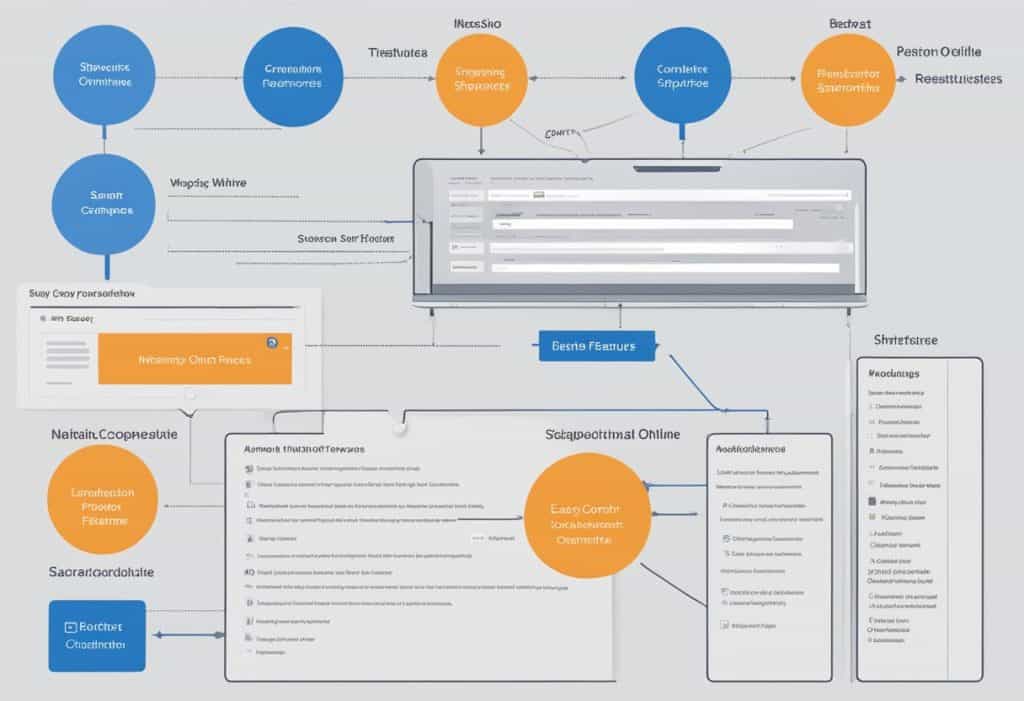
Training and Support Resources
Microsoft offers a wealth of training and support resources for users seeking proficiency in SharePoint Online. These range from in-depth technical support for troubleshooting to comprehensive training courses to enhance user skills and maximize productivity.
You can also check SharePoint developer training.
Migration to SharePoint Online
Migrating to SharePoint Online involves transferring data from SharePoint Server on-premises to the cloud-based service provided by Microsoft 365. This process enhances collaboration, security, and provides access to advanced features of Microsoft’s cloud services.
Migration Tools and Services
SharePoint Migration Tool (SPMT): The free SharePoint Migration Tool is an essential service for organizations looking to move their on-premises SharePoint Server sites to SharePoint Online. It supports the transfer of files, site content, and metadata, ensuring a comprehensive migration process.
Migration Manager: Within the SharePoint Admin Center, Migration Manager streamlines large-scale migrations. It orchestrates the workflow and manages multiple migration tasks concurrently, enhancing efficiency. Organizations with extensive data or numerous SharePoint Server on-premises sites can leverage Migration Manager for a structured migration.
Planning and Executing Migration
Assessment and Inventory: Before initiating the migration, detailed planning is necessary. A thorough assessment includes creating a profile of the current environment and documenting usage, architecture, and storage needs.
Migration Strategy: A sequential approach starts with moving less complex and more modern content, allowing teams to familiarize themselves with SharePoint Online in a staged manner. For complex moves, a Plan 2 strategy might involve pilot migrations and batches, minimizing disruptions to business operations.
Successful migration from SharePoint Server on-premises to SharePoint Online requires effective use of migration tools and a well-structured execution plan. By using SPMT and Migration Manager, businesses can ensure data integrity and a smooth transition to the cloud. Through meticulous planning and staged execution, organizations can seamlessly move to SharePoint Online, leveraging the advanced features and collaboration tools it offers.
Advantages of SharePoint Online
SharePoint Online, a powerful Microsoft platform, offers a suite of benefits that enhance business operations and team productivity. SharePoint Online is pivotal for modern workplaces, from fostering collaboration to ensuring seamless access across devices.
Collaboration and Teamwork
SharePoint Online shines when it comes to empowering teamwork and collaboration within organizations. It allows individuals to connect and work concurrently on documents, fostering a dynamic and cooperative environment. Team sites serve as centralized locations where all team members can view, edit, and discuss content.
- Collaborative features include:
- Document Libraries: Central hubs for storing and co-authoring documents.
- Communication Sites: For sharing news, reports, and updates across the organization.
Accessibility and Mobile Access
Mobile access is another compelling feature of SharePoint Online. Users can tap into their organization’s resources from any location with a responsive SharePoint mobile app. This flexibility ensures that remote or on-the-go employees remain connected and productive.
- Key points about accessibility:
- Mobile App: Enables full access to SharePoint team sites, documents, and resources.
- Integration with OneDrive: Offers seamless synchronization of files for offline access.
Subscription and Cloud Benefits
Subscription and cloud-based services of SharePoint Online provide organizations with significant cloud storage benefits and scalability. Its integration with Microsoft 365 adds robust features and a level of customization that supports unique business requirements.
- The benefits include:
- Scalability: Easily adjustable to meet the changing needs of an enterprise.
- Cost-Effective: Subscription model mitigates the need for intensive upfront infrastructure investments.
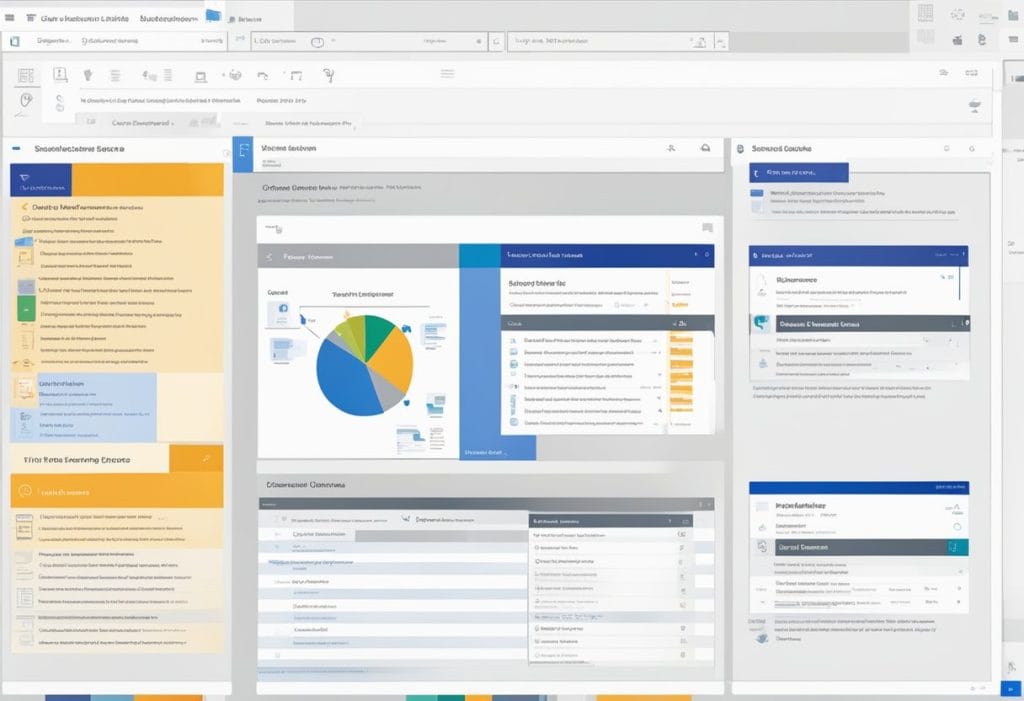
Frequently Asked Questions
Here are some FAQs related to SharePoint Online.
What are the key features of SharePoint Online?
SharePoint Online offers robust features, including site creation for collaboration, document storage and management, workflow automation, and data security measures. It supports real-time co-authoring and integrates seamlessly with Microsoft 365 applications.
How does one access SharePoint Online?
Individuals can access SharePoint Online through a web browser by visiting their organization’s SharePoint site URL or via the SharePoint mobile app. It requires users to have appropriate permissions and a Microsoft 365 subscription.
Can individuals use SharePoint Online at no cost?
SharePoint Online is not available for free as a standalone service; it is part of Microsoft 365 subscription plans, which require payment. However, limited free trials may be available.
What are the primary uses of SharePoint Online?
Organizations utilize SharePoint Online mainly for creating websites, secure document storage, information sharing within teams or across the organization, and streamlining collaborative projects.
How does SharePoint Online differ from OneDrive?
SharePoint Online is designed for team collaboration and content management within an organization, whereas OneDrive is primarily for individual file storage and sharing. OneDrive allows personal file storage in the cloud, while SharePoint Online provides a broader set of features for enterprise-level content management and collaboration.
Is SharePoint Online included within the Office 365 suite?
Yes, SharePoint Online is an integral component of the Office 365 suite, which provides various productivity tools and services, including Word, Excel, PowerPoint, and more for enterprise-level collaboration and communication.
Conclusion
SharePoint Online serves as a robust cloud-based platform, integral to businesses seeking enhanced content management, collaboration, and internal communication. Its customizable nature allows for tailored intranet site development and precise content control, which aligns with varied organizational needs. Leveraging the Microsoft 365 subscription, SharePoint Online presents an economically viable plan structure conducive to businesses of all sizes, without geographical constraints.
The platform’s distinct features facilitate seamless remote work and efficient team collaboration. Including hubs such as Newsfeed, OneDrive, and Sites streamlines the digital information management process.
Companies considering SharePoint Online can expect a lightweight solution that promotes productivity and provides comprehensive virtual and in-person training resources to support user adoption and proficiency. Consequently, SharePoint Online is widely recognized as a burgeoning tool that substantially benefits businesses eager to optimize their digital workspace and drive forward their collaborative efforts.
You may also like:
- SharePoint Server 2019 download and installation + New features
- SharePoint Naming Conventions Best Practices
- SharePoint Column Validation
- How to Save to SharePoint from Excel?
I am Bijay a Microsoft MVP (10 times – My MVP Profile) in SharePoint and have more than 17 years of expertise in SharePoint Online Office 365, SharePoint subscription edition, and SharePoint 2019/2016/2013. Currently working in my own venture TSInfo Technologies a SharePoint development, consulting, and training company. I also run the popular SharePoint website EnjoySharePoint.com
HELP! My team asked me to use SharePoint to create a list to track our work. I made the list to include a field for the name of the person doing the work to be selected from an Active Directory. Another key field provided the Work Status. Now I’m asked to move all work with a “Completed” Status to an Archive file. I don’t see that Microsoft provided any cut, save, or move commands. As a recourse, I’m trying to use PowerAutomate, but the field I used for the worker’s name does not appear in my list when I “Create Item”. I suppose it’s because the entry is selected from an Active Directory.
Can you help?
Material