In this tutorial, I will show you how to create an app catalog site in SharePoint Online.
SharePoint Online App Catalog
An app catalog is special site collection that we can use to store custom apps (developed for the organization) for your internal organizational use. In Office 365 app catalog, we can store SharePoint Add-ins or apps, SPFx solution packages and also we can store Office apps.
Once the apps are available on the app catalog site, site owners can add them to the particular site collection that they want. When users click on Add an app, they can add the apps from the From Your Organizations filter condition.
Once you create an app catalog site collection in SharePoint Online or Office 365, it is super easy to upload the apps to the app catalog site. Simply, drag the file and drop it into the App for SharePoint document library in the app catalog site collection.
Into the SharePoint online app catalog, we can upload the SharePoint Framework solutions (.sppkg) files.
Create app catalog site collection SharePoint Online (Step by Step)
Now, let us see step by step how to create an app catalog site collection in SharePoint Online Microsoft 365.
Note: To create an app catalog site collection, you need to be a global admin or SharePoint admin in Microsoft 365.
If you are new to Microsoft 365, sign up for an Office 365 trial for free.
Step 1: Open the SharePoint admin center. You can open the SharePoint Online admin center directly from the browser.
https://YourTenantName-admin.sharepoint.com/
Example: https://tsinfotechnologies-admin.sharepoint.com/From the Home page, click on More features like below:
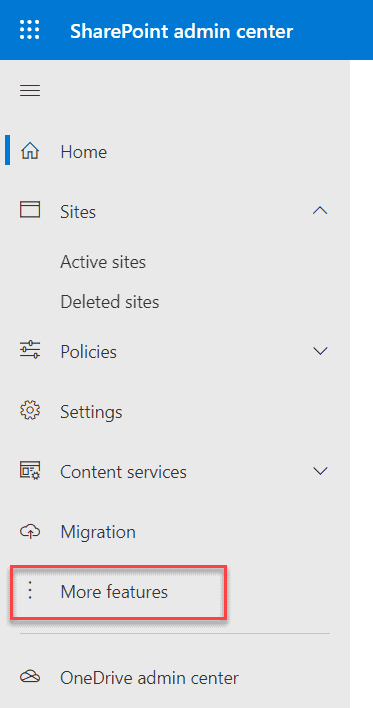
Step-2: This will open the More features page, go to the Apps section and click on Open.
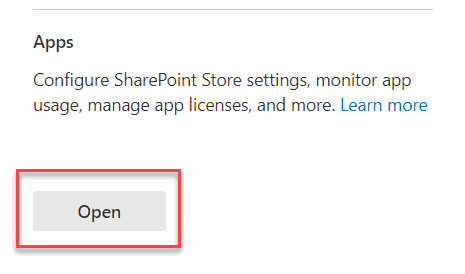
Step-3: This will open the Apps page where you can see various like App Catalog, Purchase Apps, Manage Licenses, Configure Store Settings, Monitor Apps, App Permissions, etc.
Here, click on the App Catalog link below
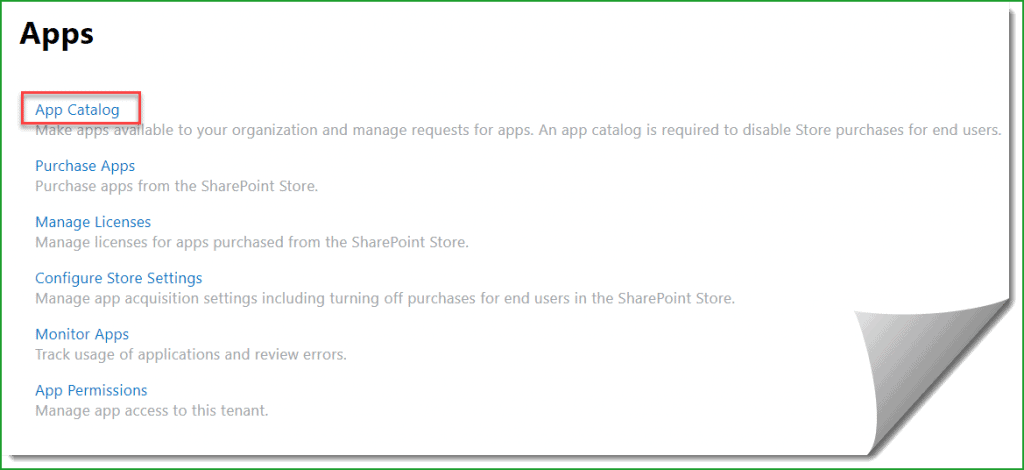
If you have already created the app catalog site, then when you click on the App Catalog link, it will directly open the App Catalog site collection.
Are you wondering? how many app catalog in SharePoint online? You can have only one app catalog site collection for your entire Office 365 tenant.
If you have not created any app catalog site collection before, then it will open the below screen. Here, it will show a message like There is no app catalog site created for your tenant, and you will see two options below:
- Create a new app catalog site
- Enter a URL for an existing app catalog site
Choose here Create a new app catalog site.
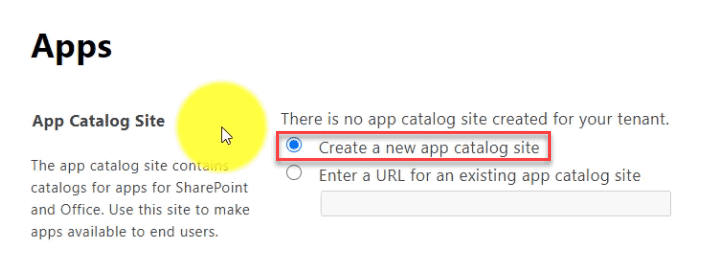
Step-4: Then it will open the Create App Catalog Site Collection page like below, here enter the below details and click on OK to create the app catalog site.
- Title
- Web Site Address
- Language Selection
- Time Zone
- Administrator
- Server Resource Quota
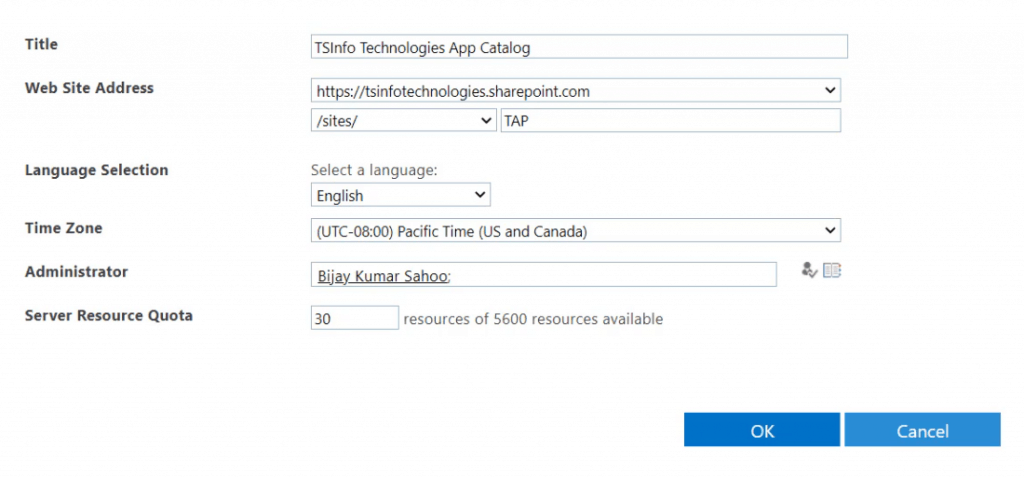
Once you click on OK, the SharePoint Online app catalog site will be get created.
Then it will display the message and a link to navigate to the Active sites page where you can see the App catalog site.
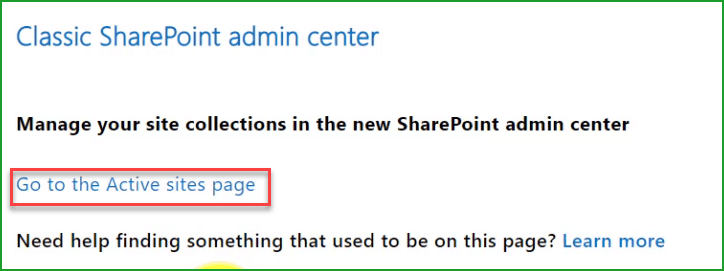
Step-5: When you Open the Active sites page, you can see the App Catalog site got created.
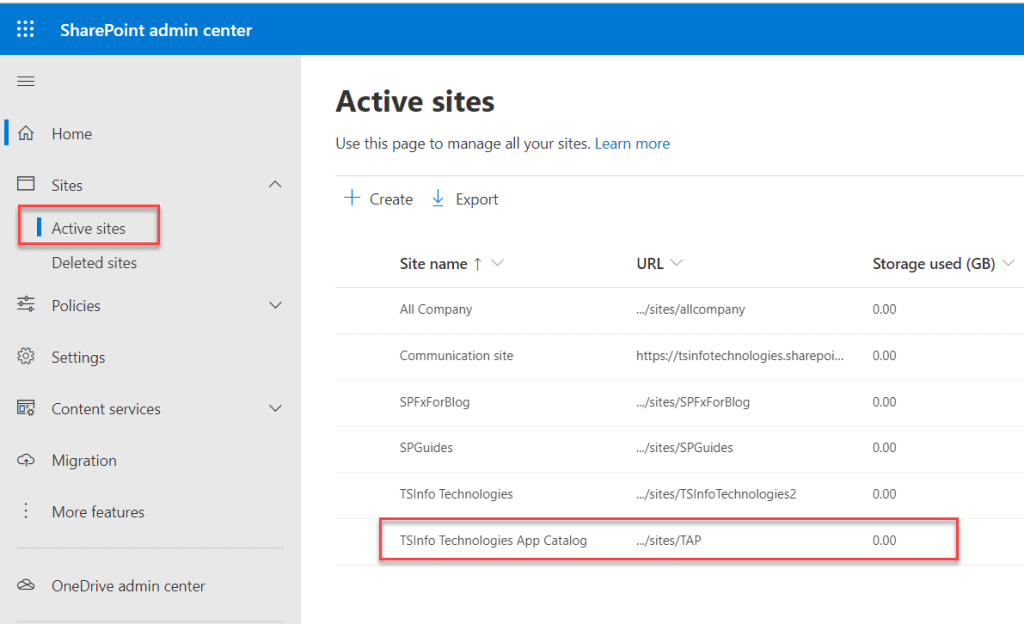
If you open the SharePoint online app catalog site, it will look similar to a classic SharePoint team site.
Here, you can find two libraries:
- Apps for SharePoint: You can upload the SharePoint Add-ins or Apps and SPFx packages here.
- Apps for Office: You can upload here if you have any Office apps
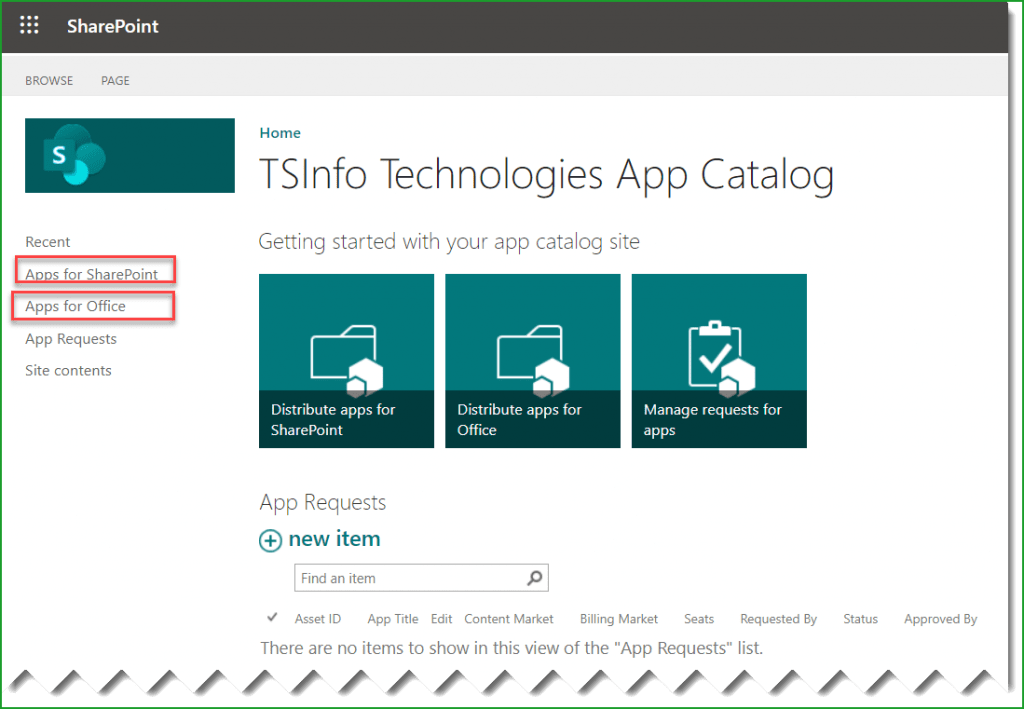
This is how, step by step, we can create an app catalog site collection in SharePoint Online.
Upload an app to the SharePoint online app catalog
It is extremely easy to upload an app to a SharePoint Online app catalog.
Simply drag and drop the app file or package file to the Apps for SharePoint list in the SharePoint Online app catalog site.
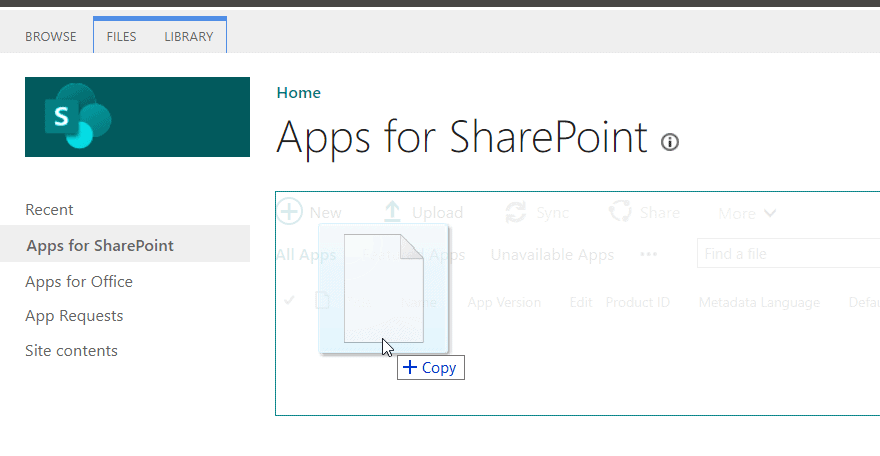
Then it will ask you to Deploy the App like below:
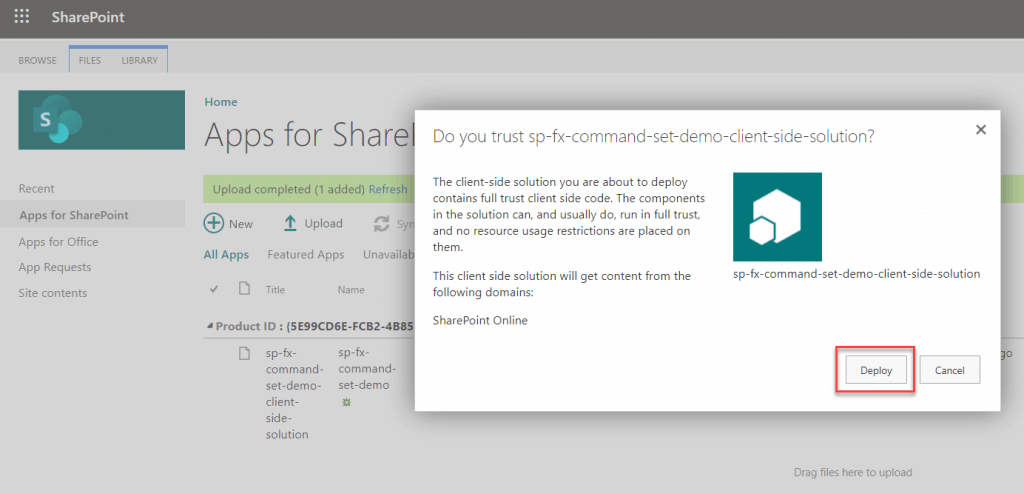
Once you click on the Deploy button, you can see the App is deployed and will be available in the site collection to use.
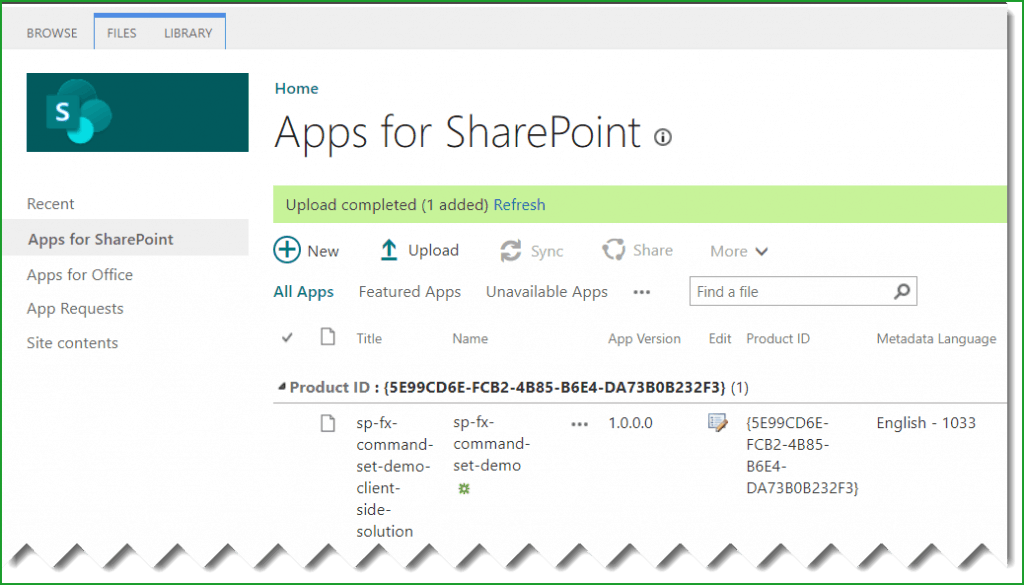
Now if you will open any SharePoint site collection, and click on Add an app from the gear icon, you can see the app is available under the From you Organization category.
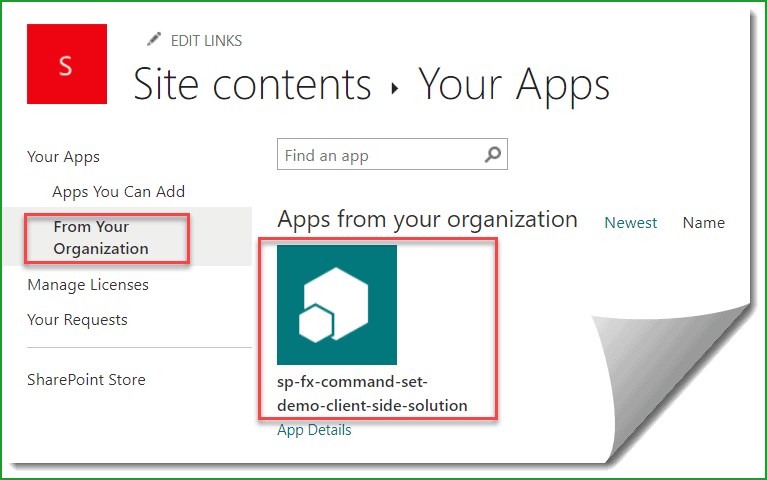
Remove an app from the SharePoint Online App Catalog
We can remove an app from the SharePoint App catalog site very easily. It is like deleting a document from a document library.
Open the App catalog site, then open the Apps for SharePoint library, and then select the app you want to remove. Here, click on the …, then click on Delete. Then, a confirmation dialog box will appear. Click on OK, and the app will be removed from the SharePoint app catalog site.
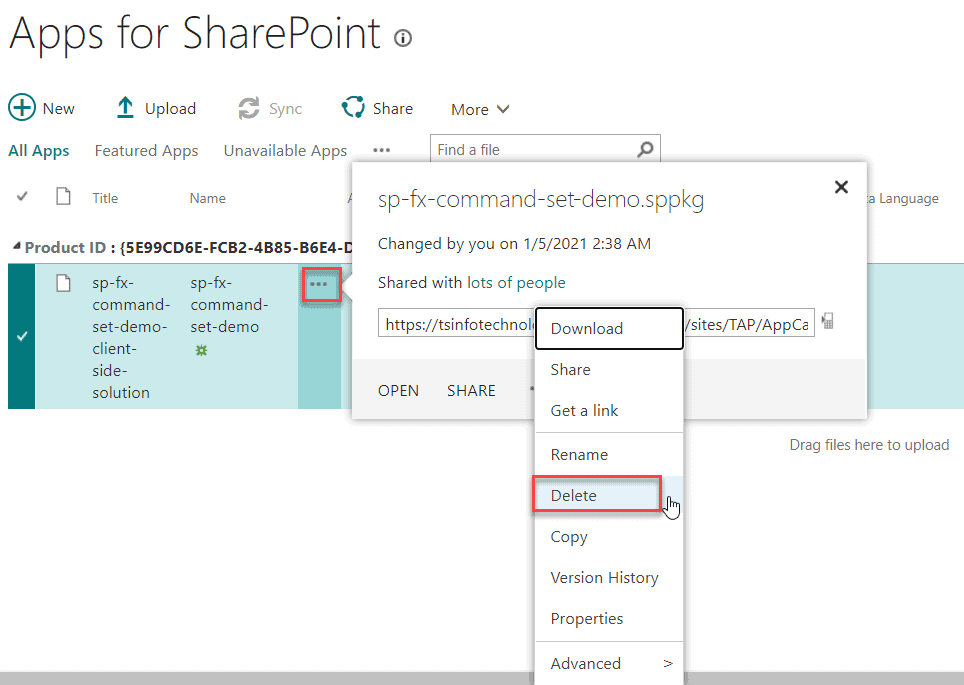
This is how we can remove an app from the app catalog.
SharePoint Online site collection app catalog
Now, let us discuss the SharePoint Online site collection app catalog.
The above app catalog is for the whole Office 365 tenant. When you install the app in the tenant app catalog, the apps will be available to all the sites in the Office 365 tenant.
In the same way, Microsoft allows us to create a site collection level app catalog. We can enable an app catalog for a particular SharePoint Online site collection and in this case, the app will be available to the particular site collection only. So you can use the app in that particular site collection only.
Enabling the SharePoint online site collection app catalog is ideal if you want your apps or spfx web parts to be available to a specific site collection.
Enable app catalog SharePoint online site collection PowerShell
We can enable the site collection app catalog by using PowerShell (SharePoint Online management shell). We can use the Add-SPOSiteCollectionAppCatalog PowerShell cmdlets to add a site collection app catalog to a site.
Below is the PowerShell command:
Connect-SPOService -Url "https://tsinfotechnologies-admin.sharepoint.com" -Credential (Get-Credential)
$site = Get-SPOSite https://tsinfotechnologies.sharepoint.com/sites/SPGuides
Add-SPOSiteCollectionAppCatalog -Site $siteOnce you run the above PowerShell cmdlets, you can see the App for SharePoint list in the particular site collection.
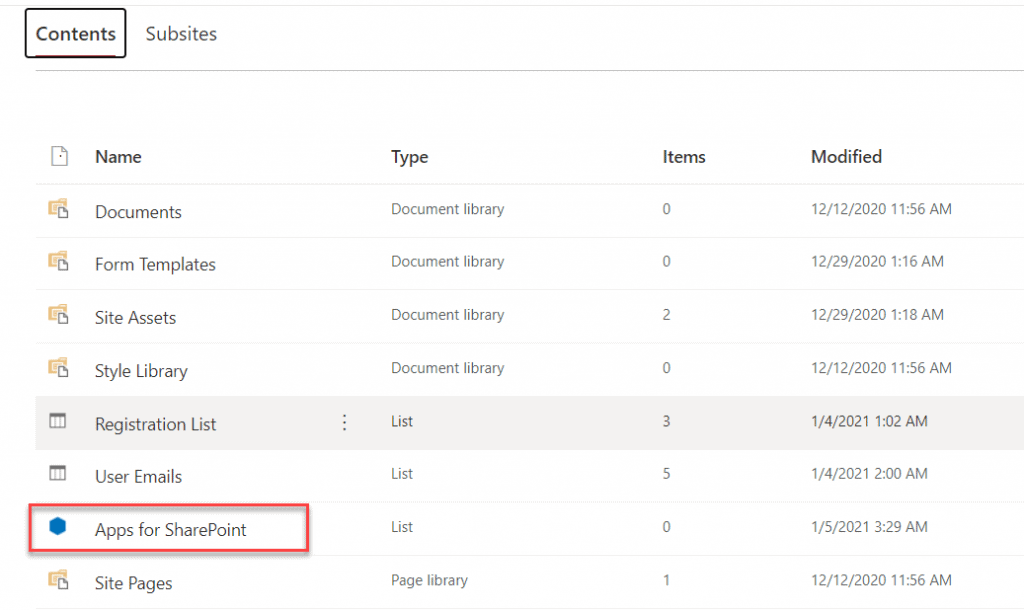
We can also enable site collection app catalog using PnP PowerShell in SharePoint Online. Run the below PnP PowerShell commands to enable SharePoint Online site collection app catalog.
$SiteURL = "https://tsinfotechnologies.sharepoint.com/sites/SPGuides"
Connect-PnPOnline -Url $SiteURL -Credentials (Get-Credential)
Add-PnPSiteCollectionAppCatalog -site https://tsinfotechnologies.sharepoint.com/sites/SPGuidesThis is how we can use the PnP PowerShell to enable site collection app catalog in SharePoint.
We can even use the Office 365 CLI to enable the site collection app catalog in SharePoint Online. You can follow the below commands:
spo login https://tsinfotechnologies-admin.sharepoint.com
spo site appcatalog add --url https://tsinfotechnologies.sharepoint.com/sites/SPGuidesHow to disable app catalog SharePoint Online site collection using PowerShell
If you want to disable the SharePoint Online site collection app catalog, then run the below PowerShell commands, here we can use the Remove-SPOSiteCollectionAppCatalog cmdlets to remove a site collection app catalog in Sharepoint Online.
Connect-SPOService -Url "https://tsinfotechnologies-admin.sharepoint.com" -Credential (Get-Credential)
$site = Get-SPOSite https://tsinfotechnologies.sharepoint.com/sites/SPGuides
Remove-SPOSiteCollectionAppCatalog -Site $siteWe can also use PnP PowerShell to disable site collection app catalog in SharePoint Online. Run the below PnP PowerShell cmdlets.
$SiteURL = "https://tsinfotechnologies.sharepoint.com/sites/SPGuides"
Connect-PnPOnline -Url $SiteURL -Credentials (Get-Credential)
Remove-PnPSiteCollectionAppCatalog -site https://tsinfotechnologies.sharepoint.com/sites/SPGuidesThis is how we can disable the SharePoint site collection app catalog using PnP PowerShell.
SharePoint Tenant App Catalog vs Site Collection App Catalog
Let us check the SharePoint Tenant App Catalog vs the Site Collection App Catalog. What is the difference between a tenant app catalog and a site collection app catalog?
Tenant App Catalog
- There will be one tenant app catalog per tenant in Office 365.
- Once you deploy an app or spfx package to a tenant app catalog, it will be available to all the site collections in the Office 365 tenant.
- You need to be a global administrator or SharePoint administrator to create a tenant app catalog and to upload an app to the tenant app catalog.
SharePoint Site Collection App Catalog
- There will be only one app catalog per site collection.
- If you deploy the spfx solution packages to a SharePoint site collection, they will be available only to that site collection.
- You need to be the global admin permission to run the PowerShell command to enable the site collection app catalog.
In this SharePoint tutorial, we learned in detail SharePoint Online app catalog and the following things:
- What is an app catalog in SharePoint Online
- How to create an app catalog site collection in SharePoint Online Office 365
- How to upload an apps to an app catalog?
- What are site collection app catalog in SharePoint?
- How to enable SharePoint Online site collection app catalog using PowerShell or PnP PowerShell?
- SharePoint Tenant App Catalog vs Site Collection App Catalog
You may also like:
- CAML Query Builder in SharePoint Online
- Create a Web Application in SharePoint Server
- How to Add External User to Teams?
- Content Type Hub in SharePoint Online
I am Bijay a Microsoft MVP (10 times – My MVP Profile) in SharePoint and have more than 17 years of expertise in SharePoint Online Office 365, SharePoint subscription edition, and SharePoint 2019/2016/2013. Currently working in my own venture TSInfo Technologies a SharePoint development, consulting, and training company. I also run the popular SharePoint website EnjoySharePoint.com