In today’s rapidly evolving digital landscape, the ability to create custom applications quickly and efficiently can be a game-changer for businesses and individuals alike. Microsoft Power Apps has emerged as a powerful tool, enabling users to build custom apps with little to no coding.
However, for those just starting or working on a tight budget, the cost of software tools can be a barrier. This is where the opportunity to use Power Apps for free becomes incredibly valuable.
In this blog post, we’ll explore how you can leverage Power Apps at no cost.
How to use Power Apps for Free
Here, we will discuss how to use Power Apps for free. There are two options for accessing Power Apps. Such as:
- Power Apps 30-day free trial plan: This plan provides free access to Power Apps for 30 days only, after which it will expire.
- Power Apps developer plan: This allows you to access Power Apps unlimitedly, but it must only be used for development purposes, not production.
Discover the full range of Power Apps capabilities by signing up for a complimentary 30-day trial plan. If you lack a Power Apps license, the trial plan enables you to perform the following activities temporarily:
| Augment Office 365’s functions (e.g., SharePoint Online, Teams, Excel, and more) |
| Develop and operate Power Apps Canvas app that interfaces with Microsoft Dataverse and over 200 other data sources, including premium connectors and on-premises data. |
| Develop and operate model-driven apps |
| Create automated workflows with Power Automate |
| Create and manage environments and Dataverse databases |
If you already have a Power Apps or an Office 365 license, you already possess access to some of these features. However, the trial license temporarily broadens your access to include all the features listed above.
Power Apps 30-Day Free Trial Plan
Let’s follow the below-mentioned steps to get the Power Apps 30-day free trial plan. Such as:
- Need an account?
- Identify your current license
- Upgrade an existing license
- Get a license from scratch
1. Need an account?
- Go to PowerApps -> Select Try For Free, as shown below.
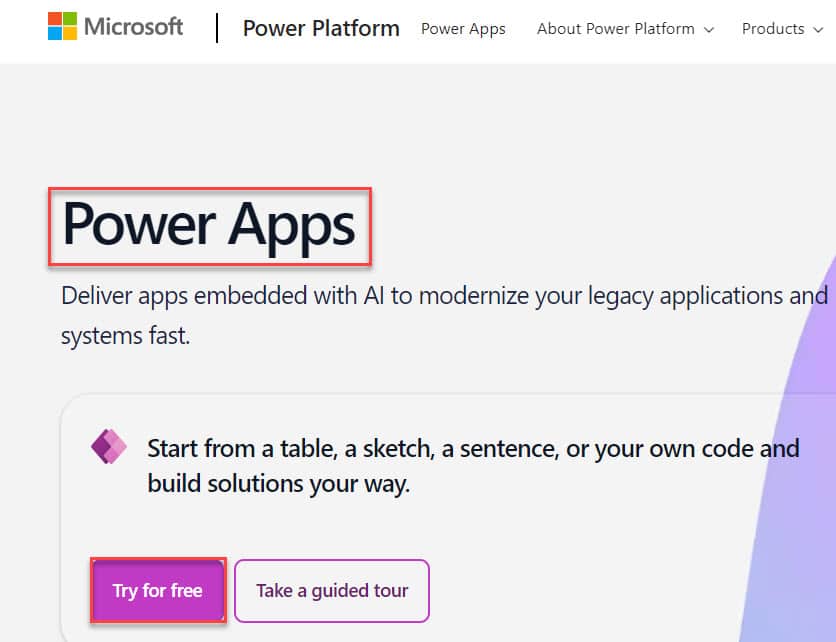
- Power Apps enables you to innovate rapidly and overcome complex challenges, whether you’re an app builder or utilize apps in your business – all while being free of cost. For that, click on “Start building apps” on the next screen.
Refer to the below image:
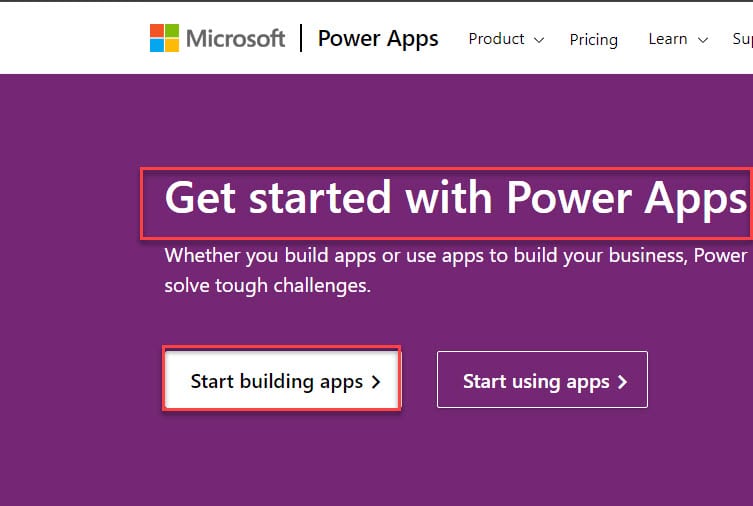
- On the next screen -> You will enter your “Work or School Email Address” -> I have entered my work account information -> Then, click on the Next button as shown below.
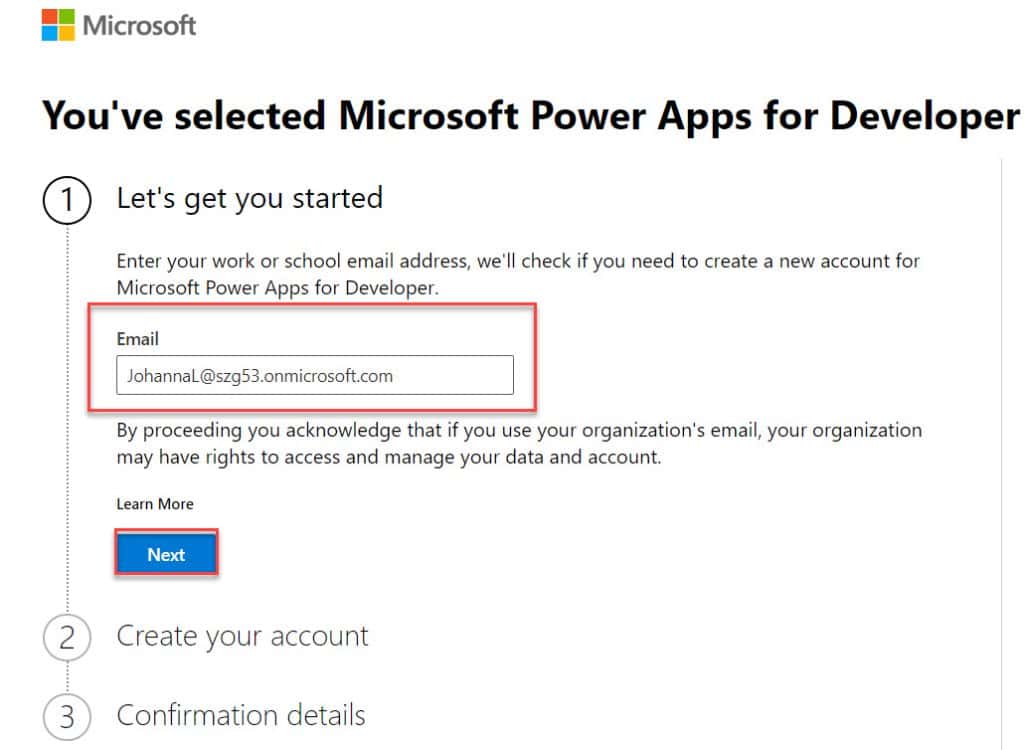
Note:
Signing in using a personal email address, such as those ending in outlook.com, hotmail.com, or gmail.com, is not permitted.
- The system will then prompt you to verify your mobile number for authentication. You may complete this step either through text message or a phone call.
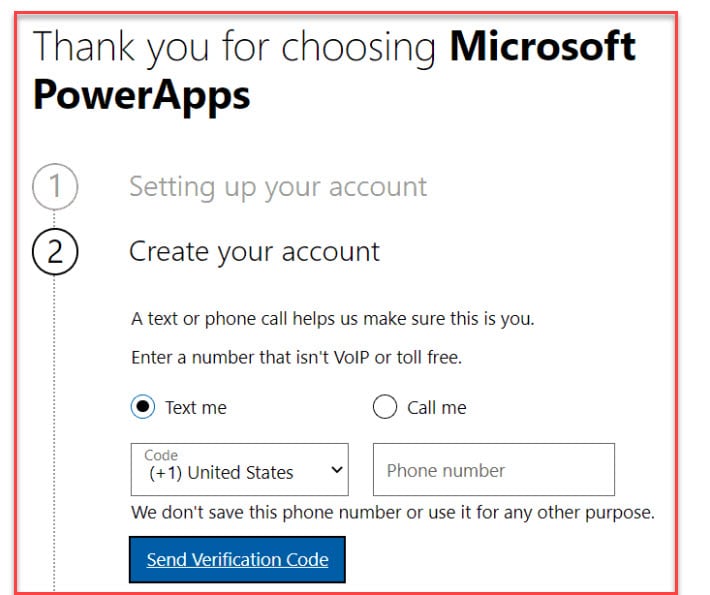
- Once the account details like First Name, Last Name, Country or region, Email, business phone number, etc.
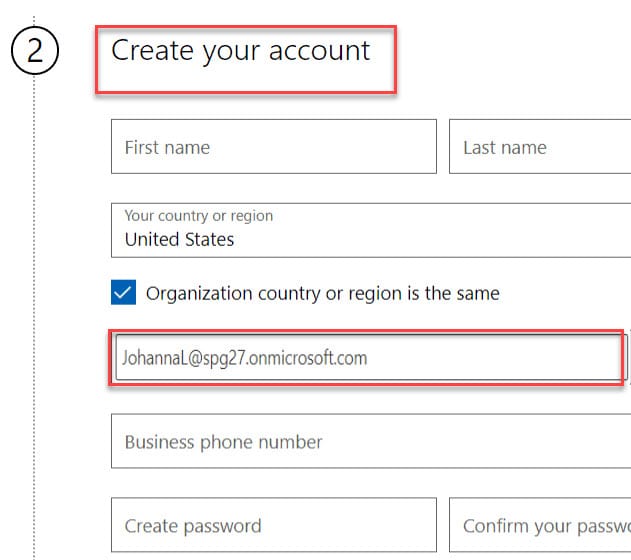
2. Identify your current license
In order to determine which license or licenses you currently possess, please follow the steps below.
- Access Power Apps by logging in with your Work or School account credentials.
Note:
Signing in with a personal email address, for instance, those ending in outlook.com, hotmail.com, or gmail.com, is not permitted.
- To access the plans -> Click on the Gear icon in the upper-right corner → Select “plans” as shown below.
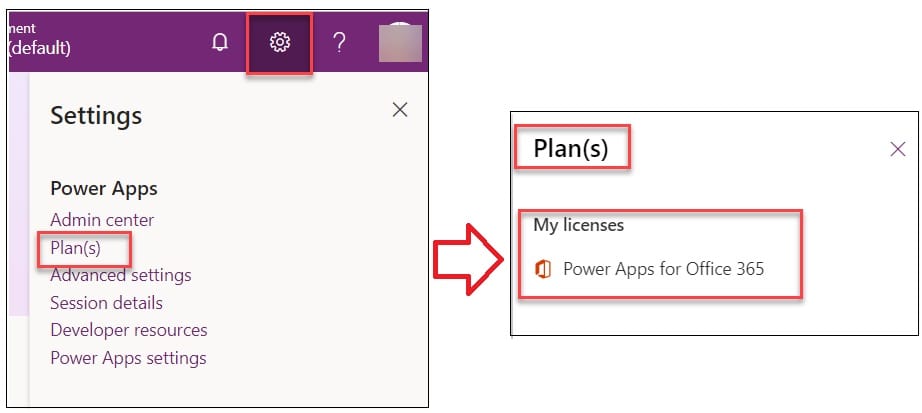
3. Upgrade an existing license
- To start a complimentary 30-day trial of the Power Apps per user plan through an existing license, log in to Power Apps.
- Then, endeavor any feature that necessitates a superior Power Apps license, such as clicking on the Gear icon near the upper-right corner, selecting “Admin center” and then selecting “EnvironmentS” near the upper-left corner.
Refer to the below screenshot:
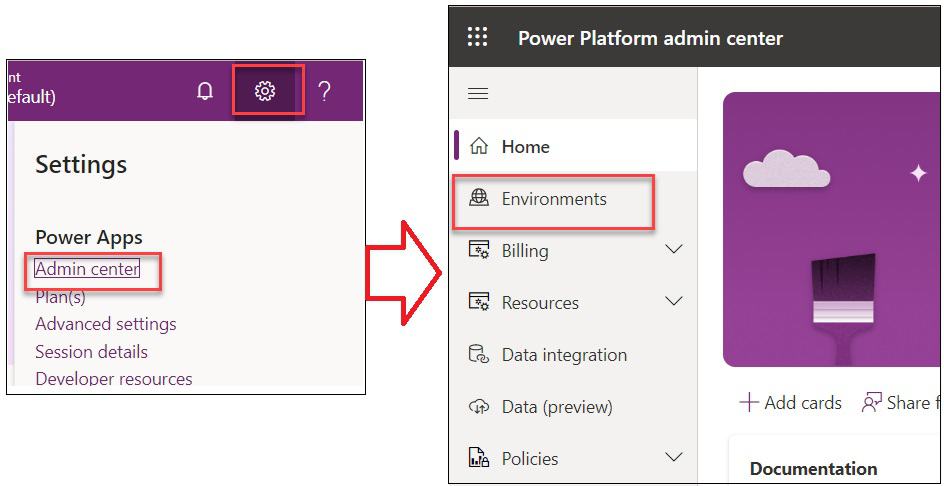
4. Get a license from scratch
To start a free 30-day trial per user plan for Power Apps, follow these steps:
- Navigate to the Power Apps website.
- Select “Try free” from the homepage.
- If using a mobile device, click on the menu in the top right corner and select “Try free.”
- In the middle of the screen, click “Pricing” and then select “Start free trial.”
- In the dialog box, enter your work or school email address and select “Submit.”
- If Power Apps recognizes your organizational credentials, follow the prompts to complete the sign-in process.
Note:
Please note that a license for Power Apps is not required to start the free trial.
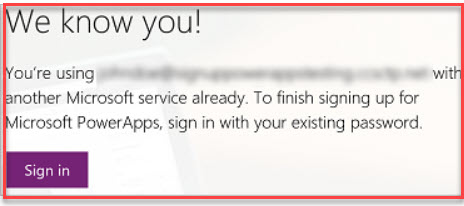
Otherwise, proceed with the prompts to verify your email address, complete any additional information if required, and then select Start.
Note:
Please note, if your admin has disabled free trials, you will receive the following message.
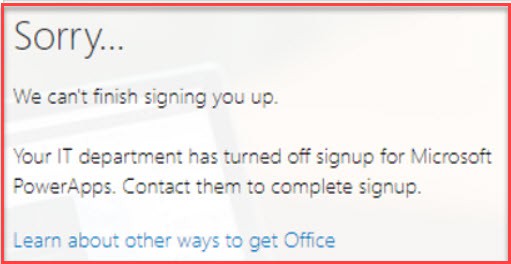
This is all about how to sign up Power Apps 30-day trial plan and use it free for 30 days.
Power Apps Developer Plan
The Power Apps developer plan facilitates free access to Power Apps, enabling the building and testing of Power Apps, Power Automate, and Microsoft Dataverse. Essentially, the developer plan is an upgraded version of the Power Apps Community Plan. It offers a free development environment, allowing users to create and test applications using various Microsoft tools.
Note:
This plan is available only for development purpose not for production purpose.
To get the Power Apps developer plan, follow the below-mentioned steps. Such as:
1. First, sign up with the Power Apps Developer Plan -> Click on the Get started free button as shown below.
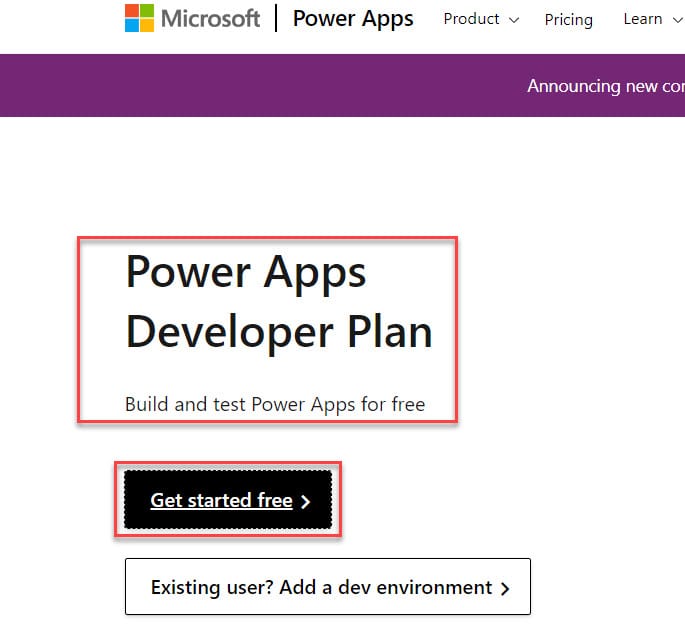
2. Then, enter your work or school email address and click on the Next button as shown below.
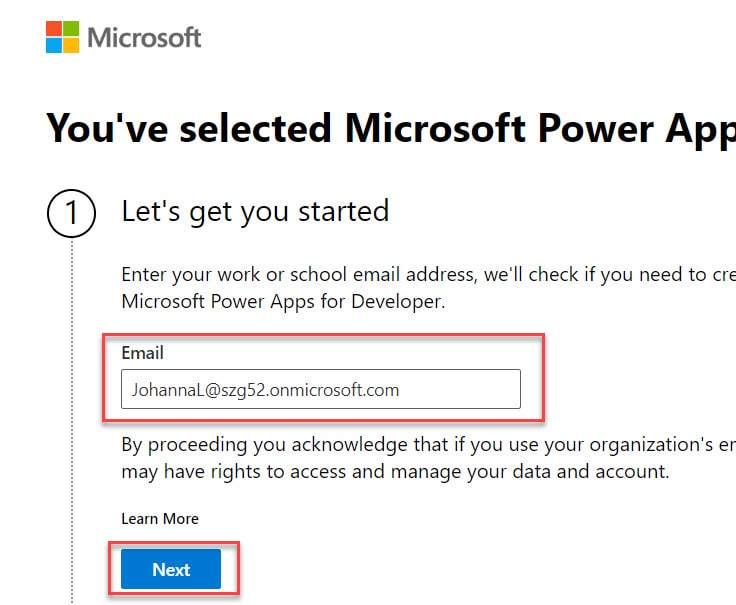
3. Now, your developer plan is almost ready, click on the Sign In button as in the screenshot below
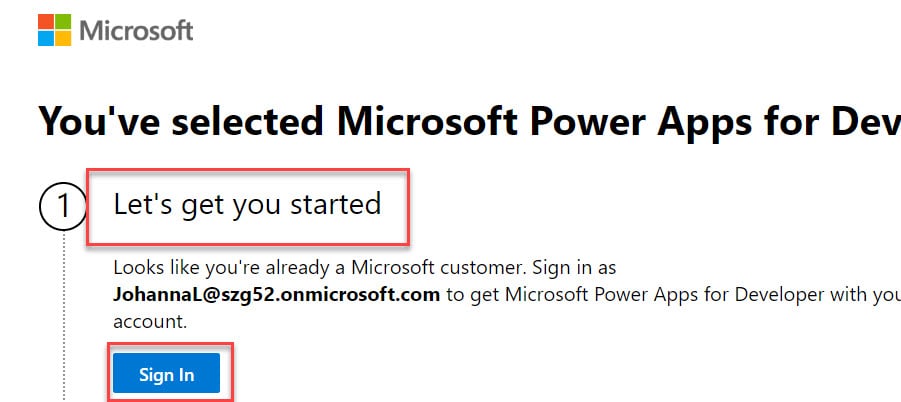
4. Once you sign up for the PowerApps Developer plan, then it will redirect to the Power Apps page.
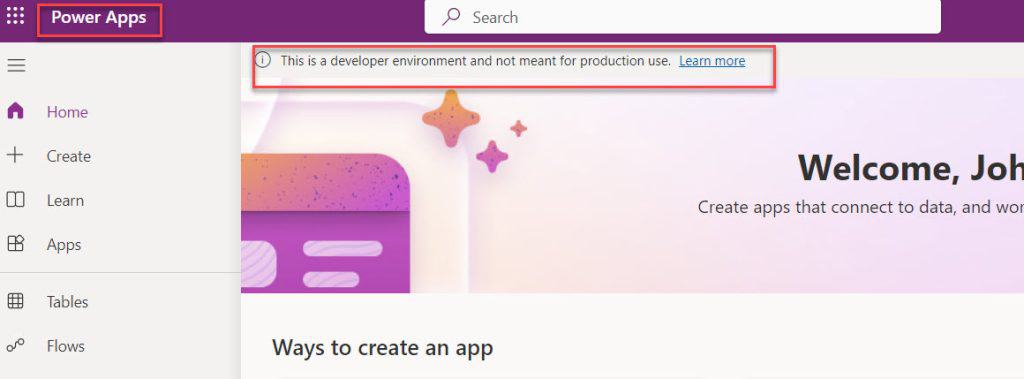
This is how to get the Power Apps developer plan.
Features of Power Apps Developer Plan
Here, we will see the features of the Power Apps developer plan. Follow the below table:
| Features | Developer Environment |
| Create and Test apps | You can create multiple apps for Development and test purposes |
| Share apps | Yes, you can easily share the app with others |
| Use Dataverse | Yes, you can use dataverse |
| Model your data using Dataverse | Yes, you can do this thing |
| Enterprise-grade administration of the environment and user policies | Yes, you can use this |
| CONNECTIVITY | |
| Office 365, Dynamics 365, and other connectors | Yes, you can connect this |
| Connect to cloud-based services like Azure SQL, Dropbox, Twitter, and many more | Yes, you can connect this |
| Use premium connectors like Salesforce, DB2, and many more | Yes, you can connect this |
| Access on‐premises data using an on-premises gateway | Yes, you can connect this |
| Create custom connectors to connect to your own systems | Yes, you can connect this |
| DATAVERSE | |
| Create and run applications In Power Platform, Dynamics 365, Teams, or Standalone using the .Net SDK or OData API. | Yes, you can create these |
| Model your data in Dataverse | Yes |
| Create a database in Dataverse | Yes |
| Create and use dataflows | No, you can not create and use data flows |
| MANAGEMENT | |
| Add coworkers as environment makers and admins | Yes, you can add it |
| Add coworkers to the database roles | Yes, you can add |
| Supports data policies established by the Office 365 administrator | Yes, it supports |
| Establish data policies for the developer environment | Yes |
These are the key features of the Power Apps developer plan.
What are the Capacity Limits for the Power Apps Developer Environment?
In the last, we will see capacity limits for the developer environment. For that, follow the below table:
| Capacity | Limits |
| Flow runs/month | 750 |
| Database size | 2GB |
Enhancing capacity by including add-ons to the current quantities is impossible. In the event of capacity limits, we suggest procuring the Power Apps Per User Plan, which provides additional capacity. For more information, please refer to the Power Apps pricing page.
Note:
Unused capacity entitlements in the developer environment do not contribute to your company’s overall quota.
This is all about how to use Power Apps for free.
I hope you got an overall idea of how to use the 30-day free trial plan and Power Apps developer plan.
Also, we discussed the Power Apps developer plan’s features and the developer environment’s capacity limits.
Read some more Power Apps tutorials:
- Create Power Apps App From Excel
- Create a Power Apps Canvas App From a Template
- Save Data to Multiple SharePoint Lists in Power Apps
I am Bijay a Microsoft MVP (10 times – My MVP Profile) in SharePoint and have more than 17 years of expertise in SharePoint Online Office 365, SharePoint subscription edition, and SharePoint 2019/2016/2013. Currently working in my own venture TSInfo Technologies a SharePoint development, consulting, and training company. I also run the popular SharePoint website EnjoySharePoint.com