This Microsoft Power BI tutorial explains how to filter the data table blank value using the Filter function with various examples.
There was a Power BI requirement where I needed to filter the blank values from a data table. And to achieve it, I have used the Power BI Filter Function.
Here, in this Power BI complete guide, I will show you how you can work with filter blank values in Power BI using some real scenarios. Some of the topics below:
- Working with filter is not empty function in Power BI DAX
- What is the Power BI DAX filter does not equal?
- How to work with Power BI DAX filter is blank?
- How do use the Power BI DAX filter is not blank?
- How to find the Power BI DAX first nonblank filter?
- How to check the first value Power BI DAX filter?
Power BI DAX filter is not empty
Here we will how we can filter the value using the Power bi Dax filter function.
In this example, we will use the below-mentioned sales table data to find the count of the not empty values using the filter function.
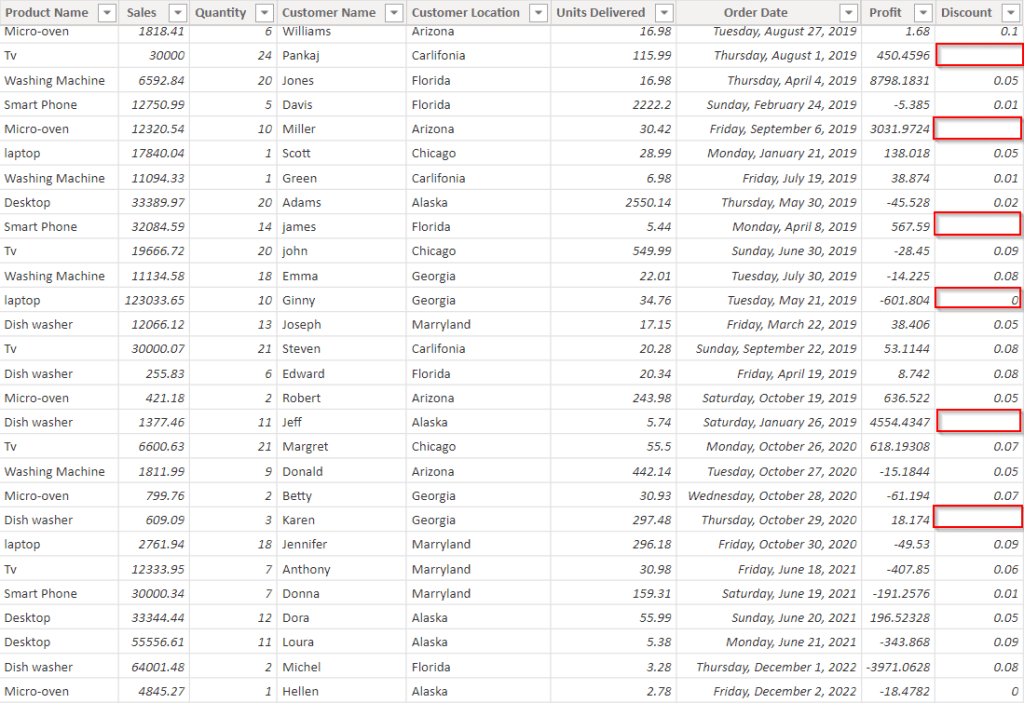
- Open the Power Bi desktop and load the table data into it, click on the new measure option from the ribbon and apply the below formula:
Not Empty =
CALCULATE (
COUNTROWS( ( Sales_Table)),
FILTER ( 'Sales_Table', Sales_Table[Discount] <> BLANK () )
)Where,
- Not Empty = Measure name
- Sales Table = Table name
- Discount = Column name
- Now in the report section, select the table visual and card visual from the visualizations.
- In the table visual, drag and drop the Product name, Discount, and Customer location from the field pane. In the visual card drag and drop the created Measure.
- In the screenshot below, you can see that the card visually displays the not-empty field count values.
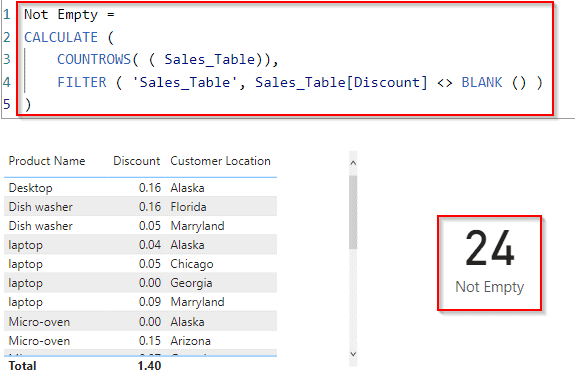
This is how to filter the value using the Power bi Dax filter function in Power Bi.
Also Read: Power Query Add Column Date [15 Examples]
Power BI DAX filter does not equal
Let us see how we can filter the value using the Power Bi Dax filter function in Power BI.
Here we will create a filter that calculates the sum according to our expression. Let us create a measure showing the filtered data except for the Product Laptop.
- Open the Power Bi desktop and load the table data into it, click on the new measure option from the ribbon and apply the below formula:
Measure = CALCULATE(SUM(Sales_Table[Sales]),FILTER(Sales_Table, Sales_Table[Product Name]<> "Laptop"))Where,
- Measure = Measure name
- Sales Table = Table name
- Sales, Product name = Column names
- Now in the report section, select the table visual from the visualizations.
- In the table visual, drag and drop the Product name and sales value from the field pane, and select another table visual drag and drop the created Measure.
- The screenshot below shows that the table containing the measured value filters the data based on the applied condition.
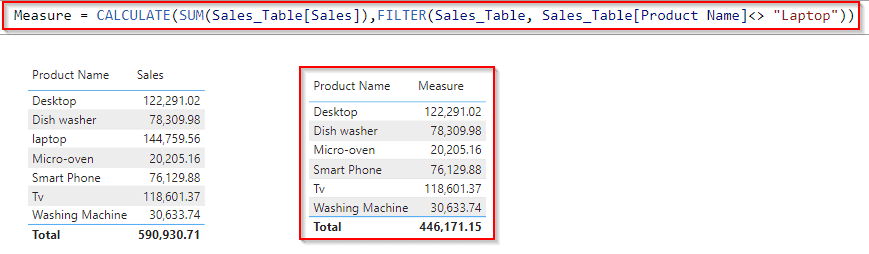
This is how we can filter the value using the Power Bi Dax filter in Power Bi.
Power BI DAX filter isblank
Now we will see how we can filter the value using the blank function with the filter if function in Power BI.
In this example, we will first calculate the blank values count, and then in the card visual, we will display the value as true or false, if the calculated value has a blank value then it should display a true value or else false.
- Open the Power BI desktop and load the data into the Power Bi desktop, Once the data has been loaded click on the new measure option from the ribbon
ISBLANK = IF(ISBLANK(Sales_Table[M]),TRUE(),FALSE())Where,
- ISBLANK = Measure name
- Sales Table = Table name
- M = Calculated Measure Value
- Now in the report section, select the table visual and card visual from the visualizations.
- In the table visual, drag and drop the Product name, Discount, and Measure value from the field pane. In the card visual drag and drop the created ISBlank measure value.
- In the screenshot below, you can see that the card visually displays the value as False because the calculated measure value is not Blank.
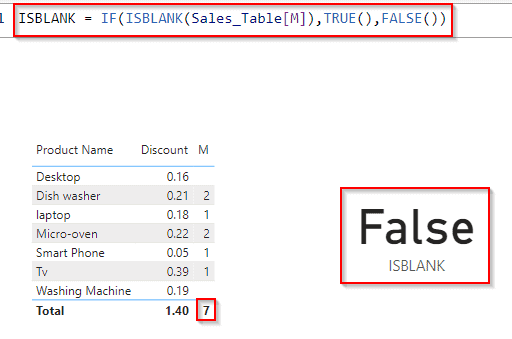
This is how to filter the value using a blank function with the filter function in Power BI.
Check out: Power Query Add Column If Statement
Power BI DAX filter is not blank
Let us see how we can filter the value using a Not blank function with a filter function in Power BI.
In this example, we will first calculate the not blank values count, and then in the card visual, we will display the value as true or false, if the calculated value has a not blank value then it should display a true value, or else false.
- Open the Power BI desktop and load the data into the Power Bi desktop, Once the data has been loaded click on the new measure option from the ribbon
IsNotBlank = NOT(ISBLANK( Sales_Table[M]))Where,
- IsNotBlank = Measure name
- Sales Table = Table name
- M = Calculated Measure Value
- Now in the report section, select the table visual and card visual from the visualizations.
- In the table visual, drag and drop the Product name, Discount, and Measure value from the field pane. In the card visual drag and drop the created ISNotBlank measure value.
- In the screenshot below, you can see that the card visually displays the value as True because the calculated measure value is not Blank.
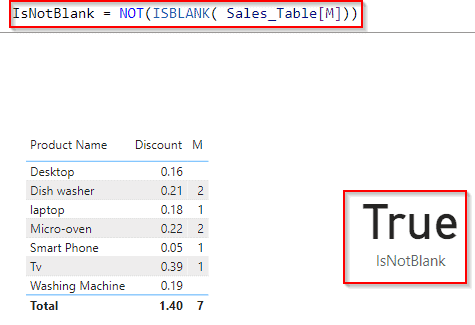
This is how to filter the value using a Not blank function with a filter function in Power BI.
Have a look: How to duplicate multiple columns using Power Query
Power BI DAX firstnonblank filter
Let us see how we can filter the value using the first nonblank function with a filter function in Power BI.
In this example, we will first find the first nonblank value and display the sales value in the card visual.
- Open the Power BI desktop and load the data into the Power Bi desktop, Once the data has been loaded click on the new measure option from the ribbon
FIRSTNONBLANK =
VAR MYVALUE =
FIRSTNONBLANK ( Sales_Table[Product Name], 0 )
RETURN
CALCULATE ( SUM ( 'Sales_Table'[Sales] ), FILTER(Sales_Table,Sales_Table[Product Name]=MYVALUE ))Where,
- FIRST NONBLANK Value = Measure name
- MYVALUE = Variable name
- Sales Table = Table name
- Sales, Product Name = column names
- Now in the report section, select the table visual and card visual from the visualizations.
- In the table visual, drag and drop the Product name, Sales value from the field pane. In the card visual drag and drop the created FIRSTNONBLANK Value measure.
- In the screenshot below, you can see that the card visually displays the value as the first non-blank sales value.
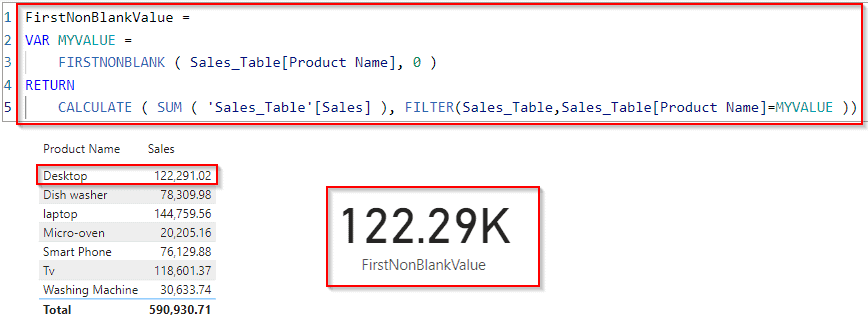
This is how to filter the value using a first nonblank function with a filter function in Power BI.
Read: How to add an empty column in Power BI
Power BI DAX filter first value
Let us see how we can filter the first value using all expected functions to filter the first data value in Power BI.
In this example, we will first find the first value and display the Product name in the card visual.
- Open the Power BI desktop and load the data into the Power Bi desktop, Once the data has been loaded click on the new measure option from the ribbon.
First Value = VAR _firstProduct =
CALCULATE (FIRSTNONBLANK ( Sales_Table[Product Name], 1),
ALLEXCEPT ( 'Sales_Table', 'Sales_Table'[Order Date], Sales_Table[Customer Name] ),Sales_Table[Customer Location]="Florida"
) return IF ( ISBLANK ( _firstProduct ), "No product found", _firstProduct )Where,
- First Value = Measure name
- first product = Variable name
- Sales Table = Table name
- Sales, Product Name, Customer Name, Customer Location= column names
- Now in the report section, select the table visual and card visual from the visualizations.
- In the table visual, drag and drop the Product name, Sales value, and customer location from the field pane. In the card visual drag and drop the created First Value measure.
- In the screenshot below, you can see that the card visually displays the first value product name based on the customer location mentioned.
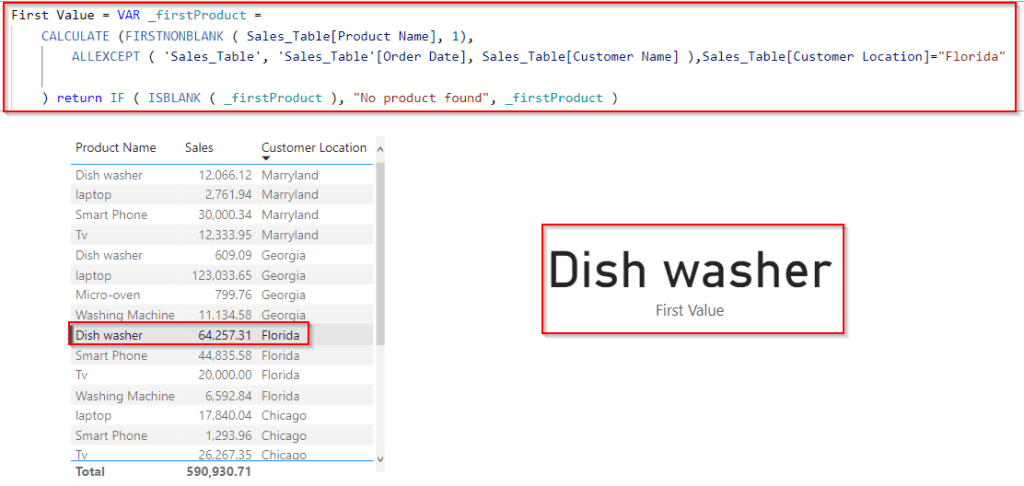
This is how to filter the first value using all expected functions to filter the first data value in Power BI.
Additionally, you may like some more Power BI tutorials:
- Power BI DAX Filter Table [With Real Examples]
- How To Remove Filter From Power BI DAX
- How to add a column with the same value in Power BI
- How to add column with a fixed value in Power BI
- How to add column from another table in Power BI [3 Different ways]
- Power Query Add Column [35+ Examples in Power BI]
- How to Filter Date using Power BI DAX
This is how to filter the blank value using the filter function in Power BI, Also covered the below-mentioned topics in this Power Bi tutorial.
- Power BI DAX filter is not empty
- Power BI DAX filter does not equal
- Power BI DAX filter isblank
- Power BI DAX filter is not blank
- Power BI DAX firstnonblank filter
- Power BI DAX filter first value
I am Bijay a Microsoft MVP (10 times – My MVP Profile) in SharePoint and have more than 17 years of expertise in SharePoint Online Office 365, SharePoint subscription edition, and SharePoint 2019/2016/2013. Currently working in my own venture TSInfo Technologies a SharePoint development, consulting, and training company. I also run the popular SharePoint website EnjoySharePoint.com