This Power Bi tutorial will help you to know about the Power BI Dax function TODAY() with examples.
I recently worked on the Power BI report, where I need to filter the data value based on the month, year, and a few other requirements. So, here I have explained everything related to the Power Bi Dax Today() function. Also covered the below headings with examples.
- What is Power bi Dax today’s function?
- Power bi Dax Today format
- Power bi Dax now function
- How to use Dax today without the time in Power BI
- Power bi Dax today minus 1 year
- Power bi Dax today minus 1 month
- Power bi Dax today plus 1 month
- Power bi Dax today minus 7 days
- Power bi Dax today minus 30 days
- Power bi Dax today minus 6 months
- Power bi Dax today minus dates
- Power bi Dax current year
- Date add today using Dax in Power bi
- Date Diff today using Dax in Power bi
Power BI DAX today
Let us see how to use the Power bi Dax today’s date function with an example in Power bi.
The Today function returns the current date value.
Power Bi Syntax for Today function:
TODAY()- In this example, we are going to use the vehicle data to show the date value using the Power BI today function
- Open the Power Bi desktop, and load the data into the desktop. Once the data has been loaded, select the new measure option from the ribbon under the Home tab and apply the below-mentioned formula.
Current Date = TODAY()Where,
Current Date = New Measure name
- Now in the report section, select the Table visual from the visualization and then drag and drop the column fields and the created current Date measure value in it.
- The screenshot below represents the current date value (ie . Today’s date – 16/11/2022) in the table visual as excepted.
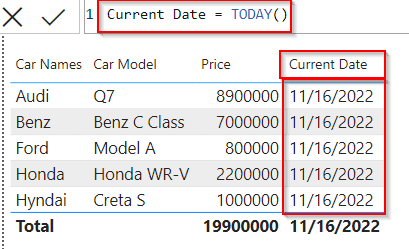
This is how to use the Power bi Dax today’s date function to show the current date value in Power Bi.
Read How to Filter Date using Power BI DAX
Power bi Dax Today format
Here we will see how to format the current date column created using the Power Bi Dax Today function.
- Open the Power Bi desktop, and load the data into the desktop. Once the data has been loaded, select the new column option from the ribbon under the Home tab and apply the below-mentioned formula.
Current Date = TODAY()Where,
Current Date = New Column name
- By default, the date and time will be displayed in the General date format, now we will easily format the Today date format option.
- For that, select the date column and choose the column tool option and change today’s date format.
- The screenshot below shows that the current date column has been formatted from General date format to Long Date.
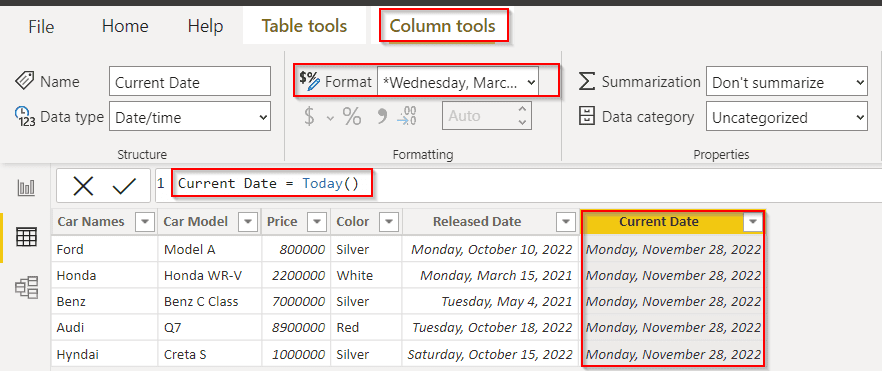
This is how to format the current date column created using the Power Bi Dax Today function in Power bi.
Power BI DAX now function
Here we will see how to use the Power BI Dax now function in Power bi,
- The Now function returns the current date and time in DateTime format. The Now function will change to the current time only when we refresh the Power Bi report. It will not automatically update the value.
Power Bi Syntax for Now Function:
NOW()- Open the Power Bi desktop, and load the data into the desktop. Once the data has been loaded, select the new measure option from the ribbon under the Home tab and apply the below mentioned formula.
Now function = NOW()Where,
Now function = New Measure name
- From the visualization, select the Table visual and drag and drop car names, car models, and price field values, and the created Now function measures value.
- The screenshot below represents the Current date and time value in the DateTime Format as expected. (ie current date is 17/11/2022)
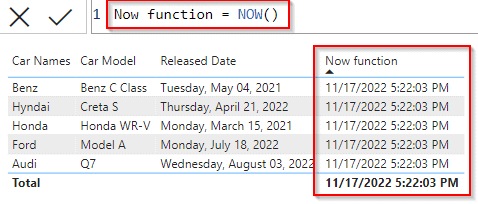
This is how to use the Power BI Dax now function in Power bi.
Read Power BI DAX Calendar Function
Dax today without the time
Let us see how we can use the Power bi Dax today’s date function without the time in Power bi.
In this example, we will clearly see how to use Dax today function to display the date value without the default time.
- Open the Power Bi desktop, and load the data into the desktop. Once the data has been loaded, select the new column option from the ribbon under the Home tab and apply the below-mentioned formula.
Today's date = TODAY()Where,
Today’s date = New column name
- The screenshot below represents the current date value (ie . Today’s date – 24/11/2022) in the table as excepted.
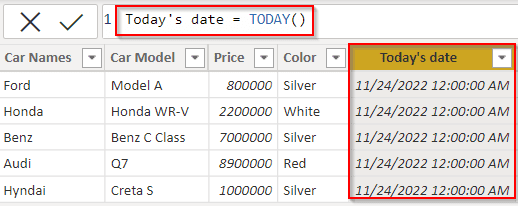
- By default, the time will be displayed along with the date if we want to show only the date without the time then we can easily format the date using the date format option.
- For that, select the date column and choose the column tool option and change the date format without time.
- The screenshot below shows that the date column has been formatted to date without time.
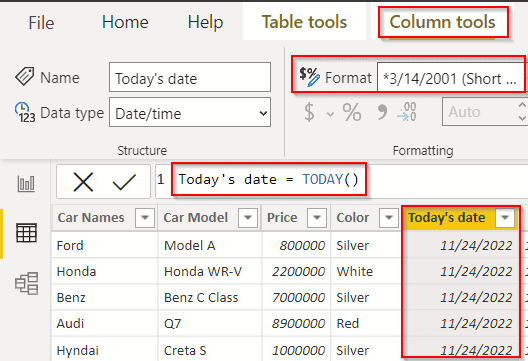
This is how to use the Power bi Dax today’s date function to display the date without the time in Power bi.
Power bi Dax today minus 1 year
Let us see how we can use the Power bi Dax today’s minus 1 year in Power bi.
In this example, we will see how to minus 1 year using the Power Bi Dax today function and display the year value in the new column of the existing table.
- Open the Power Bi desktop, and load the data into the desktop. Once the data has been loaded, select the new column option from the ribbon under the Home tab and apply the below-mentioned formula.
LastYear = YEAR(TODAY())-1Where,
- last year = New column name
- Year & Today = Function names
- When we minus 1 year from the current year it will display the value as 2021 whereas the current year is 2022.
- The screenshot below represents the year value as 2021 (ie . Today’s date – 24/11/2022) in the table as excepted.
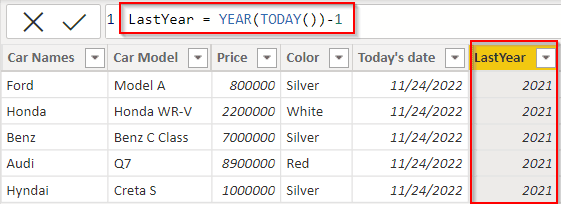
This is how to use minus 1 year using the Power BI DAX today function in Power bi.
Read Power BI DAX Filter Table
Power bi Dax today minus 1 month
Let us see how we can use the Power bi Dax today’s minus 1 month in Power bi.
In this example, we will see how to minus 1 month using the Power Bi Dax today function and display the month value in the new column of the existing table.
- Open the Power Bi desktop, and load the data into the desktop. Once the data has been loaded, select the new column option from the ribbon under the Home tab and apply the below-mentioned formula.
LastMonth = MONTH(TODAY())-1Where,
- last month= a New column name
- Month & Today = Function names
- When we minus 1 month from the current month it will display the month value as 10 (October) whereas the current month value is 11 (November).
- The screenshot below represents the month value as 10 (ie . Today’s date – 24/11/2022) in the table as excepted.
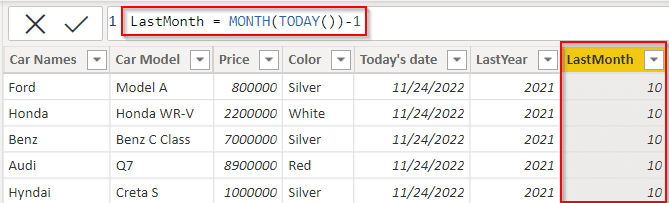
This is how to minus 1 month using the Power BI DAX today function in Power bi.
Power bi Dax today plus 1 month
Let us see how we can use the Power bi Dax today plus 1 month in Power bi.
In this example, we will see how to plus 1 month using the Power Bi Dax today function and display the month value in the new column of the existing table.
- Open the Power Bi desktop, and load the data into the desktop. Once the data has been loaded, select the new column option from the ribbon under the Home tab and apply the below-mentioned formula.
NextMonth = MONTH(TODAY())+1Where,
- next month= a New column name
- Month & Today = Function names
- When we plus 1 month from the current month it will display the month value as 12(December) whereas the current month value is 11 (November).
- The screenshot below represents the month value as 12 (ie . Today’s date – 24/11/2022) in the table as excepted.
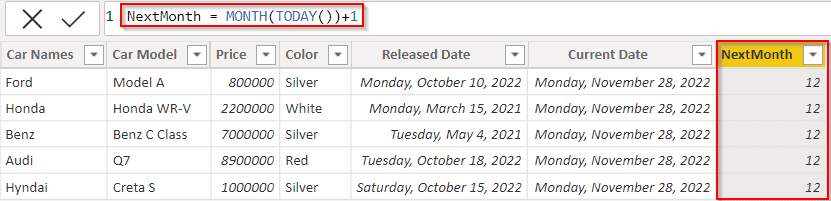
This is how to plus 1 month using the Power BI DAX today function in Power bi.
Read Power BI Measure Sum and Subtract Example
Dax today minus 7 days
Let us see how we can use the Power bi Dax today’s date minus 7 days in Power bi.
In this example, we will see how to minus 7 days using the Power Bi Dax today function and display the date value in the new column of the existing table.
- Open the Power Bi desktop, and load the data into the desktop. Once the data has been loaded, select the new column option from the ribbon under the Home tab and apply the below-mentioned formula.
Minus 7 days = var currentdate= TODAY()
return currentdate -7Where,
- Minus 7 days = New column name
- Current date = Variable name
- When we minus 7 days from the current day it will display the value as 17/11/2022 whereas the current date is 24/11/2022.
- The new column has been added and displays the date as excepted in the table below:
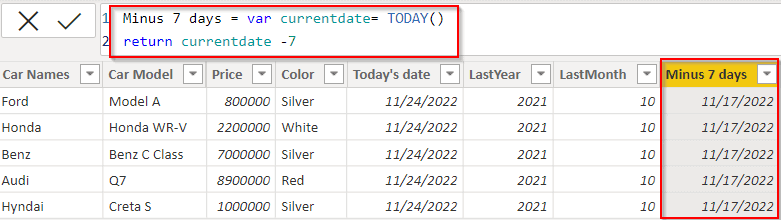
This is how to use minus 7 days using the Power BI DAX today function in Power bi.
Dax today minus 30 days
Here we will see how we can use the Power bi Dax today’s date minus 30 days in Power bi.
In this example, we will see how to minus 30 days using the Power Bi Dax today function and display the date value in the new column of the existing table.
- Open the Power Bi desktop, and load the data into the desktop. Once the data has been loaded, select the new column option from the ribbon under the Home tab and apply the below-mentioned formula.
Minus 30 days = var currentdate= TODAY()
return currentdate -30Where,
- Minus 30 days = New column name
- Current date = Variable name
- When we minus 30 days from the current day it will display the value as 26/10/2022 whereas the current date is 25/11/2022.
- The new column has been added and displays the date as excepted in the table below:
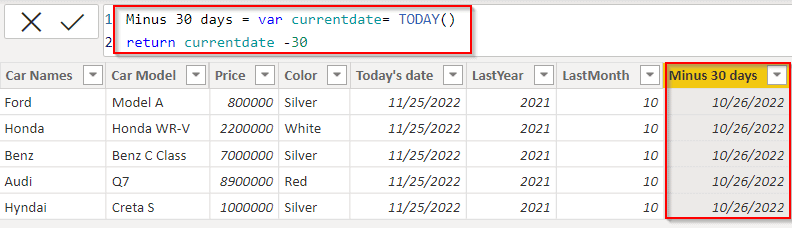
This is how we can use the Power bi Dax today’s date minus 30 days in Power bi.
Power bi Dax minus 6 months
Let us see how we can use the Power bi Dax today’s month minus 6 months in Power bi.
In this example, we will see how to minus 6 months using the Power Bi Dax today function and display the month value in the new column of the existing table.
- Open the Power Bi desktop, and load the data into the desktop. Once the data has been loaded, select the new column option from the ribbon under the Home tab and apply the below-mentioned formula.
Minus 6 Months = MONTH(TODAY())-6Where,
- Minus 6 Months = New column name
- Month and Today= Function names
- When we minus 6 months from the current month value it will display the value as 5 (May Month) whereas the current month value is 11 (November)
- The new column has been added and displays the month as excepted in the table below:
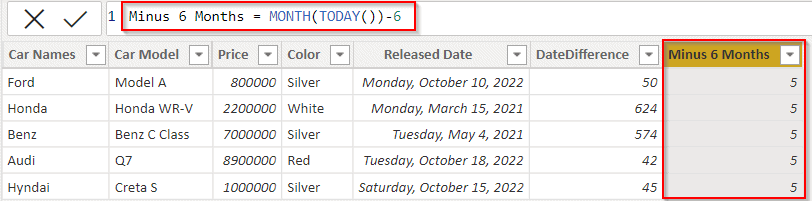
This is how to use the Power bi Dax today’s month minus 6 months in Power bi.
Power bi Dax today minus dates
Let us see how we can find the difference between the dates using the Power Bi DAX function in Power Bi,
In this example, we will see how to minus days based on the Power Bi Dax today function and display the date value in the new column of the existing table.
- Open the Power Bi desktop, and load the data into the desktop. Once the data has been loaded, select the new column option from the ribbon under the Home tab and apply the below-mentioned formula.
Today minus dates = DateDiff( Today(),Cars[Released Date],DAY)Where,
- Today minus dates = New column name
- Cars = Table name
- Released Date = existing column name
- The new column has been added and displays the date difference value as excepted in the table below:
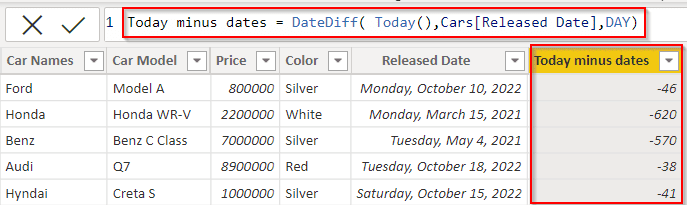
This is how to find the difference between the dates using the Power Bi DAX function in Power Bi.
Read Subtraction in Power bi using DAX
Power bi Dax current year
Let us see how we can find the current year value using the Power Bi DAX function in Power Bi,
- Open the Power Bi desktop, and load the data into the desktop. Once the data has been loaded, select the new column option from the ribbon under the Home tab and apply the below-mentioned formula.
Current Year = YEAR(TODAY()) Where,
- Current Year = New column name
- The new column has been added and displayed value as excepted where the current year is 2022 in the table below:
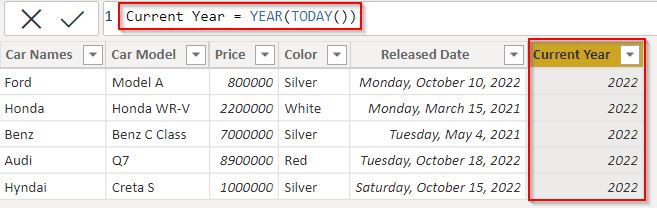
This is how to find the current year value using the Power Bi DAX function in Power Bi.
Check: Power bi Dax current month
Power BI DAX date add today
Let us see how we can use the date add function today using Power Bi Dax in Power Bi
Power Bi date add function returns a table with the date presented column.
Power Bi Syntax for DateAdd Function:
DATEADD(<dates>,<number_of_intervals>,<interval>)In this example, we will use the date add function to filter the date value presented in the car table based on the condition.

- Open the Power Bi desktop, and load the data into the desktop. Once the data has been loaded, select the new Table option from the ribbon under the Home tab and apply the below-mentioned formula.
Today = DATEADD(Cars[Released Date],-1,YEAR)Where,
- Today = New Table name
- The New Table has been added and displayed value filtered based on the condition, The Current year is 2022, in the formula we passed the parameter as -1 year, so the new table date column filters and displays the value for the year 2021 as below:
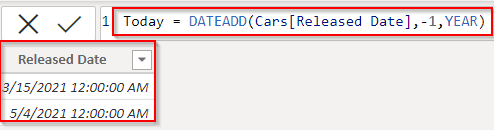
This is how to use the date add function today using Power Bi Dax in Power Bi.
Power BI DAX datediff today
Let us see how we can find the difference between the dates using the Power Bi DAX function in Power Bi,
Power Bi DateDiff function returns the difference between or the intervals between two dates.
Power Bi Syntax for DateDiff Function:
DATEDIFF(<Date1>, <Date2>, <Interval>)In this example, we will see intervals between two dates based on the Power Bi Dax today function and display the value in the new column of the existing table.
- Open the Power Bi desktop, and load the data into the desktop. Once the data has been loaded, select the new column option from the ribbon under the Home tab and apply the below-mentioned formula.
DateDifference = DATEDIFF('Cars'[Released Date],TODAY(),DAY)Where,
- DateDifference = New column name
- Cars = Table name
- Released Date = existing column name
- The new column has been added and displays the intervals between the Released date and Today’s date value as shown below:
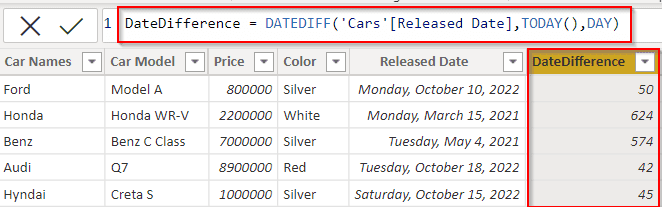
This is how to find the difference between the two dates using the Power Bi DAX Datediff function in Power Bi.
This Power BI tutorial explained how to use the Power Bi Dax today function and calculate the date values for the data table. Also, we discussed different types of examples for the below headings:
- Power bi Dax today
- Dax today without the time
- Power bi Dax today minus 1 year
- Power bi Dax today minus 1 month
- Power bi Dax today minus 7 days
- Power bi Dax today minus 30 days
- Power bi Dax today minus dates
- Power BI DAX today date add today
- Power Bi Dax today date diff today
- power bi Dax today minus days
- power bi Dax current month
- Power bi Dax Today format
- Power bi Dax Today plus 1 month
- Power bi Dax current year
You may like the following Power BI tutorials:
- How To Remove Filter From Power BI DAX
- How to Filter Blank Value in Power BI
- Power BI DAX Filter If
- How to add an empty column in Power BI
- How to Append Columns in Power Query
- Power BI DAX Max Date [With 15+ Real Examples]
I am Bijay a Microsoft MVP (10 times – My MVP Profile) in SharePoint and have more than 17 years of expertise in SharePoint Online Office 365, SharePoint subscription edition, and SharePoint 2019/2016/2013. Currently working in my own venture TSInfo Technologies a SharePoint development, consulting, and training company. I also run the popular SharePoint website EnjoySharePoint.com