Have you ever thought that you can view the current weather status of various locations (various countries and states)? Yes, Power Apps provided this feature where a user can see the weather temperature details.
In this Power Apps Tutorial, We will discuss what is PowerApps Weather, What is the definition of Current Weather, and the Weather Forecast.
Also, We will see how we can create a Power Apps weather app, how to connect the MSN Weather, and its uses in the app.
Introduction to PowerApps Weather
- PowerApps Weather is also known as PowerApps MSN weather. Whenever you are working with the PowerApps weather, then you must need to connect the MSN Weather connector to the app.
- PowerApps MSN Weather is a type of connector that will help you to get the current or latest weather forecast including the temperature, humidity, precipitation for the specific location.
Definition of CurrentWeather and WeatherForecast
- To get the current weather of a specific location, We will use the path as responses.weather.current
- To get the forecast for the current day of a specific location, We will use the path as responses.daily.day
You can find all the details of the current weather and weather forecast by using these below tables.
Table – 1: (CurrentWeather)
| Name | Path | Type | Description |
| Pressure | responses.weather.current.baro | float | It defines the atmospheric pressure. |
| Conditions | responses.weather.current.cap | string | It specifies a caption of weather conditions such as rainy, sunny, etc. |
| Dewpoint | responses.weather.current.dewPt | float | It defines the temperature at which dew forms. |
| Apparent Temperature | responses.weather.current.feels | float | It represents the apparent temperature or feels-like temperature. |
| Humidity | responses.weather.current.rh | float | It defines the relative humidity percentage. |
| METAR weather conditions | responses.weather.current.wx | string | It specifies the METAR code of weather conditions. |
| METAR Sky Conditions | responses.weather.current.sky | string | It specifies the METAR code of sky conditions. |
| Temperature | responses.weather.current.temp | float | It defines the current temperature. |
| UV Index | responses.weather.current.uv | float | It defines the numerical UV index. |
| UV Index Description | responses.weather.current.uvDesc | string | A description of the meaning of the UV index. |
| Visibility Distance | responses.weather.current.vis | float | It specifies the visibility distance. |
| Wind Direction | responses.weather.current.windDir | integer | It defines the wind direction in degrees clockwise from north. |
| Wind Speed | responses.weather.current.windSpd | float | It defines the wind speed. |
| Wind Gust Speed | responses.weather.current.windGust | float | It defines the wind gust speed. |
| Last Updated | responses.weather.current.created | date-time | It specifies the datetime at which the provider created the current condition. |
| Latitude | responses.source.coordinates.lat | float | It specifies the latitude of the location. |
| Longitude | responses.source.coordinates.lon | float | It specifies the longitude of the location. |
| Location | responses.source.location | string | It defines the location for which the provider created the current condition. |
| Pressure Units | units.pressure | string | It represents the units used for pressure measurements. |
| Temperature Units | units.temperature | string | It represents the units used for temperature measurements. |
| Speed Units | units.speed | string | It represents the units used for speed measurements. |
| Distance Units | units.distance | string | It represents the units used for distance measurements. |
Table – 2: (WeatherForecast)
| Name | Path | Type | Description |
| Conditions | responses.daily.day.cap | String | It specifies the weather conditions like rainy, sunny, etc. |
| Rain Chance | responses.daily.day.precip | float | It defines the chance of precipitation (%). |
| METAR Weather Conditions | responses.daily.day.wx | string | It defines the METAR code of weather conditions. |
| METAR Sky Conditions | responses.daily.day.sky | string | It specifies the METAR code of sky conditions. |
| Wind Direction | responses.daily.day.windDir | integer | It represents the wind direction in degrees clockwise from north. |
| Wind Speed | responses.daily.day.windSpd | float | It describes the wind speed. |
| Summary | responses.daily.day.summary | string | It specifies the text summary of the forecast. |
| Conditions | responses.daily.night.cap | string | It specifies the weather conditions such as rainy, sunny, etc. |
| Rain Chance | responses.daily.night.precip | float | It specifies the chance of precipitation (%). |
| METAR Weather Conditions | responses.daily.night.wx | string | It defines the METAR code of weather conditions. |
| METAR Sky Conditions | responses.daily.night.sky | string | It defines the METAR code of sky conditions. |
| Wind Direction | responses.daily.night.windDir | integer | It specifies the wind direction in degrees clockwise from north. |
| Wind Speed | responses.daily.night.windSpd | float | It defines the wind speed. |
| Summary | responses.daily.night.summary | string | It specifies a text summary of the forecast. |
| Conditions | responses.daily.pvdrCap | string | It specifies the weather conditions such as rainy, sunny, etc. |
| Date | responses.daily.valid | date-time | It defines the datetime at which the forecast is valid. |
| Rain Chance | responses.daily.precip | float | It specifies the chance of precipitation (%). |
| Max Wind Speed | responses.daily.windMax | float | It defines the peak wind speed for the day. |
| Max Wind Direction | responses.daily.windMaxDir | integer | It defines the direction of the peak wind for the day. |
| Humidity High | responses.daily.rhHi | float | It represents the high relative humidity point for the day. |
| Humidity Low | responses.daily.rhLo | float | It specifies the low relative humidity point for the day. |
| Temperature High | responses.daily.tempHi | float | It defines the high temperature. |
| Temperature Low | responses.daily.tempLo | float | It defines the low temperature. |
| UV Index | responses.daily.uv | float | It defines the numerical UV index. |
| UV Index Description | responses.daily.uvDesc | string | It defines the description of the meaning of the UV index. |
| Forecast Date | responses.daily.created | date-time | It defines the DateTime at which the daily forecast was derived. |
| Sunrise Time | responses.almanac.sunrise | date-time | It represents the time of sunrise on the day of this forecast. |
| Sunset Time | responses.almanac.sunset | date-time | It represents the time of sunset on the day of this forecast. |
| Moonrise Time | responses.almanac.moonrise | date-time | It defines the time of moonrise on the day of this forecast. |
| Moonset Time | responses.almanac.moonset | date-time | It defines the time of moonset on the day of this forecast. |
| Moon Phase | responses.almanac.moonPhase | string | It specifies the phase of the moon on the day of this forecast. |
| Moon Phase Code | responses.almanac.moonPhaseCode | string | It defines the code representing the phase of the moon. |
| Latitude | responses.source.coordinates.lat | float | It describes the latitude of the location. |
| Longitude | responses.source.coordinates.lon | float | It describes the longitude of the location. |
| Location | responses.source.location | string | It defines the location for which the provider created the forecast. |
| Pressure Units | units.pressure | string | it defines the units used for pressure measurements. |
| Temperature Units | units.temperature | string | It defines the units used for temperature measurements. |
| Speed Units | units.speed | string | It defines the units used for speed measurements. |
| Distance Units | units.distance | string | It defines the units used for distance measurements. |
Check out, Power BI integration with PowerApps Portals
Create PowerApps Weather App
Next, We will see how we can create weather in PowerApps and use it within the app. Refer to the below instructions to do so.
- The below screenshot represents the PowerApps Weather app that I have created. To view the current weather of a specific location, a user will enter the location name in the text box and tap on the Search icon.
- Once the user will search the weather of the particular location, then it will display all the current weather details like Temperature, Pressure, Dew Point, Humidity, Last Update, etc of that place as shown in the below figure.
- Also, there will be two units i.e. Imperial and Metric. If you will select Imperial, then the temperature will appear with the Farhenheit unit and if you will select Metric, then the temperature will appear with the Celcius unit.
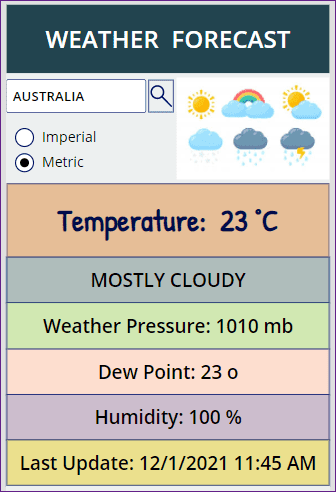
Read Power Apps Azure AD Group
Connect MSN Weather in PowerApps
- Before creating the Weather app, you must need to connect the MSN Weather connector to the PowerApps.
- To connect the MSN Weather in the app, go to the Data tab (from the left navigation pane) -> +Add data -> Search MSN Weather in the search box as shown below.
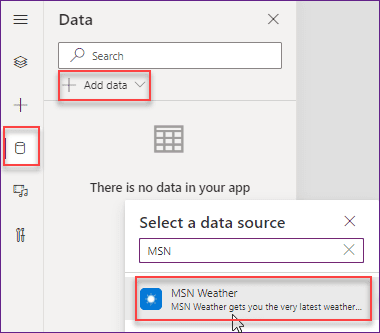
- Click on the MSN Weather connector and then tap to Connect button. Once you will click on it, then the weather connector will connect to the app. Without MSN Weather connector, it is not possible to display the latest weather details in the app.
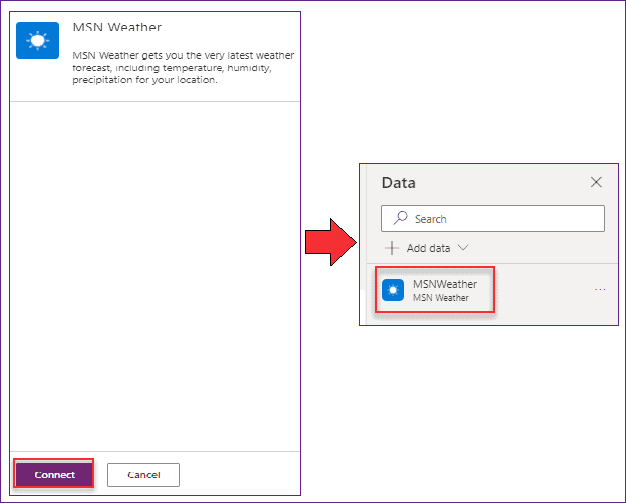
- Next, the things that come to your mind is, what are the PowerApps controls that I have used to make this app. As you can see, I have used these below controls as:
- WEATHER FORECAST = This is a Label control that I used for the App Title purpose.
- AUSTRALIA = This is a Text input control where a user can enter the location.
- Search icon = It is an icon that will help you to search the weather of that specified location.
- Imperial, Metric = These are the Radio button controls where a user will select for his need.
- Image = This is simply an image control where you can display the weather pictures.
- Temperature = This is a Label control where a user can view the current weather temperature of the specific location.
- MOSTLY CLOUDY = The weather that how you feels can view in this label control.
- Weather Pressure = This is a label control that specifies the weather pressure of the specific location.
- Dew Point = This label control shows the dew point of the specific place.
- Humidity = In this label control, you can view the current weather humidity of the particular place.
- Last Update = You can see the last weather updation in this label control.
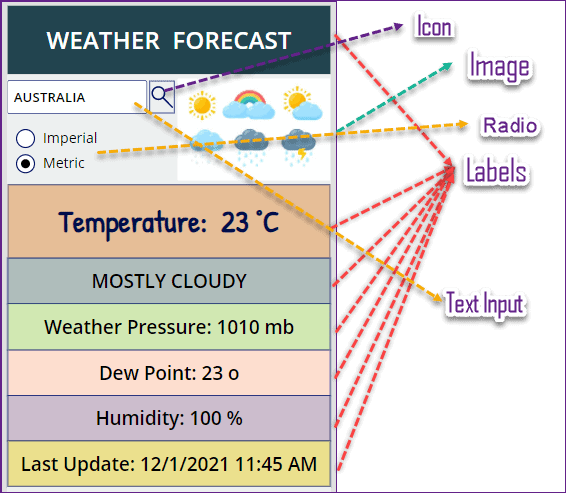
- Now we will see what are the formulas we will use and get all the latest weather details in the app.
- At first, Select the Search icon and apply the below code on its Onselect property as:
OnSelect = UpdateContext(
{
WeatherForecast: MSNWeather.CurrentWeather(
txtSearchLocation.Text,
rdUnits.Selected.Value
)
}
)Where,
- WeatherForecast = Context variable name
- txtSearchLocation = Text input control name where a user can enter the location
- rdUnits = Radio control name

2. The second thing is about the Radio button control. Select the control and set its Items property as:
Items = ["Imperial", "Metric"]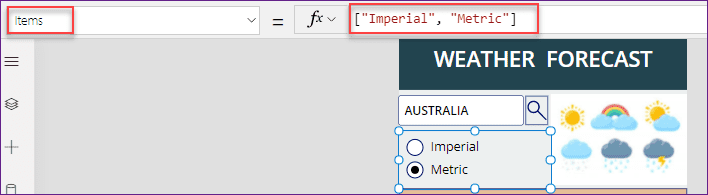
3. Now we will discuss about all the latest Weather Forecast like Temperature, Pressure, Dew point etc. Follow the below codes to get the details as:
Temperature:
To get the latest temperature of the specific location, you can set the below code to the Label’s Text property as:
Text = "Temperature: " & WeatherForecast.responses.weather.current.temp & " " & WeatherForecast.units.temperatureWhere,
WeatherForecast = Specified context Variable name
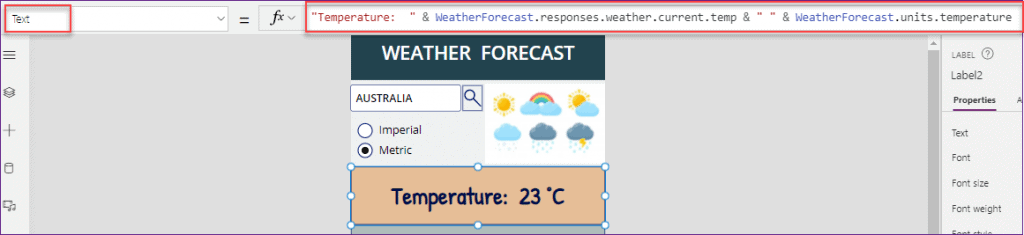
Conditions:
To get the current weather condition of the specific location, you can set the below code to the Label’s Text property as:
Text = Upper(WeatherForecast.responses.weather.current.cap)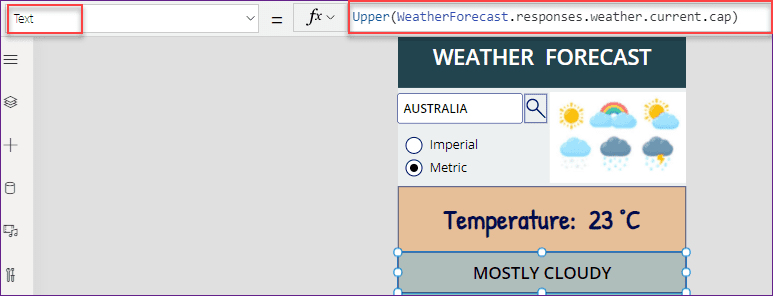
Pressure:
To get the current weather pressure of the specific location, you can set the below code to the Label’s Text property as:
Text = "Weather Pressure: " & WeatherForecast.responses.weather.current.baro & " " & WeatherForecast.units.pressure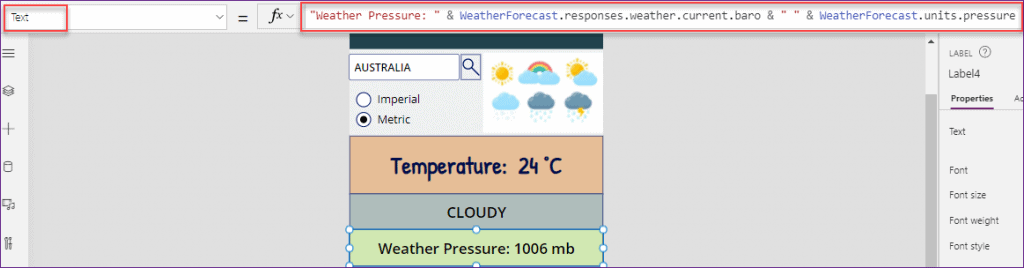
Dew Point:
To get the weather dew point of the specific location, you can set the below code to the Label’s Text property as:
Text = "Dew Point: " & WeatherForecast.responses.weather.current.dewPt & " o"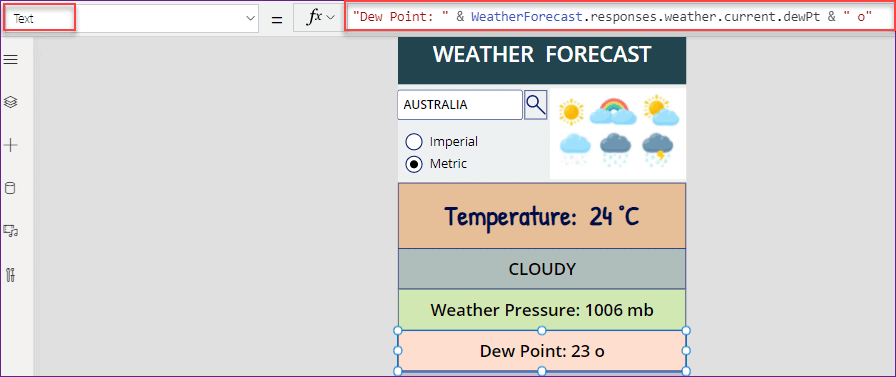
Humidity:
To get the weather humidity of the specific location, you can set the below code to the Label’s Text property as:
Text = "Humidity: " & WeatherForecast.responses.weather.current.rh & " %"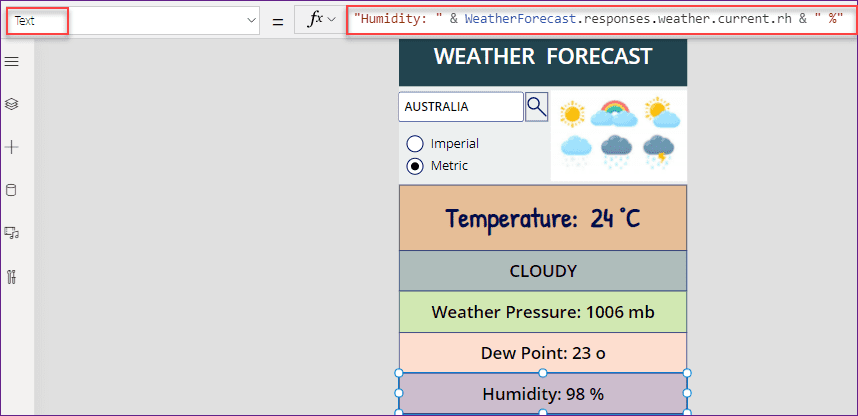
Last Update:
To get the Last weather update of the specific location, you can set the below code to the Label’s Text property as:
Text = "Last Update: " & WeatherForecast.responses.weather.current.created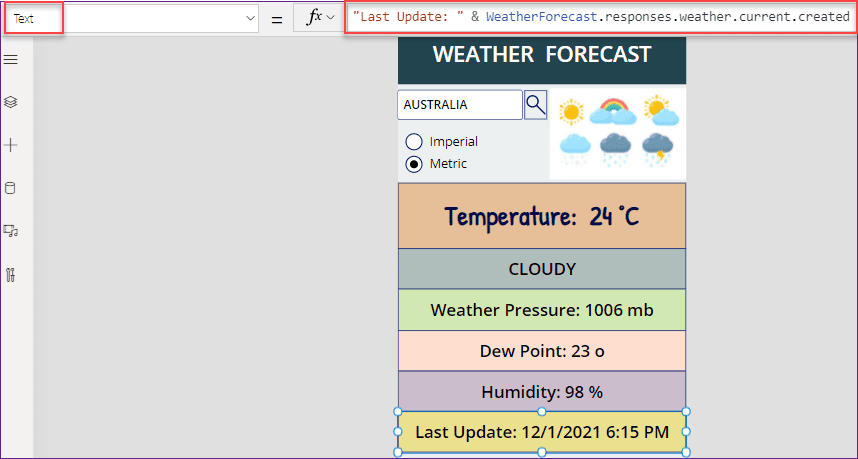
- Not only these weather parameters, but also you can get more weather information by using the provided code that I have explained you in the above tables.
- For example, you can use the code to get the latest weather information like UV Index, Visibility Distance, Wind Direction, Latitude, Longitude etc.
Also, you may like the below PowerApps Tutorials:
- PowerApps Twitter Connector
- Power Apps Calculate + 13 Examples
- Build a Calculator in Power Apps
- Power Apps Rating Control – How to use
- Power Apps Slider Control
- Power Apps Gallery Pagination
- Power Apps Data Table – Complete tutorial
- Migrate PowerApps from one tenant to another
- Power Apps PDF Viewer – Complete tutorial
- Power Apps Export Import Control – How to use
- How to use date time picker in PowerApps
- Power Apps Button Control
- Power Apps Gallery Control – Helpful tutorial
- Power Apps Display SharePoint List Items – 5 Ways
- PowerApps: Submit data to two SharePoint Lists
In this Power Apps Tutorial, We discussed what is PowerApps Weather, What is the definition of Current Weather, and the Weather Forecast. Also, We saw how to create a Power Apps weather app, how to connect the MSN Weather and its uses in the app.
I am Bijay a Microsoft MVP (10 times – My MVP Profile) in SharePoint and have more than 17 years of expertise in SharePoint Online Office 365, SharePoint subscription edition, and SharePoint 2019/2016/2013. Currently working in my own venture TSInfo Technologies a SharePoint development, consulting, and training company. I also run the popular SharePoint website EnjoySharePoint.com
Thank you for the detailed information! Very useful